
views
Google Messages is the default messaging app for many Android users, due to its minimal and functional user interface. However, like all messaging applications, your inbox can become cluttered with a large number of spam messages over time. This can cause unnecessary stress and result in wasted time spent searching for specific messages.
This article will guide you on how to deal with spam and phishing messages on Google Messages, ensuring a clutter-free inbox.
Follow These Steps To Start Reporting Spam On Google Messages:
- Open the ‘Google Messages’ app on your Android device.
- Next, find the conversation that contains the spam messages you want to report. This could be anything from a pesky phishing attempt to spam from a car dealer.
- Once you have identified the conversation, long-press on it.
- Tap the three-dotted menu in the top right corner.
- Look for ‘Block’ and tap it.
- A popup will open, asking if you want to report spam as well. Tick the box and hit ‘Block.’
- That’s it! You have successfully blocked and reported a spam message source.
This should prevent the spam source from further texting you, but remember they can always find a new number to start doing it all over again. Ergo, just be mindful of what text can harmful, and avoid interacting with it.
Moreover, to further clean your inbox, you may also turn on the setting that allows you to automatically delete OTPs. Here’s how it works.
How To Auto Delete OTPs On Android?
- Open the Google Messages app and tap on your profile picture in the top right corner.
- Open Message Settings.
- Navigate to General.
- Under Message Organization, find the option to turn on/off ‘Auto-delete OTPs after 24hrs.’















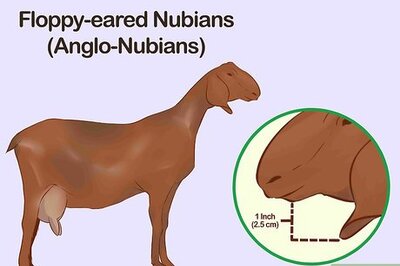




Comments
0 comment