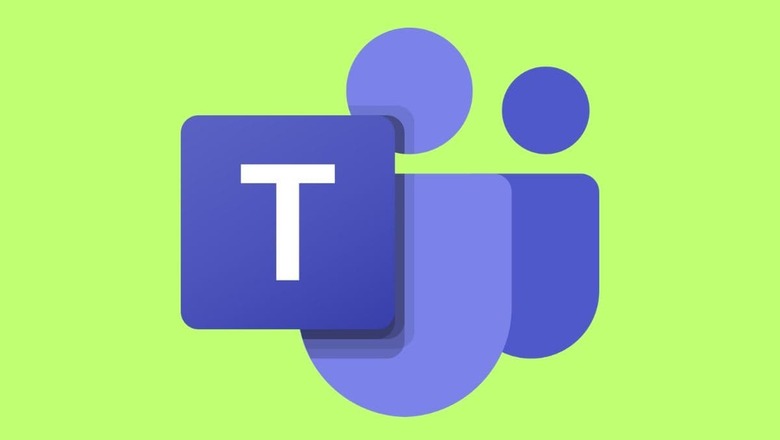
views
With many corporate firms promoting a hybrid work culture, the work-from-home trend has become a norm these days. It might help in enriching the productivity of employers but those who work as a team might face difficulties in coordinating with their colleagues. This issue can be resolved if all of the team members are able to interact with each other whenever it is needed. Microsoft Teams is one such software that provides a platform to connect with people anytime from anywhere.
It is a powerful tool that allows people to connect with colleagues via video call. Apart from speaking with each other, users can also exchange important notes and files through Microsoft Teams. You can share your computer screen with fellow employees as well on this platform.
This feature will no doubt improve communication and teamwork when you’re working on a collaborative project, showcasing a document or giving a PowerPoint presentation. Admin of the meeting must activate the screen sharing option from the settings to allow other members to use this feature.
Here is a step-by-step guide on how to share your entire computer screen on Microsoft Teams:
- Open the Microsoft Teams application on your desktop or laptop and join a meeting.
- Click on the ‘Share’ icon (two overlapping squares) available in the meeting control bar that appears at the top or bottom of the window.
- From the next menu, click on the option reading “Desktop.”
- If you have more than one monitor connected to the system, there is also an option to select which one you want to share.
- After everything is done, tap on “Start Sharing.”
Follow these steps to share a particular window on Microsoft Teams:
- From the meeting control bar, go to the Share option.
- Then choose “Window” from the list.
- Select the window you want to share with others.
- Click on “Start Sharing” to activate it.
Steps To Share PowerPoint Presentation:
- From the sharing menu, choose PowerPoint.
- Go to Browse where you will be able to select the PPT file.
- From the next menu, choose how you want to share the presentation (all slides or any particular one).
- To share a whiteboard on Microsoft Teams, users are required to choose the option from the sharing menu. Screen sharing can be stopped anytime with another tap on the ‘Share’ icon.















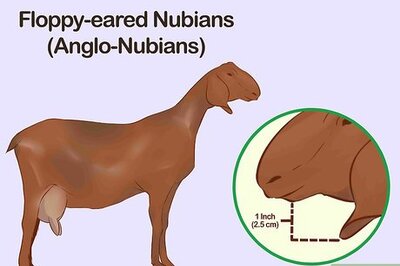
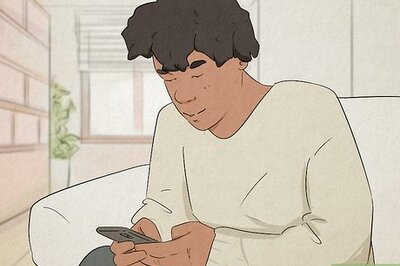
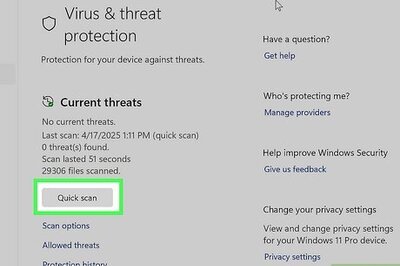
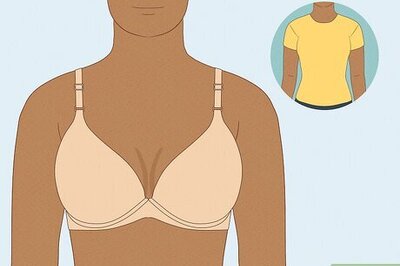

Comments
0 comment