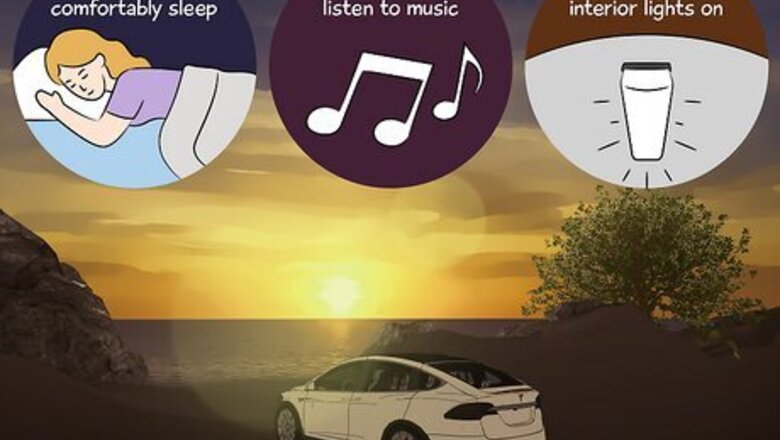
views
What does Tesla's Camp Mode do?
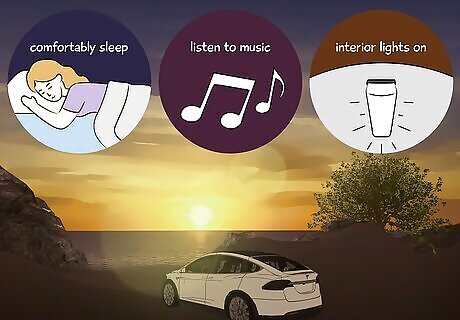
Be comfortable. Comfortably sleep in your car, listen to music, and have your interior lights on. Camp Mode is more for than just sleeping. The low-voltage outlet and USB ports will still have power, so you can use them if necessary. Camp Mode on a Tesla isn't like running the AC, lights, or other electronics in a gas-powered car. In that case, the battery will drain quickly. However, the Tesla has a huge battery and can give you multiple days of electricity.

Doors remain unlocked. The car's doors will also stay unlocked so you don't have to worry about constantly locking and unlocking your car whenever you get out and come back. Just don't forget to lock your car before you go to sleep!
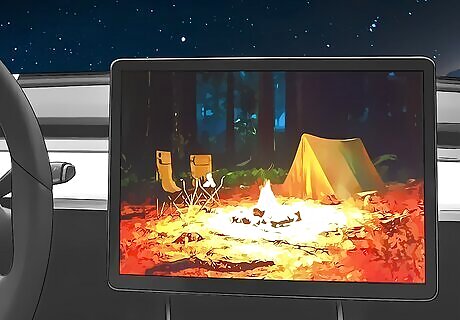
Use the touchscreen. In other climate control modes, the touchscreen is disabled, but you can use it in Camp Mode to watch movies, play games, or use your favorite apps!

Listen to music. Your car isn't off when you have Camp Mode enabled, so you can listen to your music while gazing up at the stars!

Plug in your devices. Have some fairy lights that you want to use around your campsite? Plug them into your low-voltage outlet, and you will have fairy-light luminescence that brightens your surroundings! Just because you are camping doesn't mean that you have to stop using your favorite electronics.
How to Enable/Disable Camp Mode
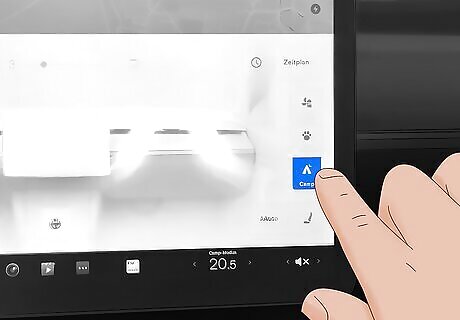
Tap the Fan icon and select Camp. It has an icon that looks like a tent under the moon and some stars. You can also use the app on your smartphone the same way to enable Camp Mode. The Tesla must be in Park before you can turn on Camp Mode.
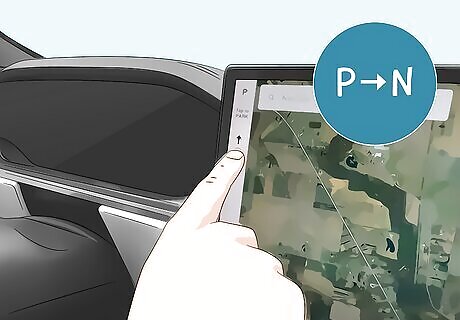
Turn off Camp Mode by shifting out of Park. Alternatively, use the app on your smartphone and tap another climate. If you use Camp Mode often, you can set up a profile so your Tesla automatically uses your configurations, like your preferred temperature or having your seats all the way back), whenever you turn on Camp Mode. All current and past Teslas have Camp Mode as a standard feature. You don't need to be subscribed to Tesla's Premium Connectivity to get notifications regarding Camp Mode either.
How much power does it drain?

1% of battery life per hour. But that varies depending on the climate outside or whether the car has to work harder to keep the temperature steady inside the cabin. Basically, within an 8-hour period, Camp Mode uses about 10% of the battery. If your Tesla has a heat pump, like the Tesla Model Y or the 2021 Model 3, it'll use less battery. These numbers will change depending on the temperature outside and your personal settings. You cannot use Camp Mode if your car battery is 20% or lower. This is so you have enough charge to find a charging station and aren't stranded.
Why Use Camp Mode Instead of Other Climate Modes?
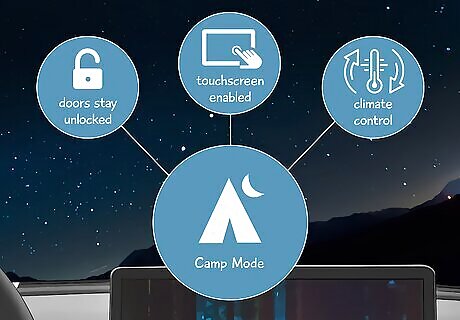
Camp Mode is one of three climate control modes, but they all have slightly different uses. In Camp Mode and Dog Mode, Sentry Mode is deactivated. However, the doors remain locked in Dog Mode and unlocked in Camp Mode. Dog Mode also locks the windows so no accidental button presses from the inside will roll the windows down. The screen also doesn't work in Dog Mode, while it works for you in Camp Mode. Keep Climate On does just that – it keeps the climate set to what you like so you can leave the car and return to a comfortable temperature. It will stay on until you turn it off or until your battery dips to 20%.















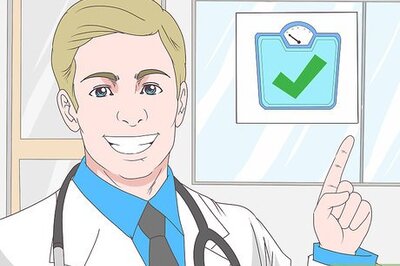
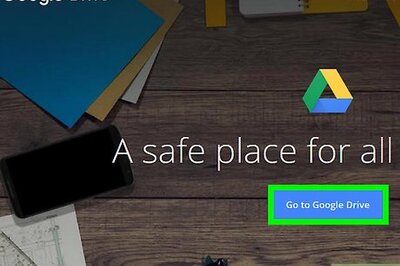


Comments
0 comment