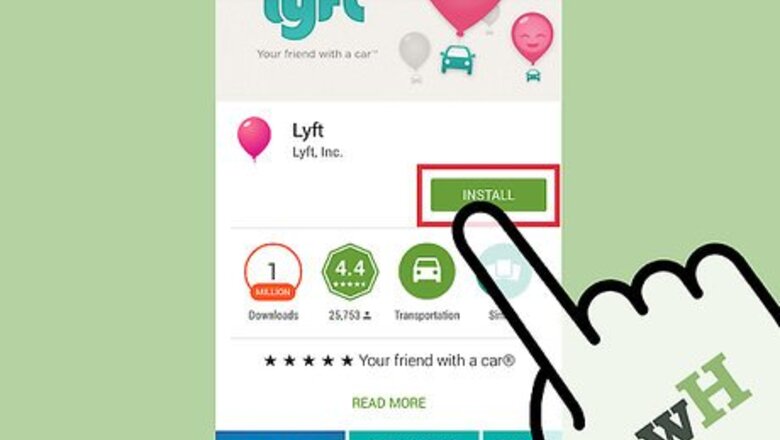
views
Signing Up for Lyft
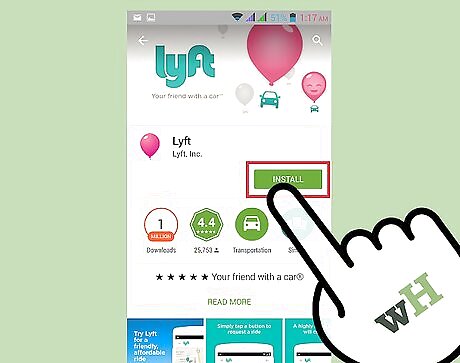
Download and install the Lyft app on your smartphone. Lyft is available for free from the Google Play Store and the Apple App Store. Lyft is not available on Windows phones. You can also sign up by visiting lyft.com in a web browser. The process is virtually identical. Lyft is not currently available in all cities. For a full list of cities that Lyft is available in, see lyft.com/cities. Click a city to see a more detailed map of the coverage area, and whether or not drivers serve the airports.
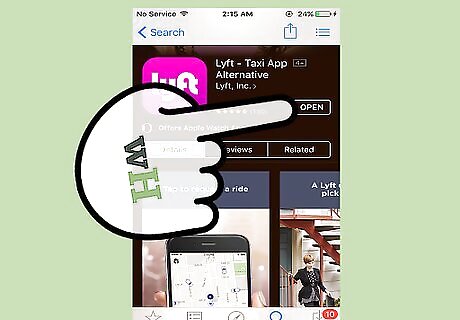
Tap the "Sign Up" button. You'll be taken to the account creation screen.
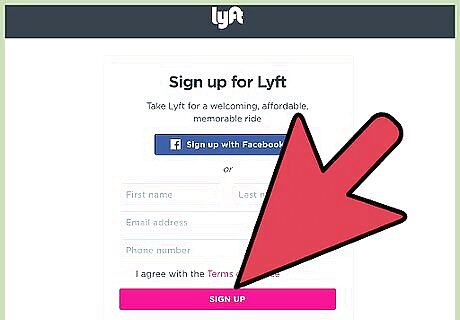
Login with Facebook or create an account with your email address. If you use Facebook, you can tap the "Facebook Connect" button to log in with your Facebook account. If you have the Facebook app installed, you'll be logged in automatically. If you don't, you'll be taken to the Facebook website to log in. If you don't have or don't want to use a Facebook account, you can enter your first and last name, as well as your email address, and tap "Next."
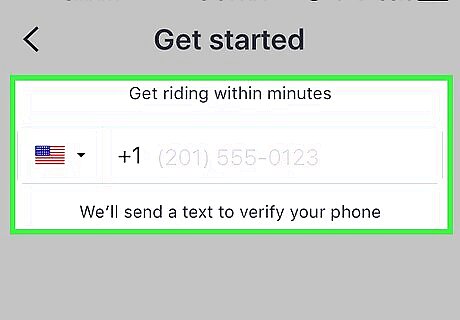
Enter your phone number. If you're using the app to sign up, your phone's number will be displayed. You can change this to a different number if you'd like. The phone number must be a mobile phone and be able to receive SMS messages. If you're signing up through the website, you'll need to enter your phone number. Make sure you enter an actual phone number, as you'll need to verify it to create the account. You'll need to check the box indicating that you agree to Lyft's Terms of Service.
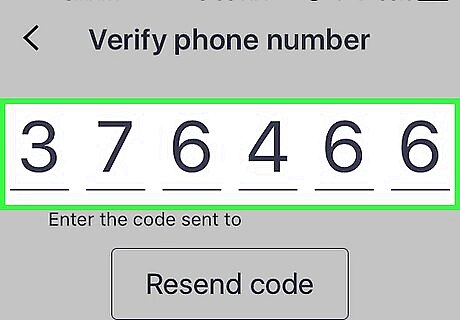
Enter the code that is texted to your phone. You will be prompted to enter the four-digit code that is sent to your number via SMS. If you are using the number for the phone Lyft is installed on, the code will be entered automatically as soon as you receive the text. This will verify your number and activate your account.
Adding a Payment Method
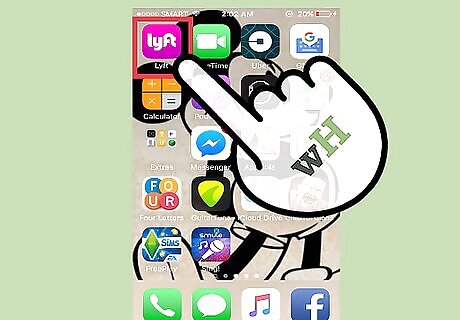
Open the Lyft app. If the app isn't open already, you'll need to open Lyft to add a payment method. If you signed up through the website, you'll need to download the app from your device's app store. Depending on when you signed up, you may have promo credits that can get you free rides. These typically only cover the first $10 of the ride.
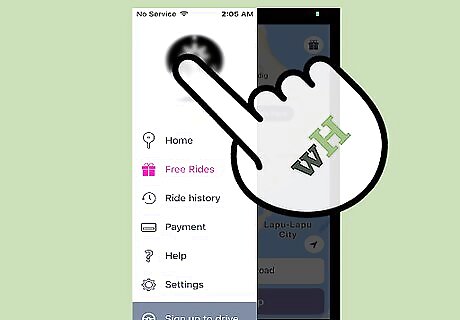
Tap the Menu button (☰). You can find this in the upper-left corner.
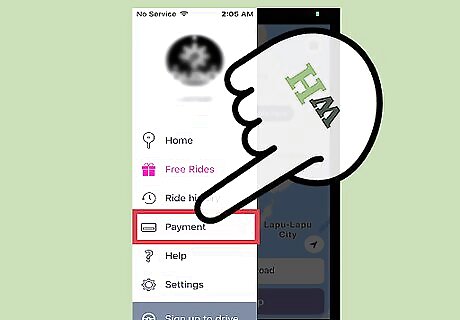
Select "Payment." This will display a list of payment method options, as well as any Lyft credit that you have.
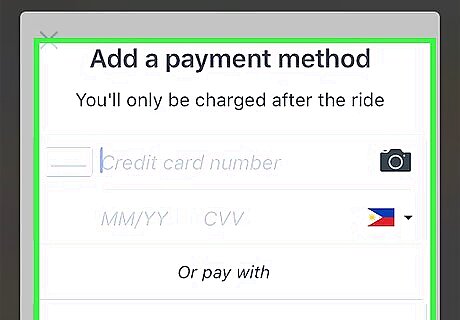
Tap a payment method to add it. Depending on the device you are using, you will have several payment options to pick from. Tap the one that you want to add. You can add multiple payment methods to the same account. Google Wallet/Apple Pay - These payment methods are only available on Android or iOS, respectively. You'll be able to link your account and pay directly from your Google Wallet or Apple Pay account. PayPal - If you have a PayPal account, you can link it to Lyft and process your payments through it. Credit card - You can add a Visa, MasterCard, American Express or Discover credit card, or a debit card that is tied to a checking account. You can use your phone's camera to quickly scan your card by tapping the camera button. You cannot use prepaid or virtual debit cards. You can add multiple cards to your account. Lyft credit code - If you received Lyft credit as a gift, you can enter the code to activate your ride credit.
Getting a Ride
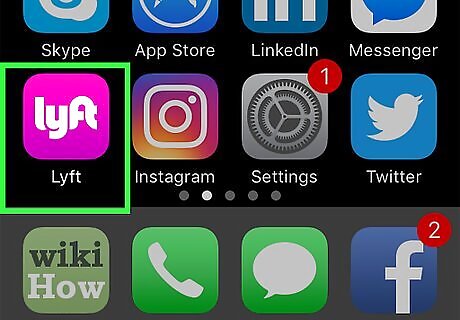
Open the Lyft app. You must use the Lyft app to request a ride. You cannot request a ride from a computer or from a web browser. Login with your Lyft account if you aren't already.
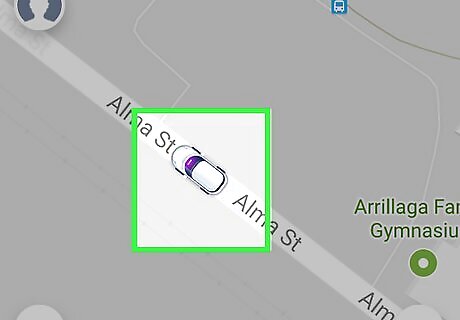
Use your finger to move the map underneath the pin. The pin will be the location that you want the driver to pick you up at. Move the map using your finger to position the pin exactly where you want to meet your driver. You can tap the Location button to have the map center on your device's current location. You can also type in the exact address into the field beneath the map. You'll the see the approximate time until pickup next to the address field.
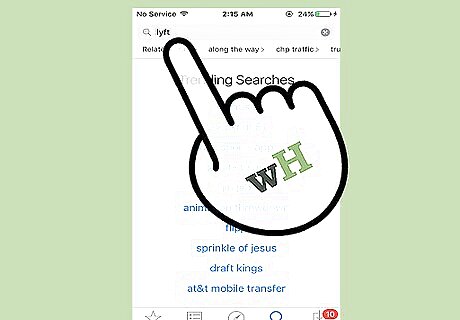
Decide if you want Lyft Plus (optional). If you have more than four passengers, or have a lot of bags, you may want to consider Lyft Plus. Lyft Plus rides can fit up to six people, and are also useful if you're headed to the airport with lots of luggage. Lyft Plus rides cost 1.5x the standard rate, and have a higher minimum payment. Tap "Plus" at the top of the screen to switch to Lyft Plus.
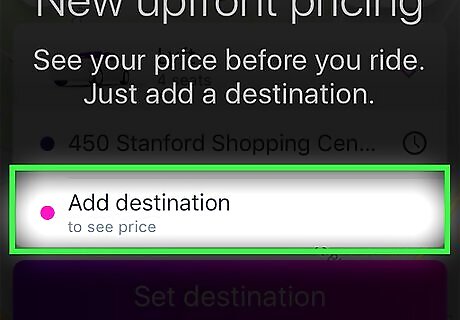
Tap the "Lyft" slider at the top to see the current rates. Rates are different in every city, so you can see what your ride will be charged at by tapping either "Lyft" or "Lyft Plus" (whichever is selected) at the top of the screen. Lyft charges a pickup fee, a per-mile fee, and a "per-minute" fee. A service fee is added to every ride, and there is also a minimum payment. Some areas may charge for picking up from an airport.
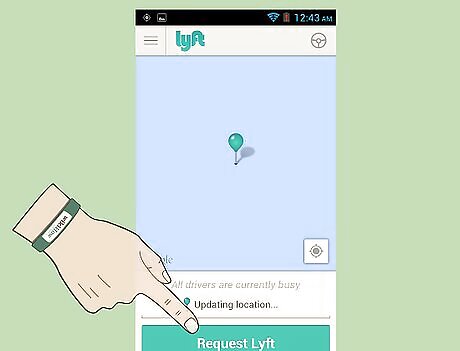
Tap "Request Lyft" to request a car at your selected location. Once you are satisfied with the location of the pin, tap "Request Lyft" (or "Request Plus"). When you confirm that you want to request the ride, a driver will accept your request and head to the location.
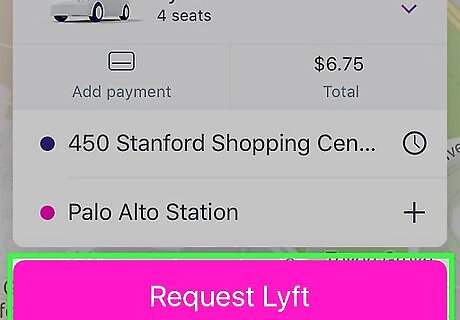
Wait for your ride at the location you specified. Lyft will let you know how long you have until your driver arrives. Try to be at the location you specified when the driver pulls up. You can tap "Call Driver" if you need to give the driver specific instructions. You will be charged a $5 ($10 in New York and Boston) no-show fee if the driver is on time and has waited five minutes, and has attempted to call and/or text you.
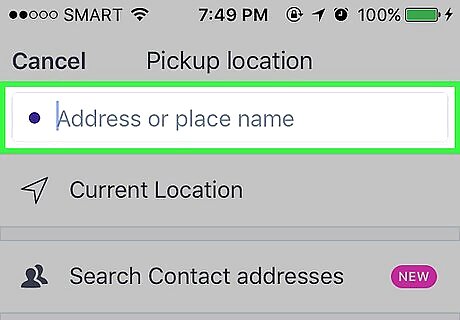
Tell your driver your destination. You can tell your driver where you want to go, or you can enter the exact location into the Lyft app once the ride is underway. Some cities may add an additional surcharge for airport destinations.
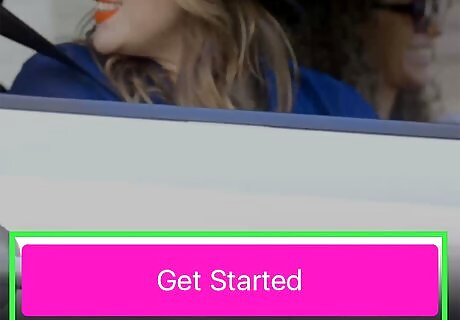
Be courteous during the ride. Lyft is designed as a community, and your driver will rate you as a passenger just as you will rate your driver. Maintaining a high passenger rating will ensure that you get rides quickly in the future.
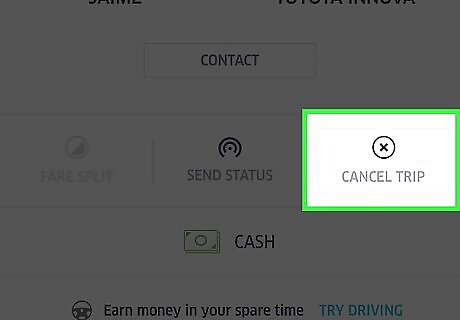
Cancel a ride request. If you decide you don't need a ride from Lyft, you can cancel your ride request. Depending on how long it was since you requested the ride, you may be charged a cancellation fee. Tap the ∨ in the upper-right corner and select "Cancel" to cancel your ride request. You will be charged a $5 ($10 in New York and Boston) fee for canceling if it has been more than five minutes since you requested your ride, or if the driver is on time and scheduled to arrive within five minutes.
Paying for Your Ride
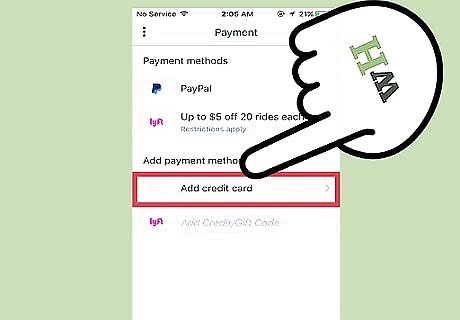
Select your payment method. When you arrive at your destination, your driver will indicate that the ride is over and your Lyft app will switch to the Payment screen. You'll have 24 hours to make your payment and rate your driver. If you wait longer than 24 hours, payment will be submitted automatically and no rating will be given. Tap the "Payment" menu on the Payment screen to select how you want to pay. You can select from any payment method you have added to your account.
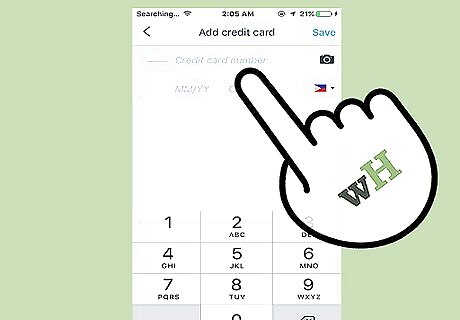
Choose a tip amount. Lyft offers driver tip options, with preset amounts of $1, $2, or $5, as well as the ability to enter a custom tip. This tip will be added to your total payment.
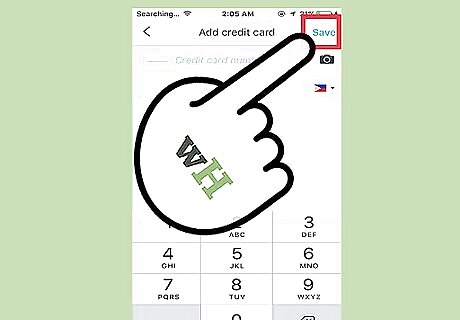
Tap the ⓘ next to the total to see the payment details. You'll be able to see all of the charges that added up to your total.
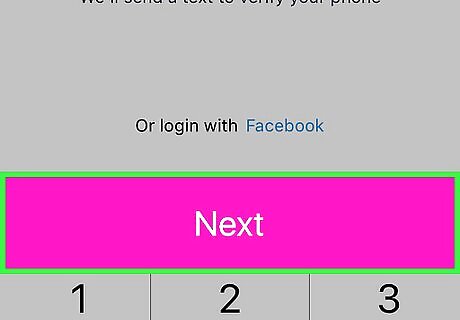
Tap "Next" to rate your driver. Once you are satisfied with your payment settings, tap Next to open the driver rating screen. You can rate your driver between 1 and 5 stars. Ratings affect the driver's ability to continue driving for Lyft, so make sure to rate them honestly. Lyft considers anything under a five-star rating to be an unsatisfactory experience for the passenger.
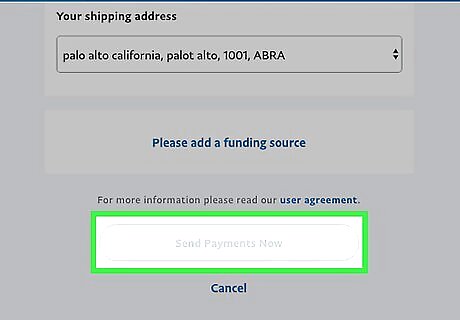
Tap "Submit" to process your payment and rating. Tapping the "Submit" button will send your payment to be processed and submit your driver rating. You have 24 hours from the end of the ride to complete this process or it will be submitted automatically.














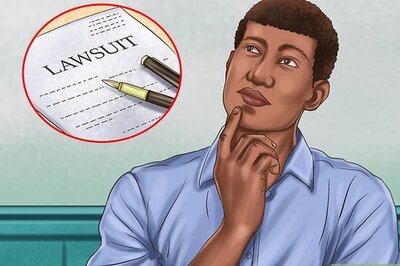




Comments
0 comment