
views
- You can search Google Scholar on any computer, phone, or tablet at https://scholar.google.com.
- Once you're signed in to Google Scholar, you can link up to 5 libraries (including your college library) to access subscription-based articles.
- Look for "full text" in your search results to find entire articles, not just the abstracts.
Basic Searches
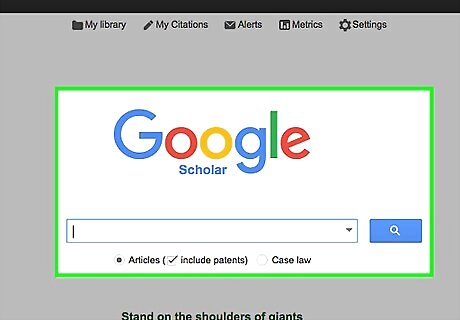
Go to the Google scholar webpage. Open your preferred internet browser, and go to https://scholar.google.com/ to visit Google Scholar. You will see a webpage that looks much like the regular Google Search page, with the Google Scholar logo and a search box underneath. You can access Google Scholar via a computer or a mobile device. The Google Chrome browser also has a Google Scholar Button you can add to make searching easier.
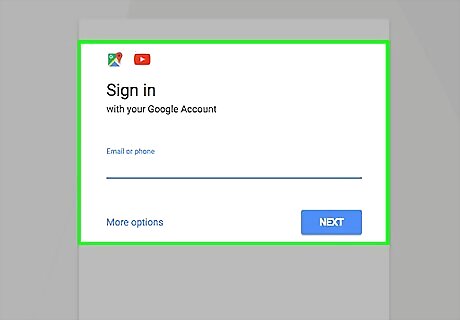
Sign in to your Google account. To access some of Google Scholar’s services and features, you’ll want to be logged into your Google account (it’s easy to set up one if you haven’t already). Just click “Sign In” in the top right corner of the Google Scholar webpage and follow the prompts. This will link your use of Google Scholar to your Gmail and other Google accounts.
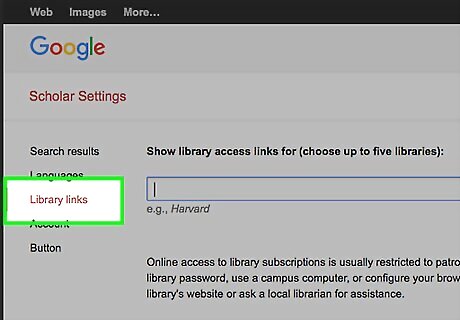
Sign in to an institutional or library account if you have one. Click “Settings” at the top center of the Google Scholar webpage, then “Library Links” on the left-hand menu bar. Type in the name of your institution and follow the prompts to log in. Many sources Google Scholar finds have restricted access, but if you have access to a library or other institution that subscribes to the right services, you may be able to reach these.
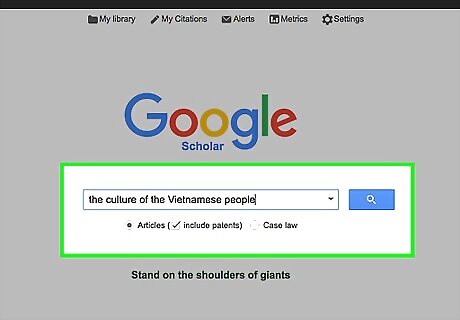
Enter search terms. In the search box, type the key terms for the topic you are searching for. Then, click the search button (to the right of the search bar, with a magnifying glass icon) to pull up results. For instance, if you are interested in Vietnamese culture, you could type in ‘the culture of the Vietnamese people.’ Generally, however, using as few search terms as possible will return broader results. For instance, you could also just search for ‘Vietnamese people’ or ‘Vietnamese culture.’ If you are having trouble finding relevant results, try an additional or different set of search terms. For instance, if you are interested in the everyday life of Vietnamese people, and ‘Vietnamese people’ isn’t returning useful results, try searching for ‘Vietnamese people customs.’ Google Scholar allows you to look for articles and other scholarly sources (including patents) as well as case law (if you are doing legal research). Just click the circular radio button (found below the search bar) corresponding to the type of search you want to do.
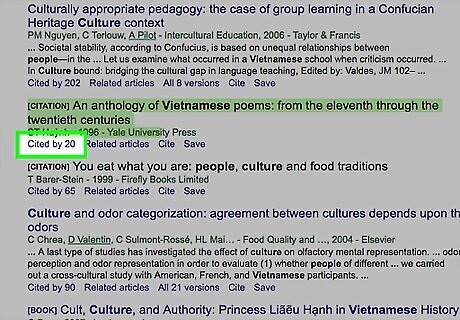
Get citation information. A search in Google Scholar may return a variety of results: academic articles, books, dissertations, and theses, etc. Pay attention to titles, author names, publication dates, and other information that Google Scholar will supply. Keep an eye out for results that seem interesting or relevant to your topic. For example, if you search for ‘Vietnamese Culture,’ you might see a result for the article “Culture Shock: A Review of Vietnamese Culture and its Concepts of Health and Disease,” and see that it is by M.D. Nguyen, and was published in the Western Journal of Medicine in 1985. You might be interested in the specific topic (Vietnamese culture and health), or the author, or the fact that it was published in 1985. You might also be able to see a brief abstract or snippet of text from the result, which can help you determine if it is relevant to your search.
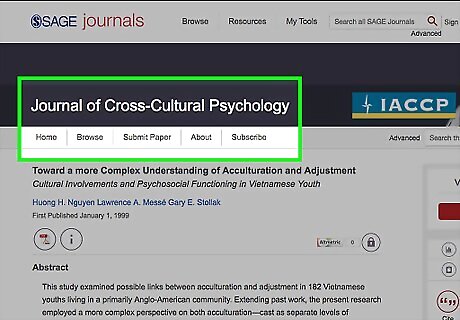
Go to the full text, if possible. Some results found via Google Scholar will be full text, meaning you can click on the title of the result and go directly to read the full article, book, or other sources via your web browser. Many academic sources, however, have restricted access and do not allow the general public to see the full text. Clicking on a search result might take you to the full text, an abstract, a snippet, or a limited preview. If you are logged into your institutional account, Google Scholar may provide links for full-text access. If you are logged into your Harvard account, for instance, look for “Availability at Harvard” and/or “FindIt@Harvard” for more information about whether or not you can access the full text of particular sources. If you don’t have an institutional or library account, some restricted sources may have the option of paying a fee to view them. If a source you want to view is restricted, you can also click “All Versions” at the bottom of the citation information. If the source is accessible via other databases, you might be able to find one that is non-restricted.
Advanced Searches
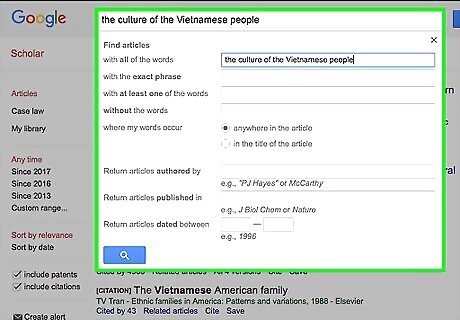
Try an advanced search. If you aren’t happy with the search results, or if you have a more specific idea of what you are searching for, you can try Google Scholar’s advanced search options. These options allow you to do things like search for results within a certain date range, find results in a certain language, order the results from most recent to oldest, and look for articles written by a particular author or published in a particular journal. You can access the advanced search options in a few ways: by clicking the downward-pointing arrow at the right edge of the search box when you first pull up the Google Scholar page, or by using the menu to the left of the search results to filter them after you have already begun your research. For example, if you are interested in what has been written about Vietnamese culture since 2016, you can enter ‘Vietnamese Culture’ in the Google Scholar search box, then click “Since 2016” on the left-hand menu once the service pulls up the search results.
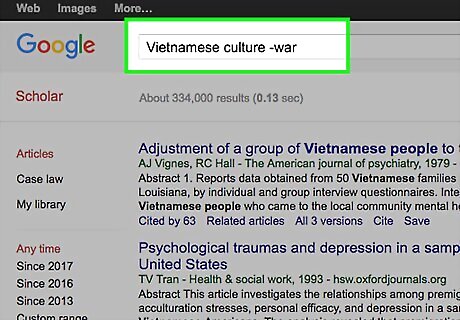
Use Boolean search connectors. Google Scholar, like the regular Google Search engine, is designed to be used intuitively, simply by entering the key terms of what you are interested in. However, you can run a more precise search by coupling your search terms with Boolean connectors. For instance: Entering a minus sign (“-”) before a search term will eliminate it from the results. For instance, if you are researching Vietnamese culture but do not want to find results related to the Vietnam War, searching for ‘Vietnamese culture -war’ will stop Google Scholar from giving results that use the key term “war.” By typing OR (must be capitalized) between search terms, Google Scholar with retrieve results containing either term. If you are interested in the culture of both Vietnam and Thailand, you can search for ‘Vietnam OR Thailand culture’.
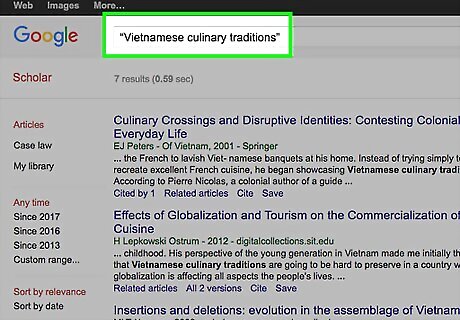
Restrict your search using other commands. Google Scholar allows users to run more precise searches by entering other text instructions into the search bar. Familiarizing yourself with these can help you find more relevant sources. Some of the most common commands include: Searching for an exact phrase by putting it in quotation marks. Putting the search terms Vietnamese culinary traditions will return all sources containing the words traditions, culinary, and Vietnamese, while searching for “Vietnamese culinary traditions” (in quotation marks) will only return with results with that phrase--those exact words, in that exact order. Requesting sources with a particular term in the title by using the command “intitle:”. If you want to find works on Vietnamese food traditions with the word “culinary” in the title, search for ‘Vietnamese intitle:culinary’. Restricting results to those by a particular author by entering “author:” before the name. For example, if you want to find works on Vietnamese culture by M. Thomas, enter ‘Vietnamese culture author:Thomas, M.’
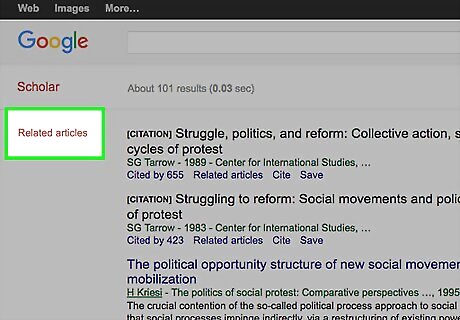
Check the “Related articles” to find similar results. If you find a source that you find interesting or relevant to your topic, clicking the “Related articles” link at the bottom of a source’s citation information will return results that are connected to that source. For example, the results may include other sources by the same author, ones that use the same keywords, or ones that have similar titles.
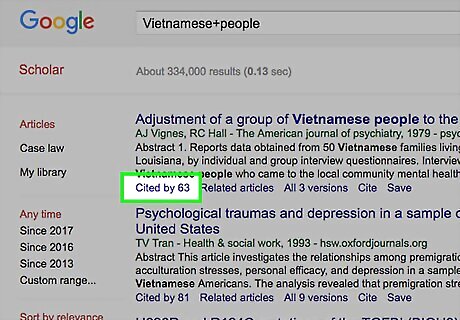
Click “cited by” to get a sense of a source’s impact. Sometimes, you want to find high-impact sources that are cited by many other sources. Google Scholar will track certain instances when source generates citations in other works. Just look for the link “Cited by” followed by a number (e.g., “Cited by 17”) to see how many of these citations Google Scholar has tracked. Clicking on the link will pull up a separate list of those sources that cite the original source you found. Keep in mind that Google Scholar only tracks citations in works that the service already indexes, and that the “Cited by” number is not the absolute number of citations. This means, for instance, that it will not show if a source is cited in a journal that Google Scholar does not include in its searches.
Get the Most Out of Google Scholar
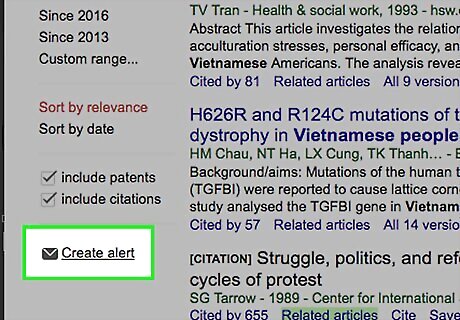
Sign up for email alerts. Google Scholar can keep track of any particular search terms you are interested in. When new sources using those terms are added to its database, it will send you an email with citation information for those services. To sign up for these alerts, just click the small envelope icon at the bottom of the left-hand menu on a page of Google Scholar search results, then enter the email address you want to use. For instance, creating an alert for ‘Vietnamese cultural traditions’ will send you an email anytime Google Scholar finds new sources using those key terms.
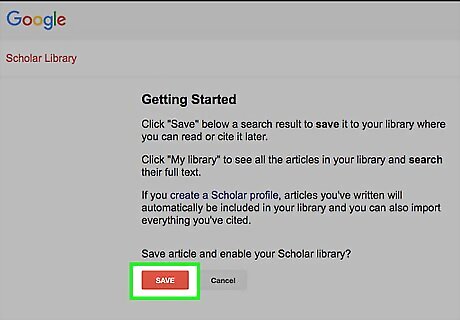
Save sources to your Google Scholar library. If you are logged into your Google account, you can save citation information for interesting sources you find to make it easier to retrieve them later. Just click “Save” at the bottom of a source’s citation information, and Google Scholar will add it to the feature called “My library.” You can access the “My library” feature from the top center of the Google Scholar main page, or from the left-hand menu from a page of search results.
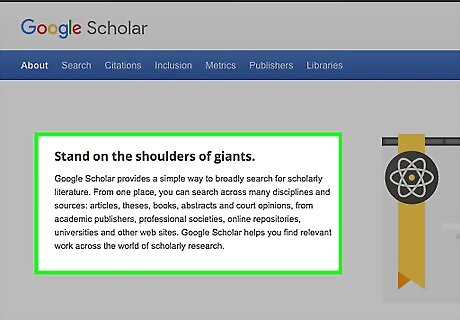
Be aware of Google Scholar’s strengths and weaknesses. Google Scholar is free to use and intuitive to operate. It can be useful for running initial searches and for general research. However, you may need to account for some of its limitations when doing research. For example: Many of its search results are restricted. You cannot limit by the type of source you want to find (e.g., books only, or articles only). You cannot know which databases Google Scholar uses to find its search results. There are sometimes errors in the way Google Scholar records data (e.g., journal names may mistakenly be listed as authors) Some results that Google Scholar retrieves (such as personal web pages, non-peer-reviewed articles, etc.) may not be traditionally-defined scholarship.




















Comments
0 comment