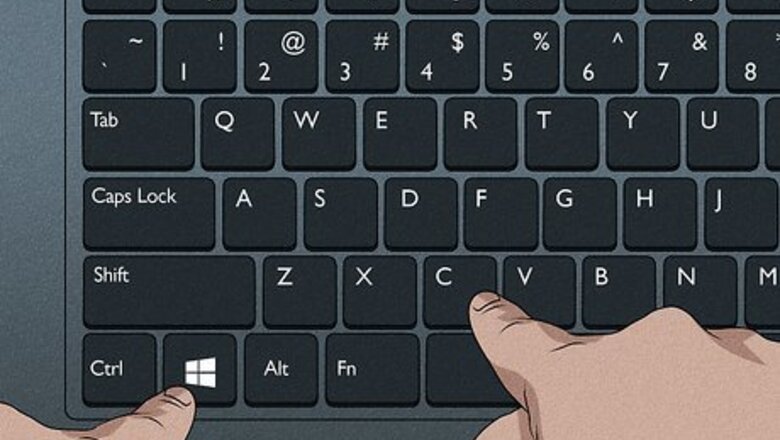
views
- On Windows 8.1, go to Settings > Change PC Settings > PC and devices > Bluetooth and toggle on the switch.
- On Windows 8.0, go to Settings > Change PC Settings > Wireless > Bluetooth and toggle on the switch.
- Once Bluetooth is enabled, your PC will scan for nearby Bluetooth devices. Click a device to pair.
Turning On Bluetooth
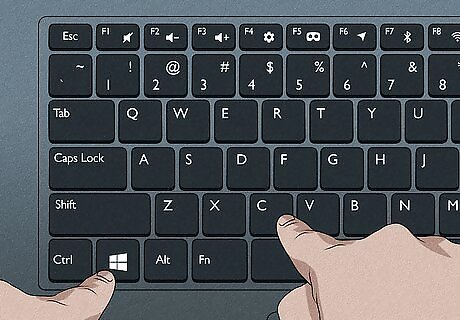
Open the Charms bar. You can do this by pressing Windows key + C at the same time, or by moving your mouse cursor to the top-right corner of the screen. If your Windows 8 or 8.1 PC does not have built-in Bluetooth, connect your Bluetooth dongle to a USB port now. Check your Bluetooth dongle's instructions to make sure it's compatible with Windows 8, as many modern dongles are not.
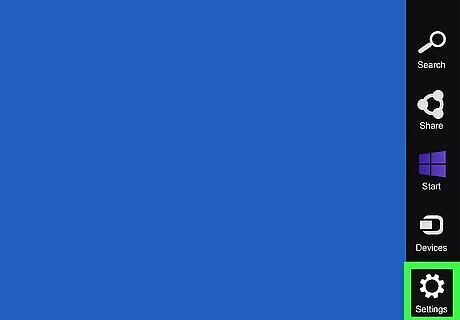
Click Settings. It's the gear icon on the menu.
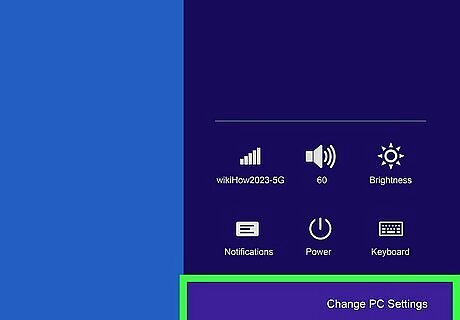
Click Change PC settings. You'll see this at the bottom of the screen.
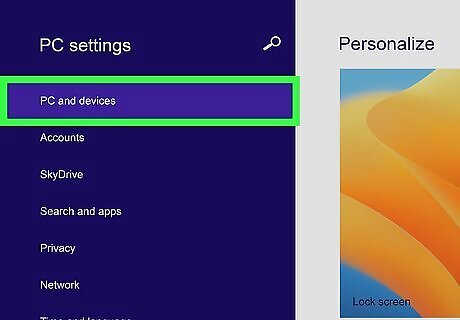
Click PC and devices (Windows 8.1) or Wireless (Windows 8). You'll see one of these two options in your PC Settings.
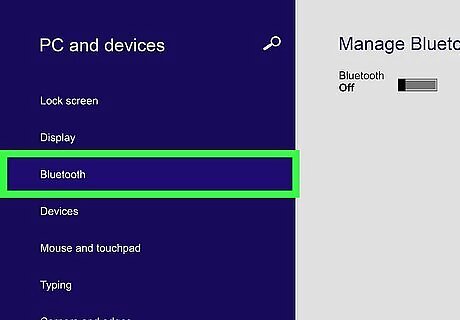
Click Bluetooth. If Bluetooth is off, the toggle switch will be in the Off position.
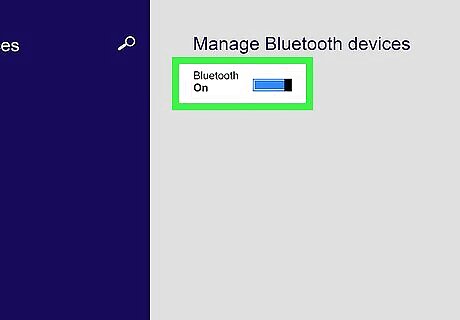
Click the switch to turn on Bluetooth Windows Switch On. Once Bluetooth is enabled, you can pair your Bluetooth mouse, keyboard, headphones, and other devices. If you don't see a switch next to Bluetooth, click the back button in your Settings, select Network, and then click Airplane mode. Then, click the slider to enable Bluetooth. If the Bluetooth option still isn't available, there's likely a problem with your Bluetooth dongle. Try disconnecting and reconnecting the dongle. If that doesn't work, go to the manufacturer's website and download any updated drivers or software for the dongle.
Pairing a Device
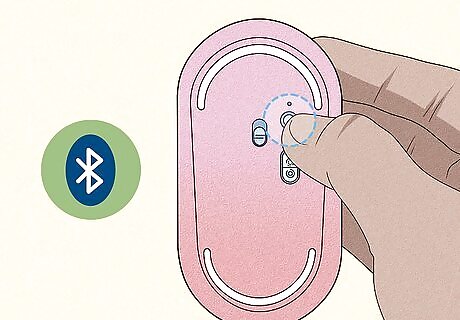
Place your Bluetooth device into pairing mode. Some Bluetooth devices enter pairing mode as soon as you turn them on. Others have a pairing button that you'll need to press or hold down. Check the instructions that came with your Bluetooth device.
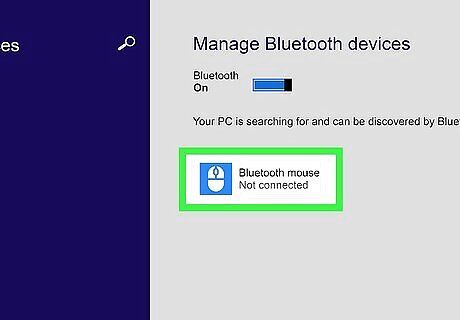
Pair a device with Windows 8.1. If you just activated Bluetooth and still have your Bluetooth settings open, click your Bluetooth device. If prompted to enter a pairing code, do so to connect. If your Bluetooth settings aren't open, go to Settings > Change PC settings > PC and Devices > Bluetooth, then click your Bluetooth device to pair.
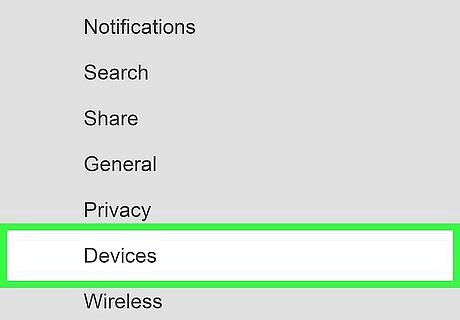
Pair a device with Windows 8. If your Bluetooth settings are still open, click the Devices tab in the left panel. If not, go to Settings > Change PC settings and click Devices now. Once you're there, click + Add a device at the top of the right panel. Your PC will scan for nearby Bluetooth devices. Click your Bluetooth device when it appears. If prompted, enter the pairing code provided by your Bluetooth device.


















Comments
0 comment