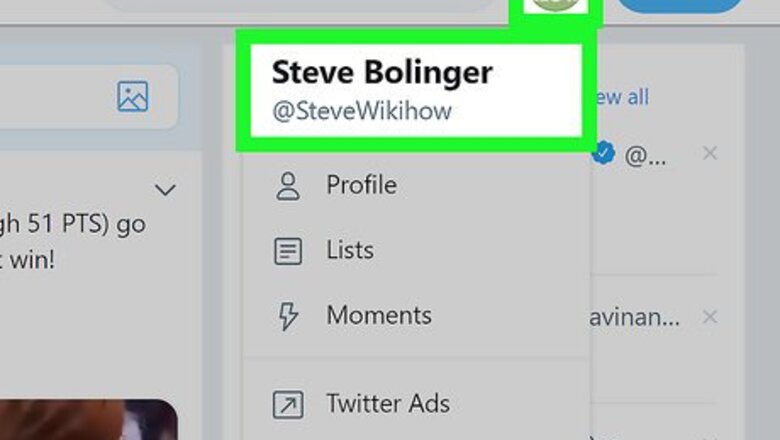
views
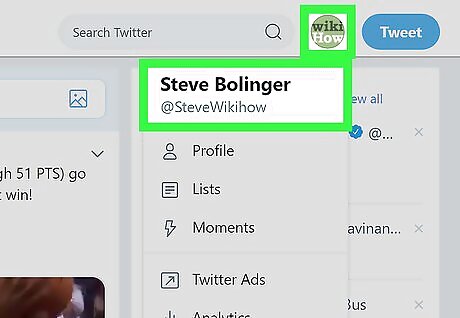
Go to your Twitter profile. You don't need to log in.
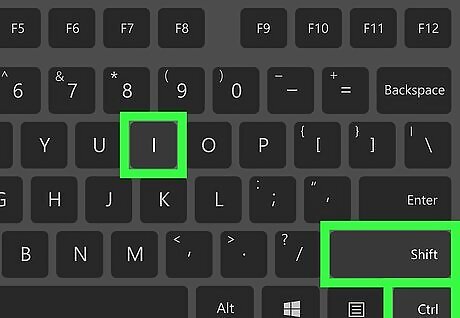
Open Developer Tools. In Chrome, click on the 3 dots > More Tools > Developer Tools, or press Ctrl+⇧ Shift+I In other browsers, the process is a little different, but usually you can find "Inspect Element" by right-clicking on an element and selecting that option from the menu that pops up.
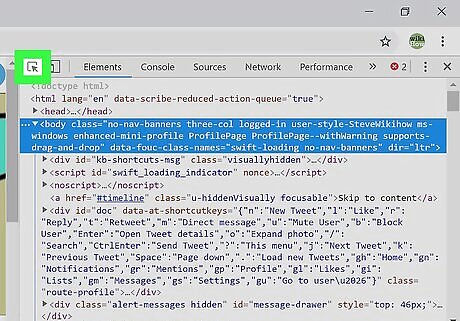
Select the Element Picker Tool. Just click on the arrow mark icon from the Developer Tools.
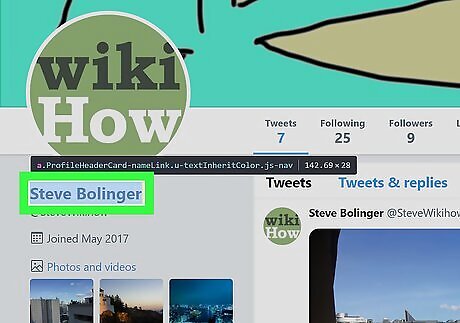
Click on your Twitter name with that tool. Now you can see the elements on the Developer Tool that you want to edit.
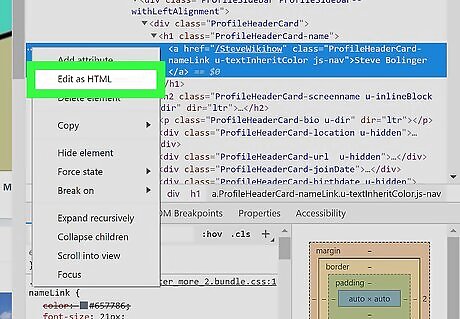
Edit the HTML code. In Chrome, click on … > Edit as HTML. In any browser, you can typically right-click the part of the HTML you want to edit, and select the option that says something like, "Edit As HTML".

Add this HTML. Paste this code after the .
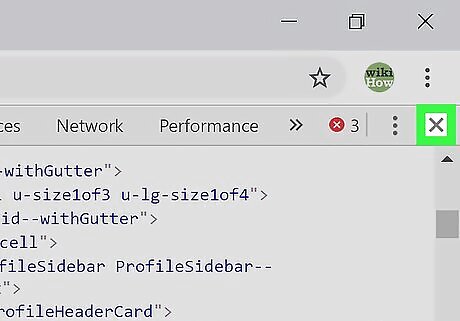
Close the Developer Tool window. Close the Developer Tools by clicking on the X icon from there. Now you can see the verified badge on your profile. Take a screenshot!




















Comments
0 comment