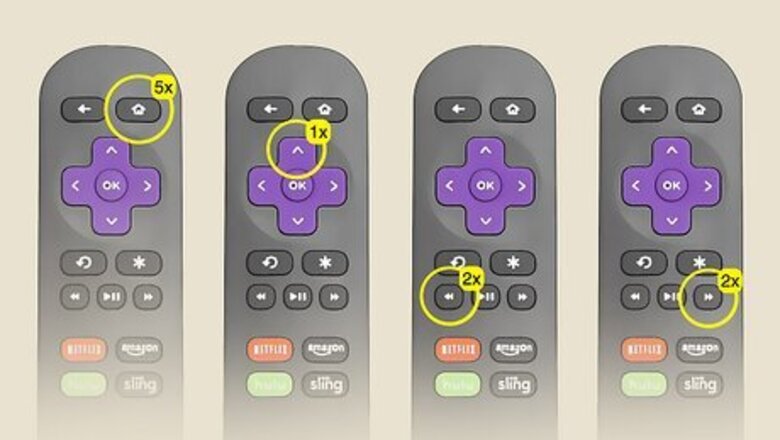
views
- If Netflix keeps crashing on your Roku TV, clear your Roku cache.
- To clear the cache, use your Roku remote to press Home x5, Up x1, Rewind x2, and Fast Forward x2.
- If Netflix is still crashing, clear the app's cache and check your internet connection.
Clear your Roku's cache.
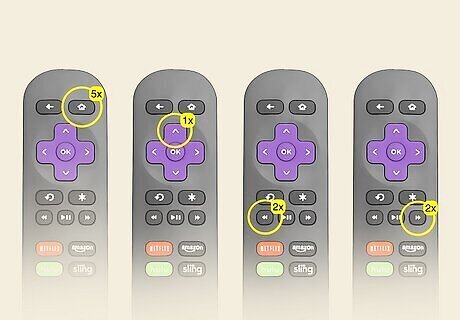
Your Roku TV saves temporary files that, if corrupted, can cause channels to crash. If there are corrupt files in the cache, Netflix may crash randomly. To clear the cache, you'll use your Roku remote to navigate a secret menu. Here's how: Start on your Home screen. Press the Home button 5 times. Press the Up button 1 time. Press the Rewind button twice. Press the Fast Forward button twice. Your screen will freeze for about 30 seconds and then reboot. When your Roku TV is finished rebooting, start Netflix to see if it keeps crashing.
Clear the Netflix app cache.
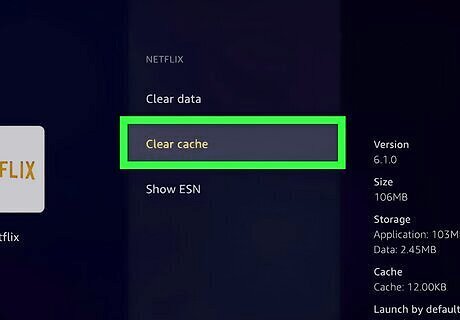
If Netflix is still crashing, clear the app's cache. To clear the Netflix cache on your Roku TV, use your Roku remote to open Settings from the Home screen, then go to System > Advanced system settings > App > Netflix > Clear Cache. Once the cache is clear, try starting the Netflix app again to see if the problem is resolved.
Check your internet connection.
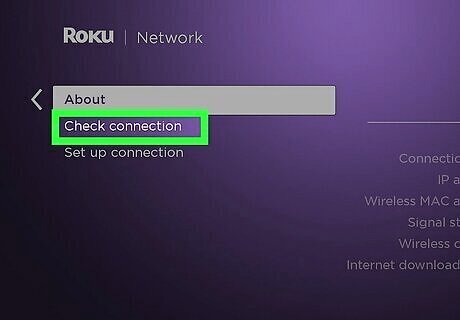
A poor internet connection can cause Netflix to glitch or crash. To see your connection status, open Settings from your Home screen and go to Network > Check Connection. If your connection is poor, that's likely the problem with Netflix. You can often fix the problem by unplugging your router and modem for a few moments and then plugging them back in. If the signal is weak, move the router closer to your Roku device.
Check for Roku updates.
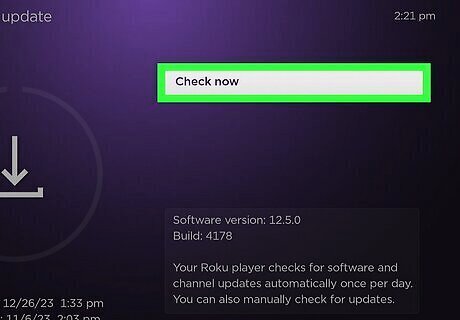
The latest update may contain a fix that stops Netflix from crashing. On the Settings screen, go to System > Software Update > Check Now. If an update is available, your Roku TV will download and install it. After that, it will reboot so you can see if Netflix is working properly.
Uninstall and reinstall the Netflix channel.
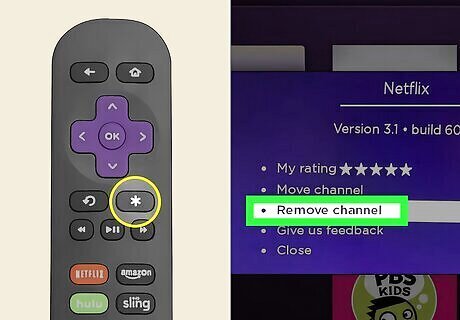
This ensures that you're installing the newest version of the app. Your original channel addition could be throwing errors for no solid reason, so re-adding the channel to your Roku isn't a bad idea. To uninstall the channel, use the navigational pads on your Roku remote to highlight Netflix, press the star key (*) on the remote, and then choose Remove channel. To re-add Netflix to your channels, go to the home screen and select Streaming Channels. Search for Netflix and select Add channel.
Soft reset your Roku device.

Unplug your Roku TV and plug it back in. Simply turning off your Roku TV or device is equivalent to Sleep Mode, so it doesn't actually reboot when you press the power button. If Netflix won't stop crashing, you can power cycle the TV by unplugging its power cable and plugging it back in. If you have a Roku streaming stick and not a Roku TV, unplug the power cable from the streaming stick instead.
Check Netflix's status.
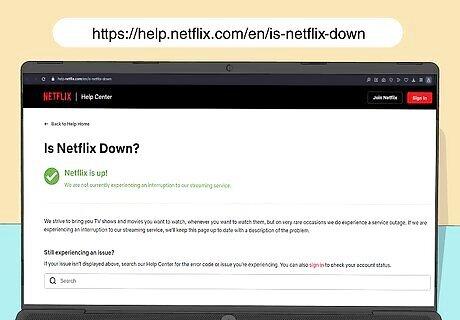
If Netflix is down, you won't be able to stream it on your Roku. Go to https://help.netflix.com/en/is-netflix-down to see if Netflix is working correctly. Most likely, the service will be OK, and you'll see a green checkmark. Very rarely will Netflix be the problem, but it doesn't hurt to check!
Reset your Roku TV to factory settings.
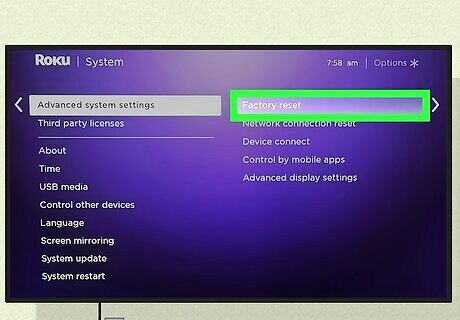
Use this as a last resort since all your specific settings will be deleted. This should clear any remaining bugs that prevent you from watching Netflix. To perform a factory reset on your Roku, go to Settings > System > Advanced system settings > Factory reset. Follow the on-screen instructions to reset your Roku device to factory settings.










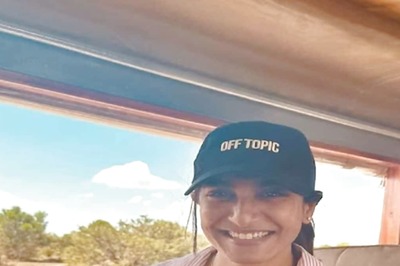


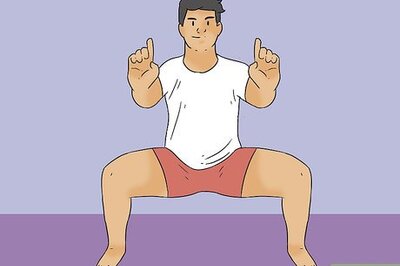




Comments
0 comment