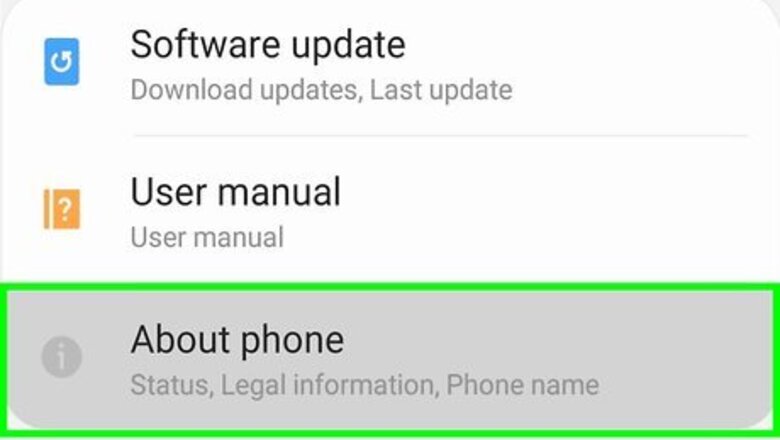
views
Determining Compatibility
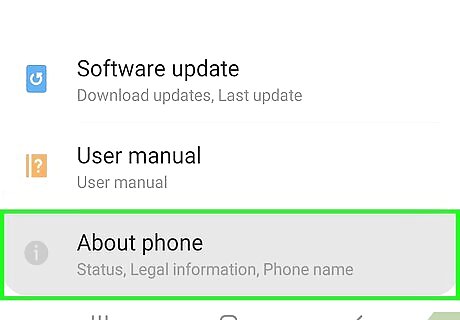
Make sure that your child's device is compatible. To use Google Family Link, your child must have Android Nougat (7.0) or up. If their operating system is lower than that, unfortunately, they will not be able to use the app. To check the operating system, go to the Settings app. Then scroll all the way down to More Info. Tap on it, and you should see your system version. iOS 9 and up will work, but children are not able to use the app on iOS.
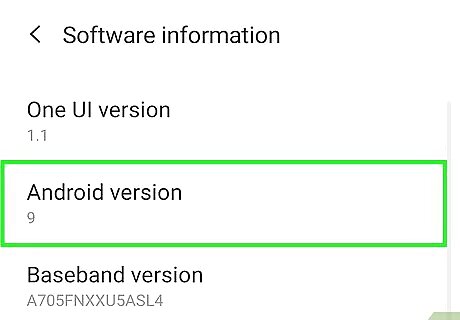
Make sure that your device is compatible. Parents will need their device to run Android KitKat (4.0) or up. If your device runs lower than that, the app will not work. To check the operating system, go to the Settings app. Then scroll all the way down to More Info. Tap on it, and you should see your system version. A few phones that run lower than that might work, but only a few will.
Installing the App on the Parental Device
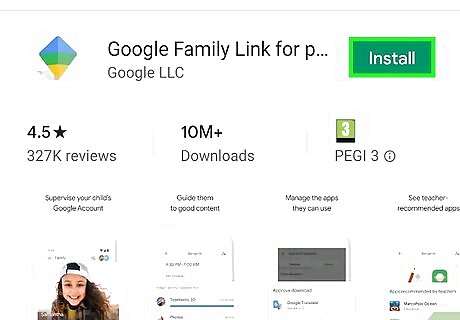
Download the app onto your device. To do this, go to the Play Store. Note: The Play Store icon looks like a white box with a colorful triangle. On some older versions of Android, it will look like a white bag with a colorful triangle on it. Once in the Play Store, type "Family Link" into the search bar then tap on the app icon that looks like a green and yellow kite. Finally, tap "Install".
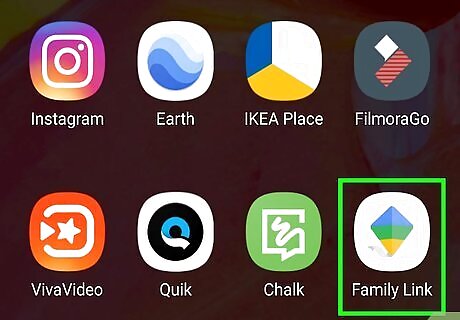
Open the app on your device. You will be shown a few pages about how the Family Link App works. Once you're done reading those pages, tap "Get Started".
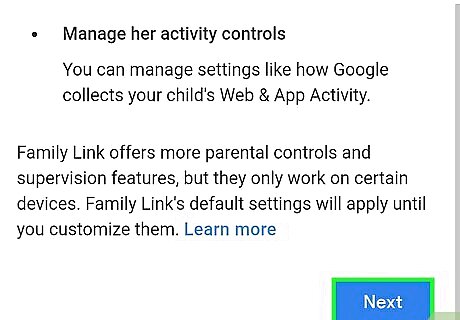
Read the checklist. It is there to make sure you have everything you need. When you're done, tap Start, then Next.
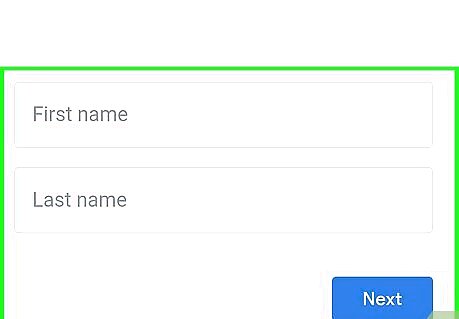
Sign into your account. You do this by entering your email address and your password. When you're done, press Next.
Setting Up the Child Account
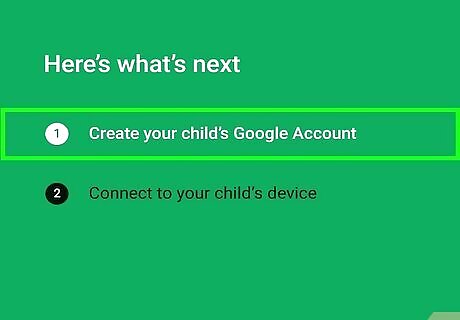
Create your child's account. Enter their name, birthday, gender, and create an email address for them. Have a discussion with your child about what they want their email address and password to be. It is best to write your child's password down. Make sure to talk to your child about safety and tell them not to give out their email address to people online. Make a secure password that is easy for them to remember and hard for others to guess. For example, if your child's favorite food is pie, their password could be #EyE!LUv!PI! (Hashtag-I Love Pie).
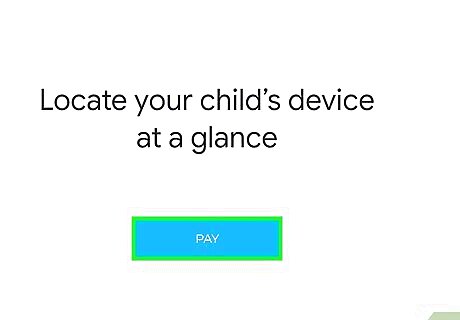
Pay the thirty cents. This is to provide proof that you are the parent and not a child. It is a one-time fee and is non-refundable. Remember that Google will not spend any of your money.
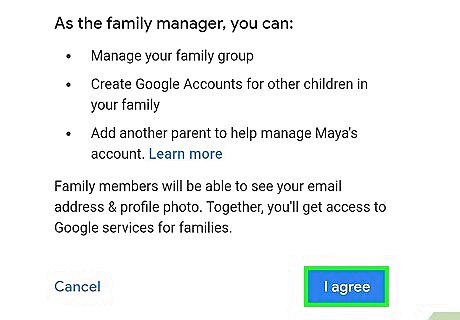
Read the disclosure and make sure that you agree to it. Check the boxes if you agree. be sure that you fully read, understand, and agree to it.

Go on your child's phone.
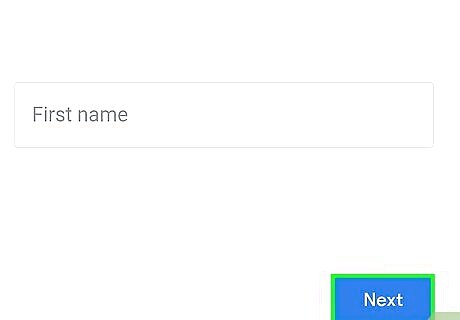
Log in to your child's new account on their phone. As the account was created via Family Link, it will be recognized and you will be prompted to install the app on the device.
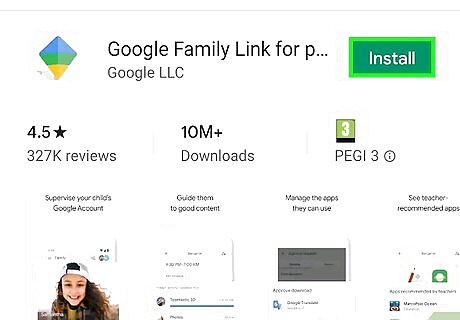
Install the app on your child's phone. To do this, go to the Play Store (the icon looks like a white box with a colorful triangle). In the search bar, type "Family Link". Tap on the app that's icon looks like a kite. Then, tap "install".
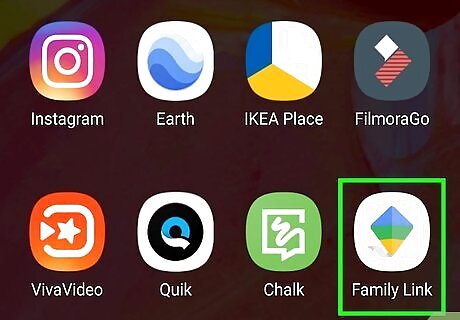
Open the app on your child's phone. Now you're pretty much done!














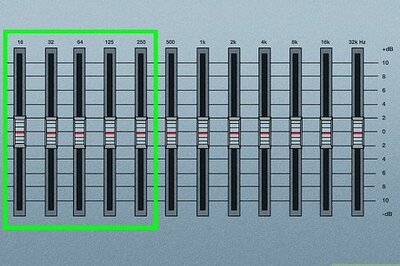

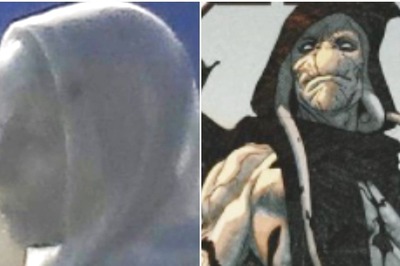



Comments
0 comment