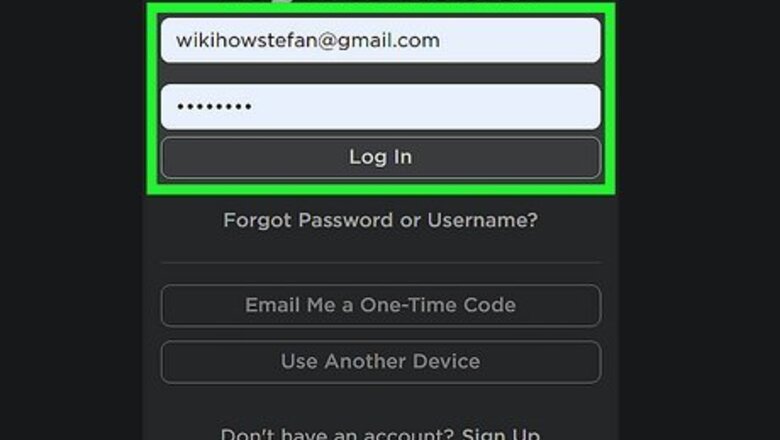
views
- To unblock someone on Roblox, go to your "Account Settings" → "Privacy" → "Show" blocked users → "Unblock".
- If you can't unblock someone, you'll need to temporarily disable the Parent Account PIN.
- To disable the Account PIN, open the "Settings". Go to "Parental Control" to toggle off "Parent PIN".
Unblocking a User
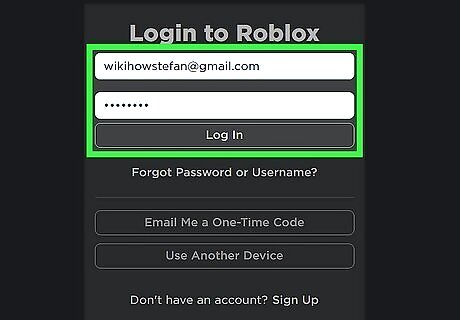
Log into your Roblox account. You can play Roblox on Windows, MacOS, Xbox One, Xbox Series X, iOS, Android, PlayStation 4, and PlayStation 5. If you're playing on a computer, sign in at https://www.roblox.com/ in a web browser. Be sure to only unblock users if you feel safe doing so. If someone is harassing you, you can also report them.
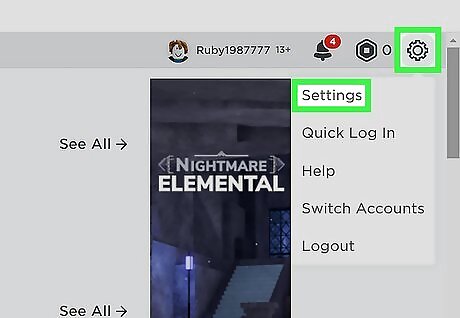
Open your Account Settings. If you're playing on a web browser, click the cog icon in the top-right corner and click Settings. On the Roblox app, tap ••• and select Settings.
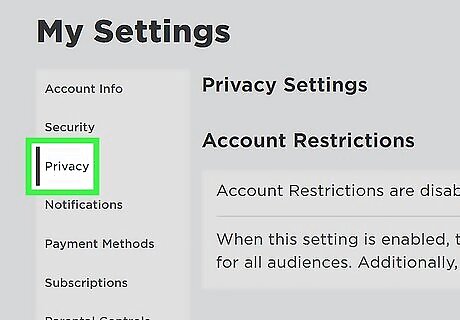
Select Privacy. On a web browser, this will be in the left panel, underneath Security. On the app, you can find this on the Settings page underneath Security.
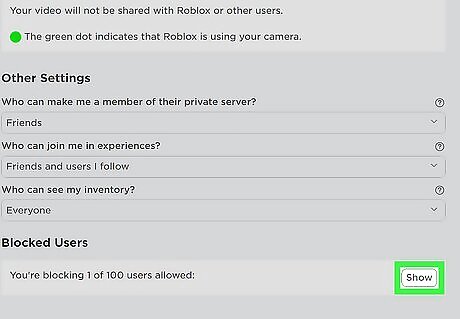
Scroll down and select Show. This is the button underneath the Blocked Users header. The blocked users will show. You can block up to 100 users on Roblox at a time. If you don't see this option, you may have an Account PIN enabled. See the next section on steps to disable it.
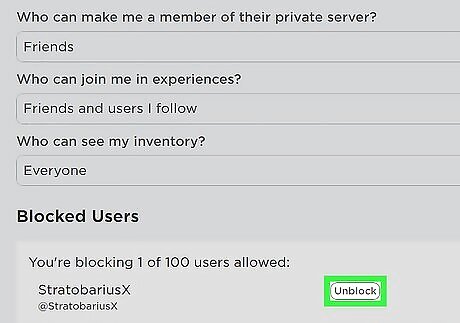
Select Unblock next to the user. This will unblock the Roblox user. If prompted, select Save to apply your changes.
Disabling Account PIN

Log into your Roblox account. If you have the Account PIN active on your account, you'll need to disable it temporarily to unblock someone. If your parent or guardian created the account for you, you'll need their help to disable it.
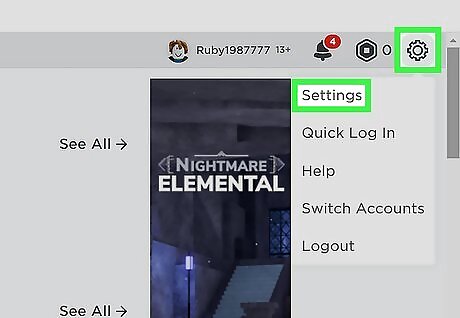
Open your Account Settings. If you're playing on a web browser, click the cog icon in the top-right corner and click Settings. On the Roblox app, tap ••• and select Settings.

Select Parental Controls. On a web browser, this will be in the left panel. On the app, you can find this on the Settings page.
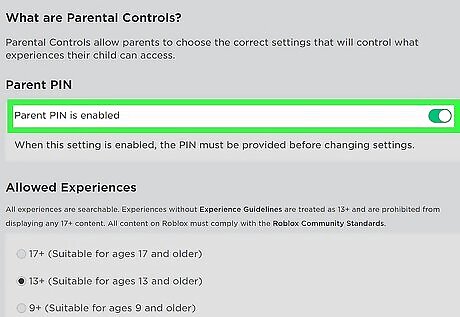
Toggle off "Parent PIN". When this is toggled off, you'll need to confirm the current PIN.
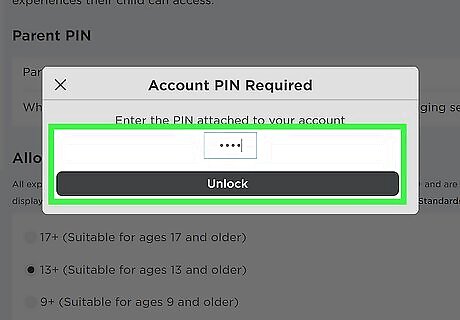
Enter the current PIN and select Unlock. This will remove the Account PIN. If you're having trouble removing this PIN, you may need to contact Roblox.

Unblock a user. Use the previous section to find and unblock blocked users.
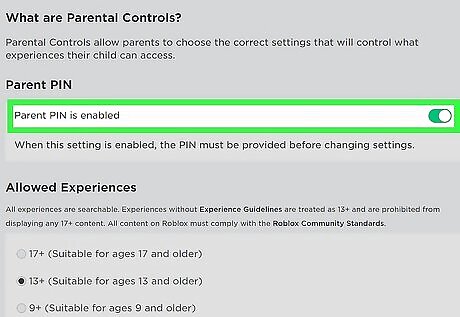
Enable the Account PIN again. Return to the Parental Controls section to toggle the switch back on.












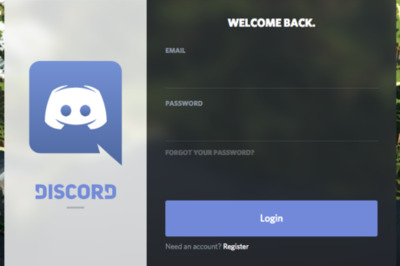

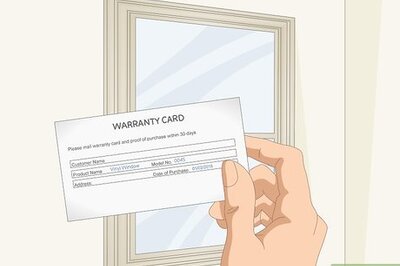



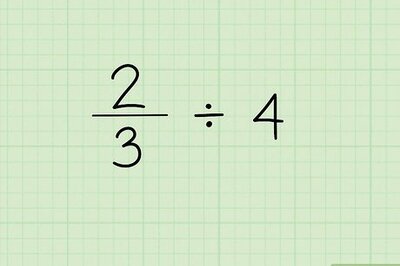

Comments
0 comment