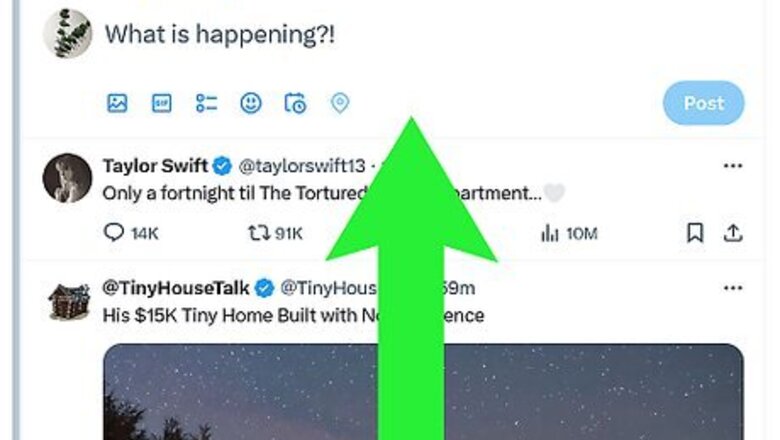
views
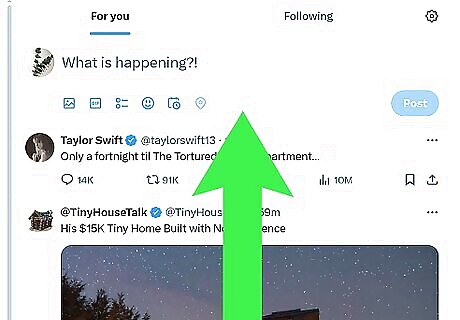
Scroll to a tweet you want to see comments for. These steps will work in the X mobile app for Android, iPhone, and iPad, as well as on Twitter.com in your web browser. You can find tweets in your feed or on a user's profile. You will need to log in to X to see comments on tweets. If you don't have an X account, it's easy to make one.
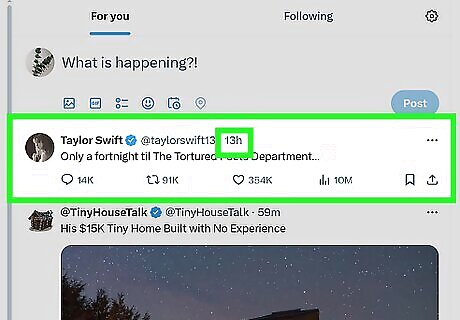
Click or tap the timestamp above the tweet. You will see a timestamp to the right of the username of the person who shared the tweet. Do not click the chat bubble, as it will only give you the option to leave a comment. The timestamp is the link that tells you when the tweet was posted. For example, "9m" means a tweet was posted 9 minutes ago. For older tweets, you'll see the date.
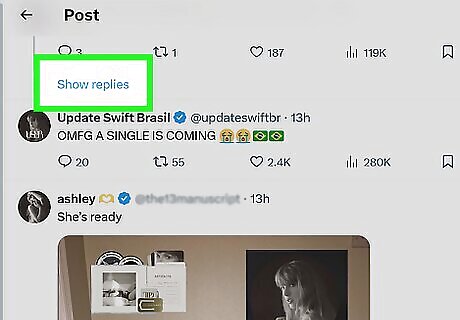
View the comments. Once you tap the timestamp, you'll see the tweet's comments. If you reach the bottom, click or tap Show more replies to see more. If Twitter hid some of the comments, you can see the hidden ones by clicking or tapping the three dots at the top-right corner of the tweet and selecting View hidden replies.
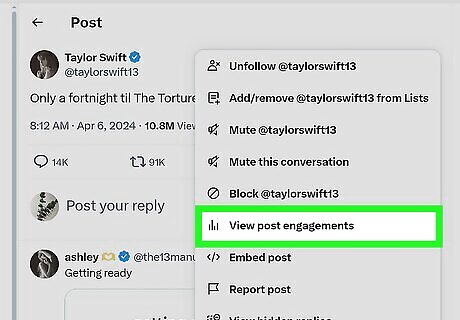
View quote tweets (optional). If you want to see who retweeted a tweet along with their own comments, you can view quote tweets in your web browser or in the X mobile app. After clicking the timestamp, click the three horizontal dots at the top-right corner of the tweet, then select View post engagements. Any quote tweets will appear here. You'll only see quote tweets you have permission to read. If you don't see the Quotes option, this tweet doesn't have any quote tweets you have permission to read.












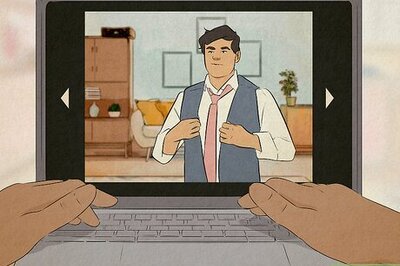
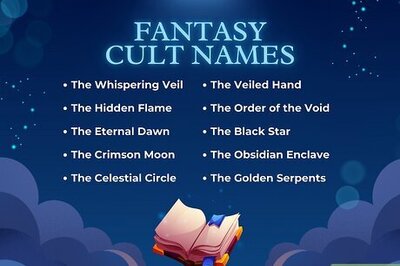
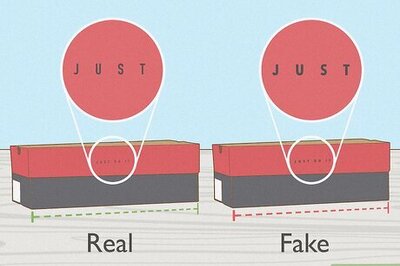
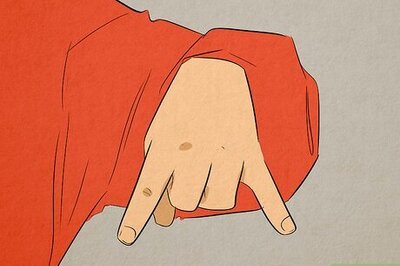
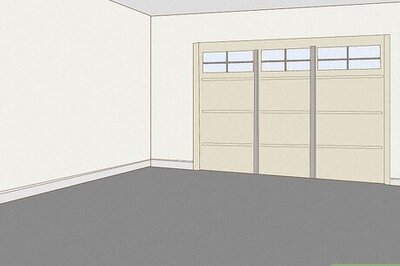
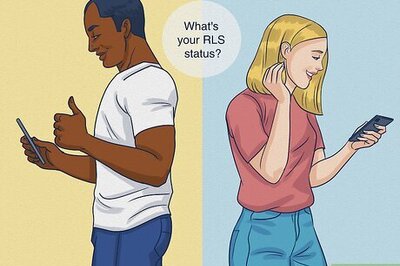
Comments
0 comment