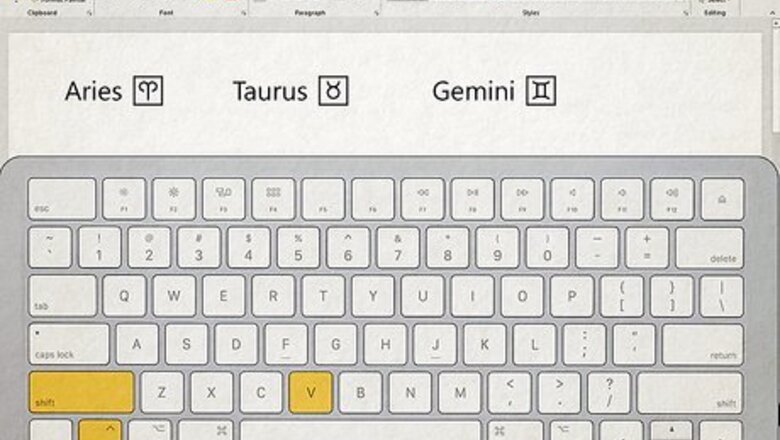
views
- The quickest way to use zodiac text symbols is to copy and paste them from our easy copy and paste list.
- You can also type zodiac symbols on a computer using alt codes or Unicode, which involves quick keyboard shortcuts.
- See our full symbol list to find the alt code, Unicode, or HTML code for all zodiac and planet symbols.
Easy Copy & Paste List
This easy list of zodiac signs and planet symbols will make it incredibly easy for you to use text-based symbols instead of emoji. Just copy the zodiac or planet symbol you want to use, then paste it anywhere you wish: The signs: Aries ♈︎ Taurus ♉︎ Gemini ♊︎ Cancer ♋︎ Leo ♌︎ Virgo ♍︎ Libra ♎︎ Scorpio ♏︎ Sagittarius ♐︎ Capricorn ♑︎ Aquarius ♒︎ Pisces ♓︎ The planets: Sun ☉ Mercury ☿ Venus ♀ Mars ♂ Jupiter ♃ Uranus ♅ Neptune ♆ Ceres ⚳ Chiron ⚷
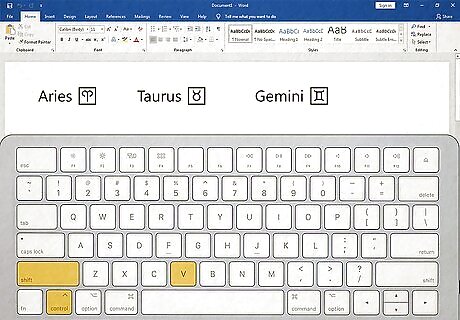
How to copy and paste on a computer. It's easy to copy the symbols above and paste them into any document, message, post, or app on your computer: In the list above, scroll to the zodiac or planet symbol you want to use. Use your mouse to highlight the symbol. Press Control + C (PC) or Command + C (Mac) on your keyboard. Click your mouse cursor where you want to paste the symbol. Press Control + Shift + V (PC) or Command + Shift + V (Mac) to paste the symbol. If prompted, select Unformatted text or Paste as plain text. Unlike the regular keyboard shortcut for pasting, this shortcut has an extra key—Shift. This pastes the symbol as plain text, which ensures you'll see a text symbol instead of an emoji.
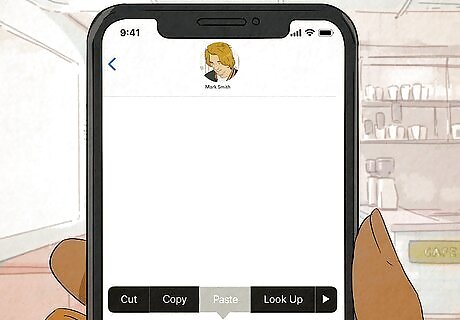
How to copy and paste on an Android, iPhone, or iPad. If you're using a phone or tablet, it's also easy to copy and paste a zodiac sign or planet's symbol. Here's how: In the list above, scroll to the symbol you want to use. Tap and hold the symbol to highlight it. On the menu that appears, tap Copy. Go to the place in which you want to insert the symbol. Tap and hold the screen and select Paste.
Full Symbol Code List
Aries ♈︎ Alt code: Alt + 9800 Unicode: U+2648 HTML code: ♈
Taurus ♉︎ Alt code: Alt + 9801 Unicode: U+2649 HTML code: ♉
Gemini ♊︎ Alt code: Alt + 9802 Unicode: U+264A HTML code: ♊
Cancer ♋︎ Alt code: Alt + 9803 Unicode: U+264B HTML code: ♋
Leo ♌︎ Alt code: Alt + 9804 Unicode: U+264C HTML code: ♌
Virgo ♍︎ Alt code: Alt + 9805 Unicode: U+264D HTML code: ♍
Libra ♎︎ Alt code: Alt + 9806 Unicode: U+264E HTML code: ♎
Scorpio ♏︎ Alt code: Alt + 9807 Unicode: U+264F HTML code: ♏
Sagittarius: ♐︎ Alt code: Alt + 9808 Unicode: U+2650 HTML code: ♐
Capricorn ♑︎ Alt code: Alt + 9809 Unicode: U+2651 HTML code: ♑
Aquarius ♒︎ Alt code: Alt + 9810 Unicode: U+2652 HTML code: ♒
Pisces ♓︎ Alt code: Alt + 9811 Unicode: U+2653 HTML code: ♓
Sun ☉ Alt code: Alt + 9737 Unicode: U+2609 HTML code: ☉
Mercury ☿ Alt code: Alt + 9791 Unicode: U+263F HTML code: ☿
Venus ♀ Alt code: Alt + 12 Unicode: U+2640 HTML code: ♀
Mars ♂ Alt code: Alt + 11 Unicode: U+2642 HTML code: ♂
Jupiter ♃ Alt code: Alt + 9795 Unicode: U+2643 HTML code: ♃
Saturn ♄ Alt code: Alt + 9796 Unicode: U+2644 HTML code: ♄
Uranus ♅ Alt code: Alt + 9797 Unicode: U+2645 HTML code: ♅
Neptune ♆ Alt code: Alt + 9798 Unicode: U+2646 HTML code: ♆
Pluto ♇ Alt code: Alt + 9799 Unicode:U+2647 HTML code: ♇
Ceres ⚳ Alt code: Alt + 9907 Unicode: U+26B3 HTML code: ⚳
Chiron ⚷ Alt code: Alt + 9911 Unicode: U+26B7 HTML code: ⚷
How to Use Alt Codes

Make sure you have a numeric keypad. If you want to type a zodiac symbol without copying and pasting, you can use the 10-key numeric keypad on your keyboard to enter an alt code listed below each sign in our list. On a Mac, you'll use the Option key in place of Alt. However, some of the alt codes won't work on a Mac. If you can't use this method on your Mac, you can copy and paste the symbols above or use Unicode. If you don't have a numeric keypad, look for small numbers on the M, J, K, L, U, I, O, 7, 8, & 9 keys. If you have tiny versions of these numbers on those keys, you can use those keys as your numeric keypad by turning on number lock.
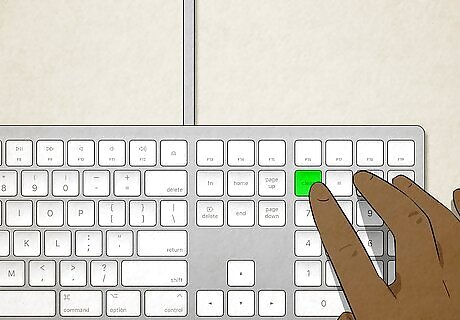
Turn on number lock. To turn on number lock, press the Num lock (or similar) key on your keyboard. You might have to hold down Fn as you press the key if it shares its function with something else.
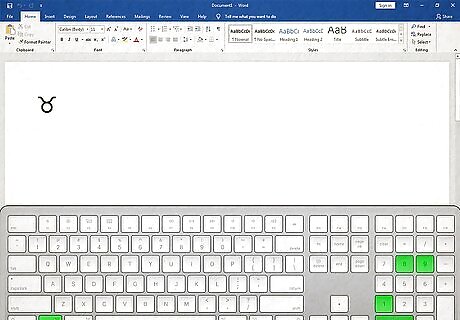
Find the alt code for the symbol you want to type. Just scroll up to the symbol code list to find the code for your sign or planet. For example, if you want to type the Taurus symbol, the alt code you'll need is Alt + 9801.
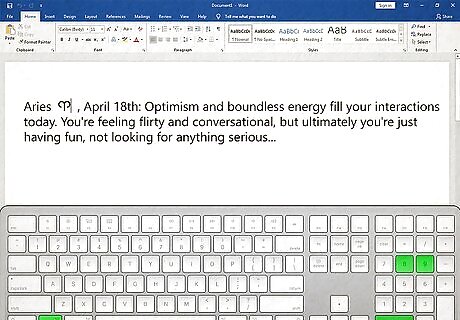
Click the cursor where you want to type the code. For example, if you want to place your symbol into an email message, click the mouse to place the cursor where you want the symbol to appear. Important note: Alt code shortcuts for zodiac text symbols will only work on Microsoft Office platforms, like Word and PowerPoint.
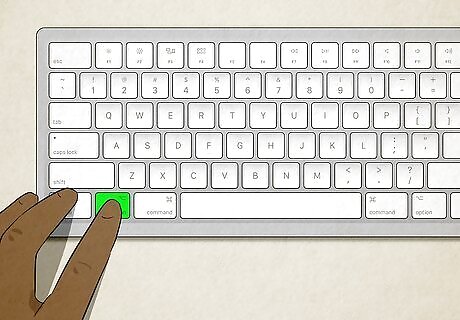
Hold down the Alt (PC) or ⌥ Option (Mac) as you type the code. If you're using a PC, make sure you're typing on your numeric keypad. Continue to hold down Alt as you type each character in order. For example, to type a Taurus symbol, hold down the Alt or Option key, press and release 9, then 8, then 0, then 1. After typing the last character, lift your finger from Alt or Option to show the symbol. Make sure you're typing the numbers on the numeric keypad (or your laptop's embedded numeric keypad). Don't try using the number row at the top of your keyboard, as that won't work.
How to Use Unicode
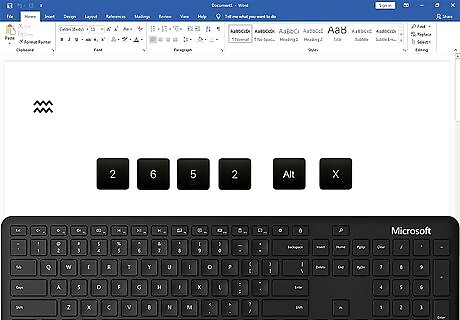
Insert zodiac symbols with Unicode on Windows. If you're using Word, Excel, Notepad, or even your web browser, you can easily use the Unicode codes for your zodiac sign by pressing Alt + X after typing the code. One thing to note before using this method: Most Windows apps will automatically convert the 12 astrological signs to emoji automatically when you use Unicode. Other astrology Unicode symbols, such as planets, will appear as regular text characters. First, find the Unicode value for the zodiac symbol you want to type in the list above. Type the part of the code that comes after "U +" only. For example, to type the Aquarius symbol, type 2652. Press Alt + X on the keyboard. The symbol will appear.
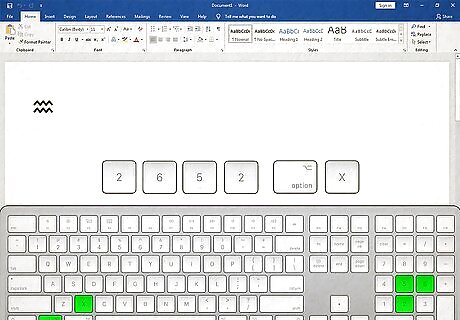
Use the Unicode Hex Input Keyboard (Mac). To insert Unicode symbols on a Mac, you'll need to enable the Unicode Hex Input Keyboard. Here's what you'll need to do: Click the Apple menu and select System Settings (Ventura & later) or System Preferences (Monterey and earlier). Click Keyboard. Click Text input or Input Sources, depending on your version. Click Edit if using macOS Ventura or later. Select and add Unicode Hex Input. Check the box next to "Show Input menu in menu bar." Find the Unicode value for the zodiac symbol you want to type in the list above. Click the input menu in your Mac's menu bar and select Unicode Hex Input. Hold down the Option key while typing the part of the code after the "U+." For example, if typing the code for Capricorn, hold down Option, type 2, 6, 5, then 1. When you're finished, release your finger from Option and the symbol will appear.
How to Use HTML Codes
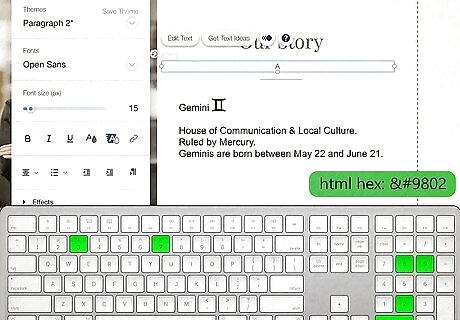
Insert the HTML hex code for any zodiac symbol anywhere in your website or blog post. If you want to use the zodiac text symbol on your website, in a forum post, or virtually anywhere else on the web, you can do so just by typing or pasting the HTML code for your symbol into your text. While the code you type will still look like a string of random characters in your editor, it'll automatically turn into the astrological symbol once it's live on your website. Most web browsers will automatically attempt to display many zodiac HTML codes as emojis now that emojis are so popular. If you're really opposed to having the emoji version of a sign on your website, it's best to copy and paste the symbol instead.

















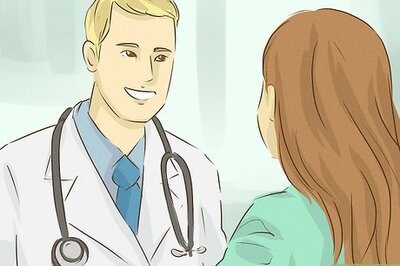
Comments
0 comment