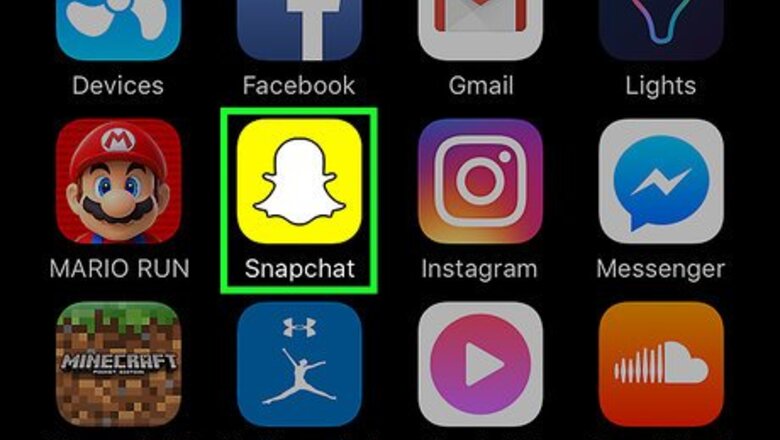
views
Choosing a Default Save Location
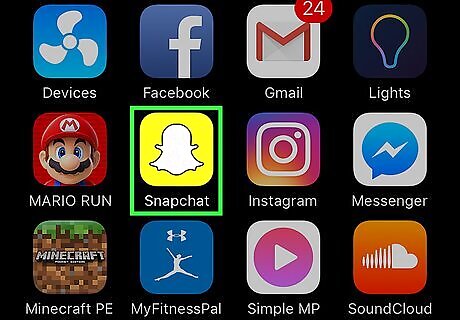
Open Snapchat. It’s a yellow app with the outline of a ghost. This will bring you to a camera view. If you’re not logged in, you’ll be prompted to do so.
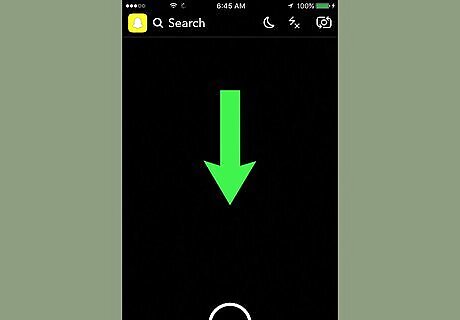
Swipe down on the screen. This will open your profile page.
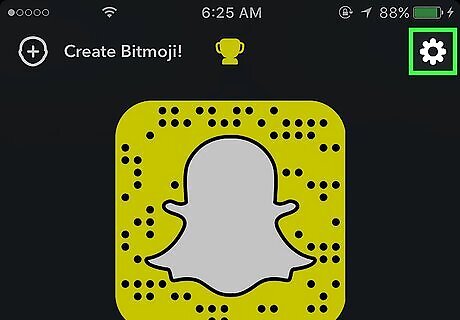
Tap ⚙. It’s on the top right-hand side of the screen and will take you to Settings.
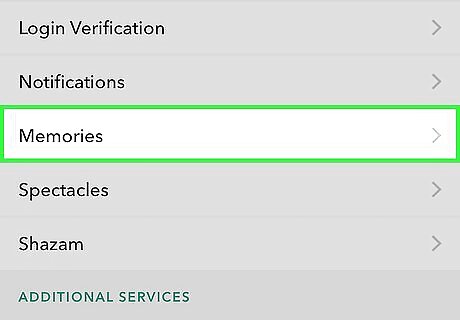
Tap Memories. It’s under My Account.
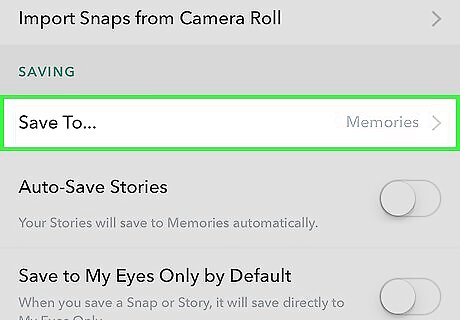
Tap Save to. It’s under Saving.
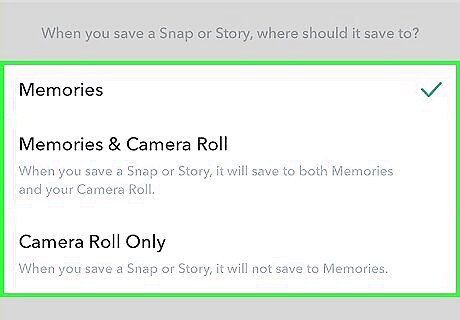
Tap a Save location. Snapchat will now save photos and videos to the location you chose. Memories is Snapchat’s photo gallery. To get to Memories, swipe up from the camera screen in Snapchat. Memories and Camera Roll will save to both Memories and your device’s camera roll. Camera Roll Only saves photos only to your device’s camera roll.
Saving Your Story
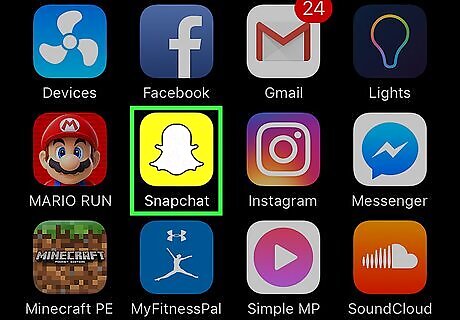
Open Snapchat. It’s a yellow app with the outline of a ghost. It will open to a camera screen. If you aren’t logged into Snapchat, you’ll be prompted to do so.
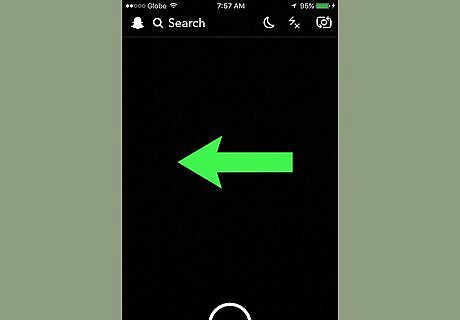
Swipe left. This will open the My Stories screen. You can also tap the Stories button at the bottom right-hand side of the screen.
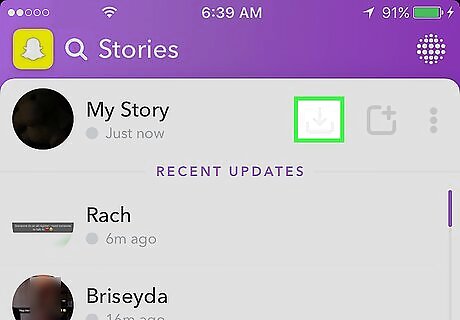
Tap the Save icon. It’s to the right of My Story and looks like a downward-facing arrow. A screen will pop up.
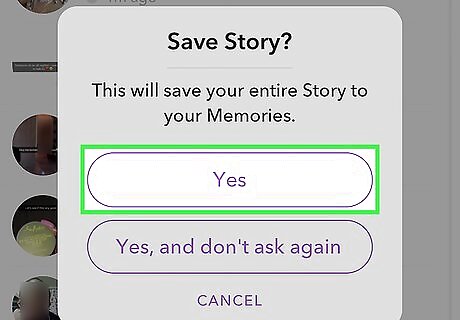
Tap Yes to save your story. Your entire story will be saved to the default location. If you don’t want to see this prompt each time you save a story, tap Yes, and don’t ask again.
Saving Friends' Stories
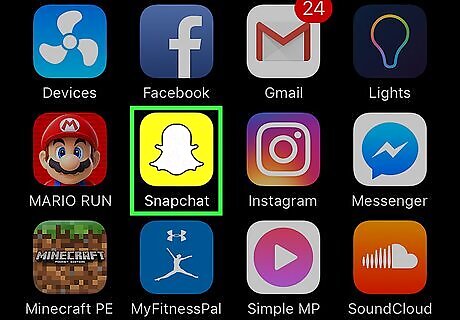
Open Snapchat. It’s a yellow app with the outline of a ghost. It will open to a camera screen. If you aren’t logged into Snapchat, you’ll be prompted to do so.
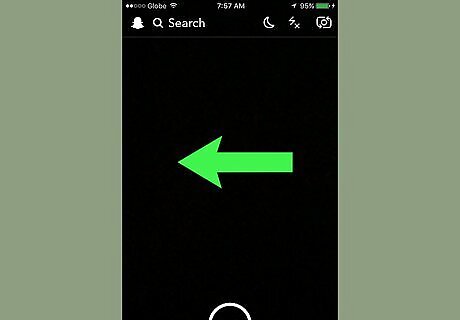
Swipe left. This will open the My Stories screen. You can also tap the Stories button at the bottom right-hand side of the screen.
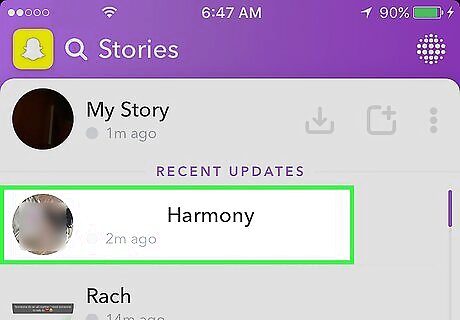
Tap a friend's name to view their story. Their story will play once through.
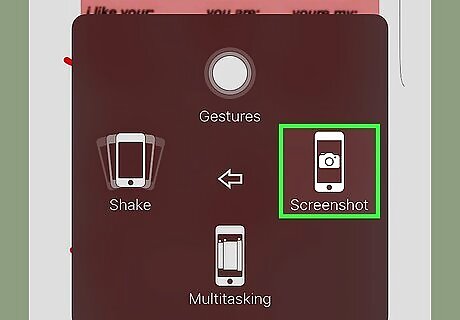
Screenshot the story. On an iPhone or iPad, hold down the sleep/wake button on the side or top of the device, and press and release the home button. The screenshot will be saved to your device's camera roll. If a story consists of still photos, you’ll be able to save each photo in the story. Videos and animations will not fully save as a photo. Snapchat sends users notifications when someone takes a screenshot of their snap, so your friend will know if you save their story.












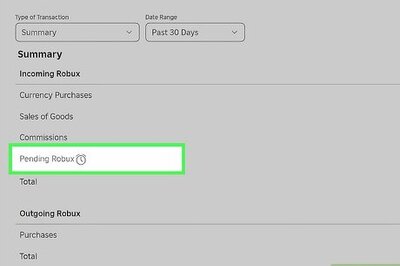


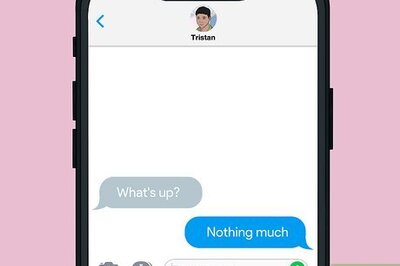

Comments
0 comment