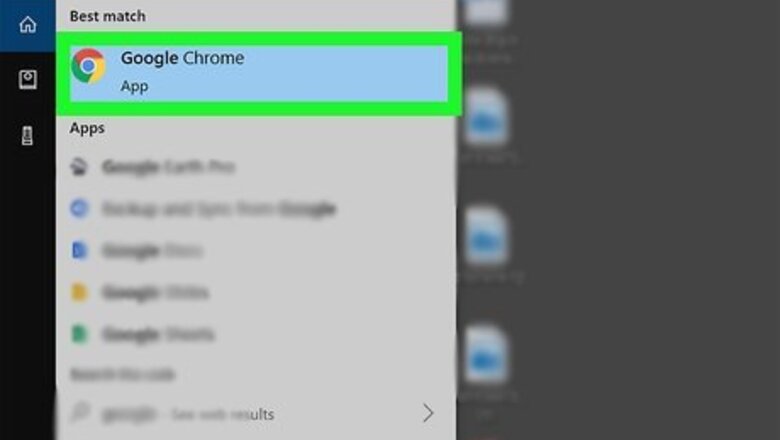
views
Using a Web Browser
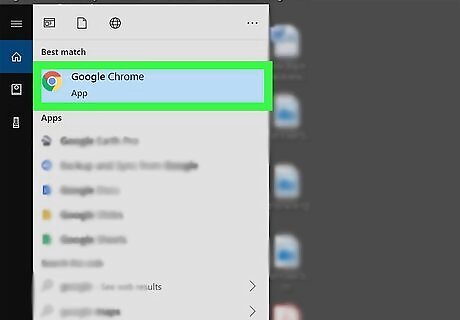
Open Google Chrome, Mozilla Firefox, Microsoft Edge, or Opera. This method works without downloading any extra applications. You cannot use Safari.
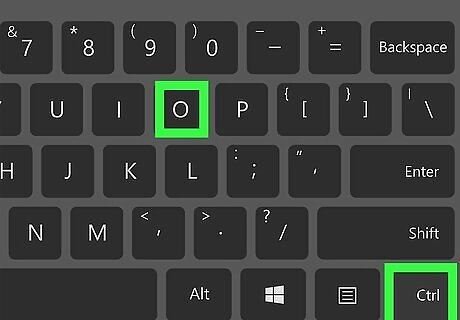
Press Ctrl+O (Windows) or ⌘ Cmd+O (Mac). This is the keyboard shortcut to open a file. Your file browser will open.
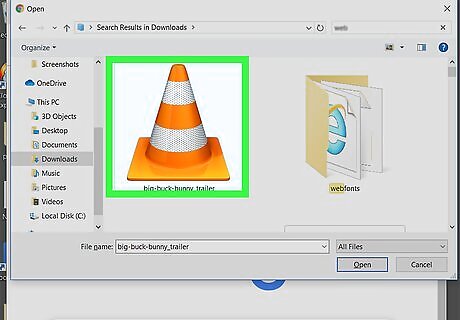
Navigate to and double-click your WebM file. It will open and start playback in your browser.
Using VLC Media Player
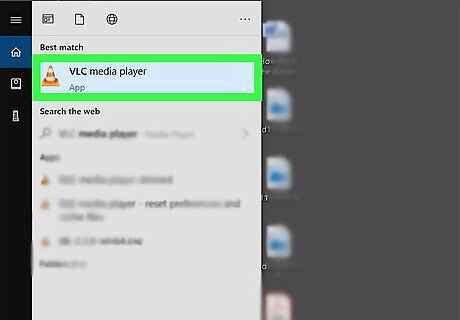
Open VLC Media Player. You'll find this on your Start Menu or in your Applications folder. VLC is a media player available for Mac and Windows computers that supports playback of a wide variety of video formats, including .webm. If you don't have VLC, you can download it for free from https://www.videolan.org/vlc/download-windows.html (for Windows computers) or https://www.videolan.org/vlc/download-macosx.html (for Macs).
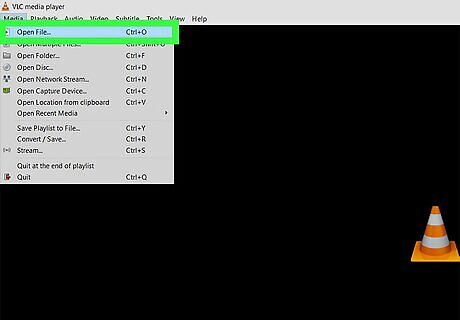
Click Open File in the Media tab. Your file browser will open and you can navigate to and open your WebM file. You can also drag and drop your file into the VLC application window.

Click the play icon Android 7 Play to start playback. Click the stop icon stop playback.
Using the VLC Mobile App
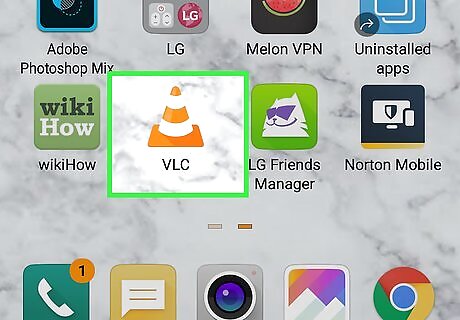
Open VLC. The app icon looks like an orange and white safety cone. You can find this app on your Home screen, in the app drawer, or by searching. VLC handles the playback of most video formats, including WebM. If you don't have VLC, you can download it for free from the Google Play Store or App Store offered by the developer "Videolabs" or "VideoLAN." The app is titled "VLC for Android" in the Google Play Store and "VLC for Mobile" in the App Store. If this is your first time using VLC, you'll go through a tutorial before you can begin.
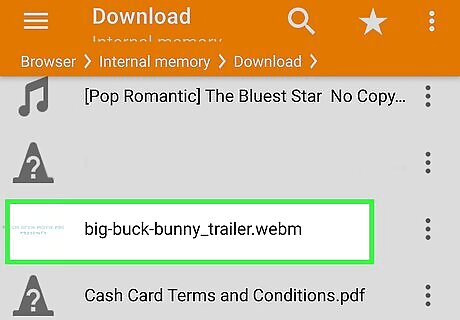
Tap the WebM video you want to watch. When you open the app, a list of all your videos will appear. If you don't see your WebM file, continue through the next steps. If you do, tapping on your video will start playback. Tap ☰ and Directories. You’ll see folders for your internal storage and folders where video files are typically found. Tapping on your video will start playback.
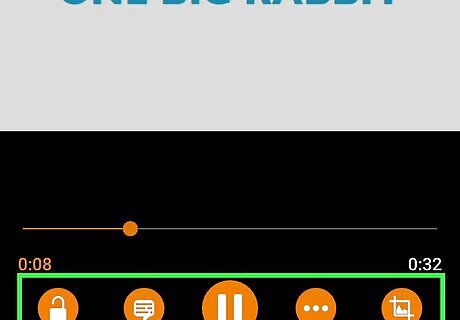
Use the control buttons to manage playback. These are the icons at the bottom of your screen that can pause, play, stop, and rewind the video.












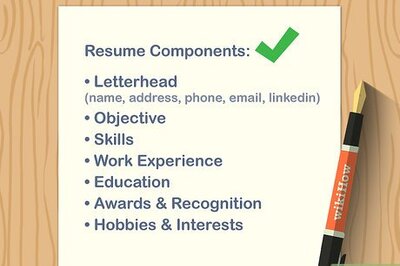

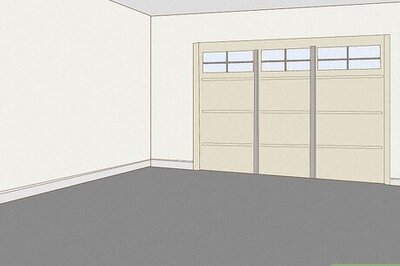

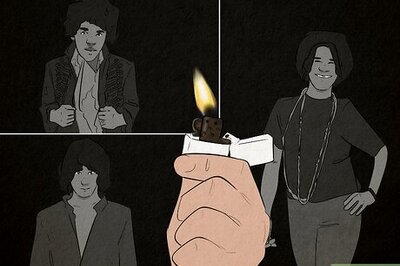

Comments
0 comment