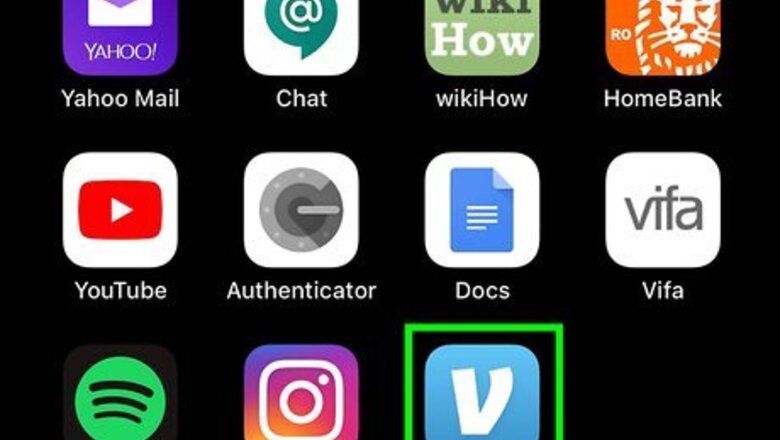
views
Using the Mobile App
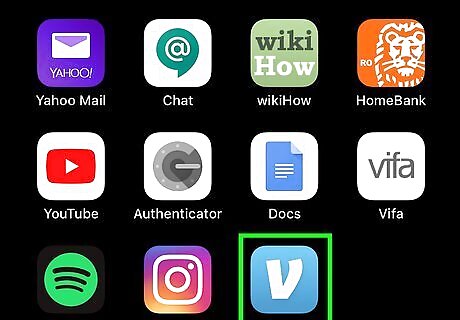
Open the Venmo app. It's a light blue icon with a bold, white V. You'll usually find it on the home screen (iPhone/iPad) or in the app drawer (Android). If you haven't installed the app yet, you can download it for free from the Google Play Store or the Apple App Store. Before you get started, make sure your debit card has a Visa or Mastercard logo. If your bank offers a different type of debit card, it will show up and function as a credit card instead of a debit card. Credit card transactions are subject to a fee while debit cards are not.
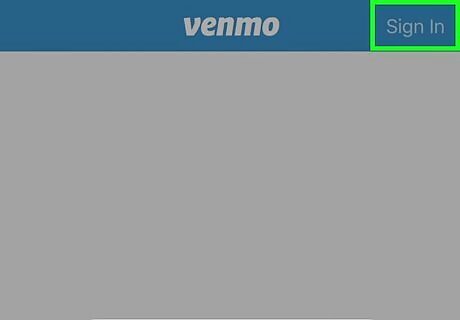
Enter your login information and tap Sign In. If you have Touch ID enabled, you may be prompted to place your finger over the sensor to sign in.
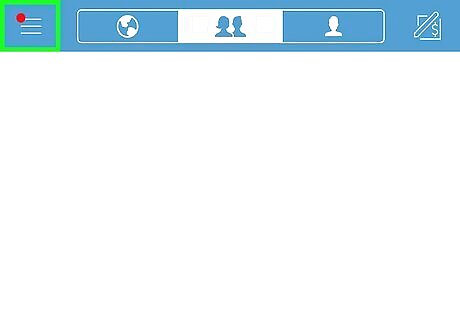
Tap the ≡ menu. It's at the top-left corner.
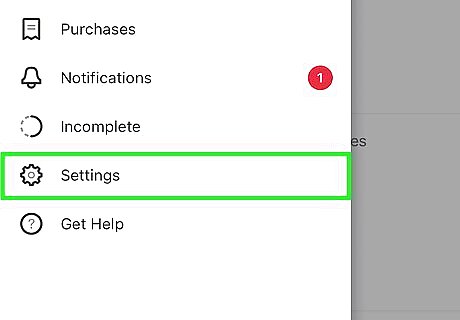
Tap Settings. It's toward the bottom of the menu.
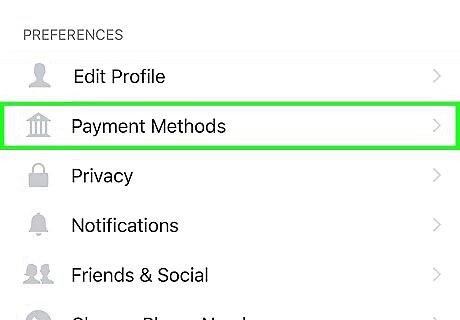
Tap Payment Methods. It's the second option under the "PREFERENCES" header.
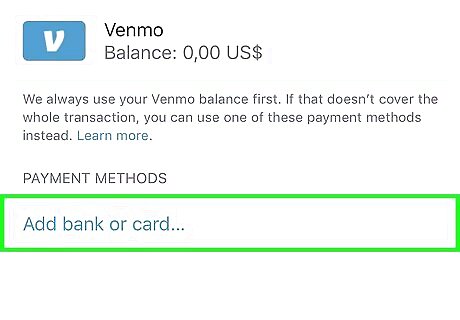
Tap Add bank or card…. It's under the "PAYMENT METHODS" header. A menu will expand.
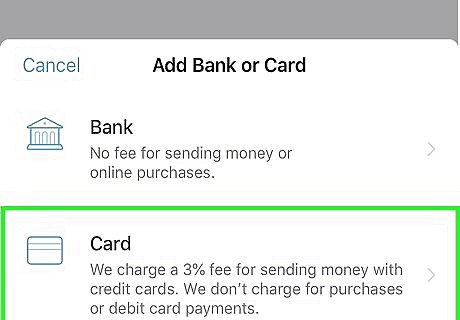
Tap Card. It's the second option.
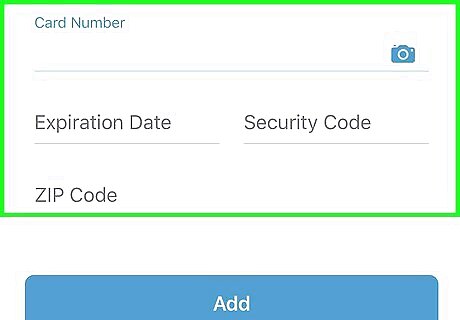
Enter your debit card information. You can type the info manually or tap the camera icon (in the "Card Number" field) to snap a photo of your card. The zip code you enter must match the billing address that's on file with your bank. Check your most recent bank statement to make sure you're using the correct zip code. You'll usually find the three-digit security code in the signature bar on the back of the card.
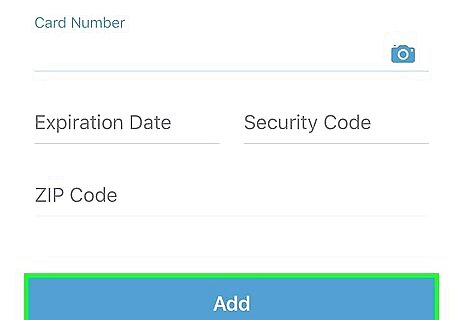
Tap Add. It's the blue button at the bottom of the form. This links your debit card to your Venmo account. If the card information isn't accepted, double-check the information to make sure you've entered it correctly. If you've had a recent change of address and cannot add your card, Venmo recommends contacting your bank for assistance. If you have multiple payment methods and want to set this debit card as the default, return to Settings > Payment Methods and tap the card.
Using a Web Browser
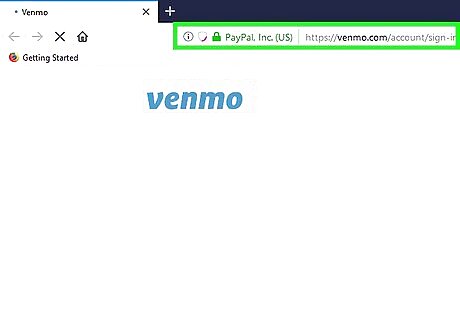
Go to https://venmo.com/account/sign-in in a web browser. Though you can no longer send payments using Venmo's website, you can still sign in to manage your payment methods. Before you get started, make sure your debit card has a Visa or Mastercard logo. If your bank offers a different type of debit card, it will show up and function as a credit card instead of a debit card. Credit card transactions are subject to a fee while debit cards are not.
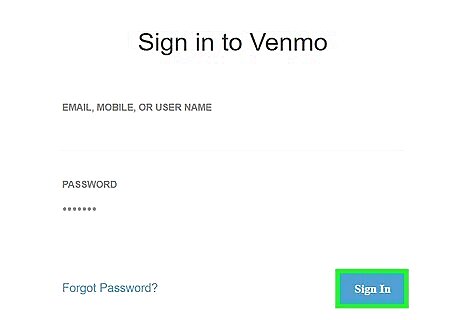
Enter your login details and click Sign In. This signs you into your account. If prompted, click Send Code to receive a sign-in code via text message. When you receive the code, type it into the blank on the page and click Submit Code. If you're not on a public computer and don't want to enter a security code next time you sign in, click Remember.
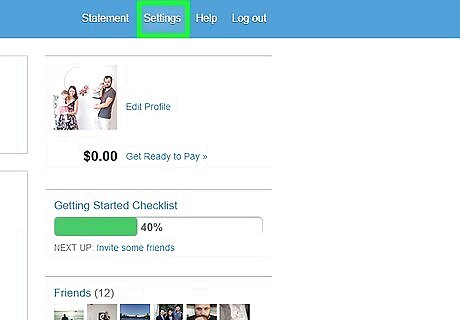
Click Settings. It's at the top-right corner of the page.
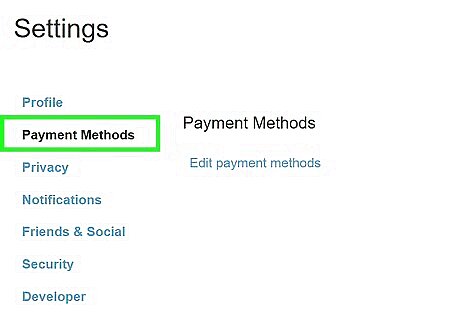
Click Payment Methods. It's in the left side-bar.
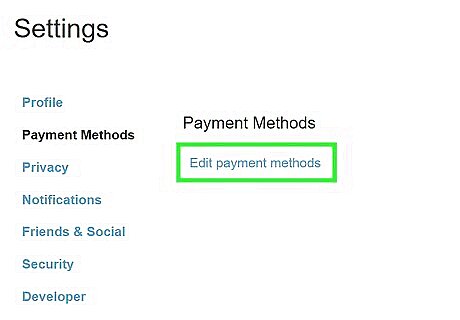
Click Edit payment methods. It's under the "Payment Methods" header in the right panel. A pop-up window will appear. If you don't see the pop-up window, it may have been blocked by your browser. Look for an icon with an "X" in the URL bar at the top of the screen, then click it for instructions to disable pop-up blocking for Venmo.
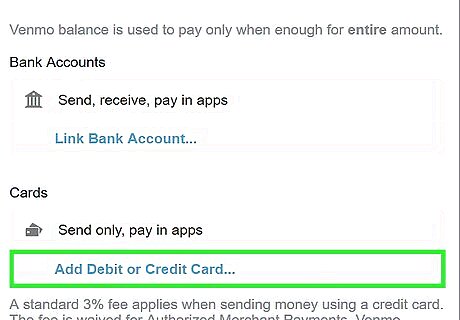
Click Add Debit or Credit Card. It's under the "Cards" header.
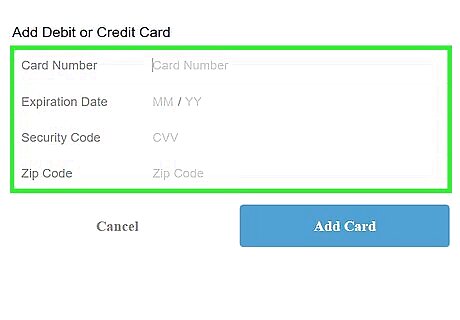
Enter your debit card information. In the labeled fields, enter the card number, expiration date, 3-digit security code, and your billing zip code. The zip code you enter must match the billing address that's on file with your bank. Check your most recent bank statement to make sure you're using the correct zip code. You'll usually find the three-digit security code in the signature bar on the back of the card.
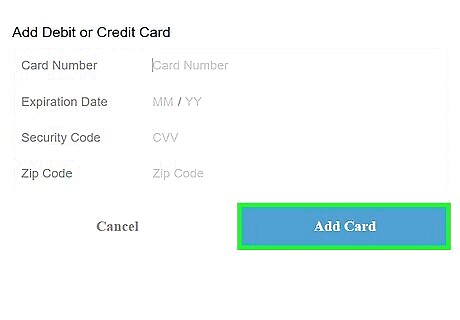
Click Add Card. It's the blue button below the form. This links your debit card to your Venmo account. Next time you sign in with the Venmo app on your mobile phone or tablet, you'll be able to use it to make payments. If the card information isn't accepted, double-check the information to make sure you've entered it correctly. If you've had a recent change of address and cannot add your card, Venmo recommends contacting your bank for assistance.
Troubleshooting
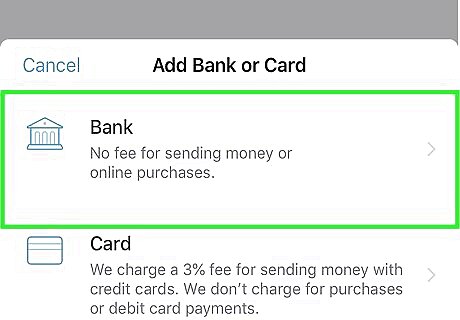
Make sure there's a Visa or MasterCard logo on your card. If your bank-issued debit card doesn't have one of these logos, it will show up and function as a credit card. Credit card transactions are subject to a fee while debit cards are not. If you can't get a supported debit card from your bank, you can link your bank account to use the service.
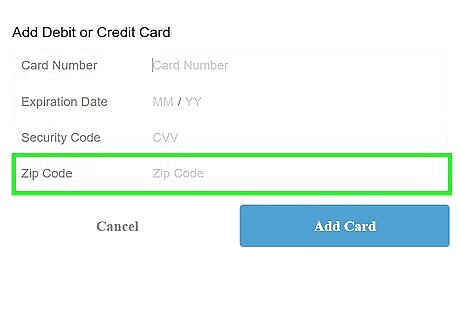
Update your billing address with the bank. If you've recently changed addresses, you may run into issues when adding your debit card. Contact your bank to ensure they have your current billing information, and make sure you're using the correct zip code when verifying your debit card.
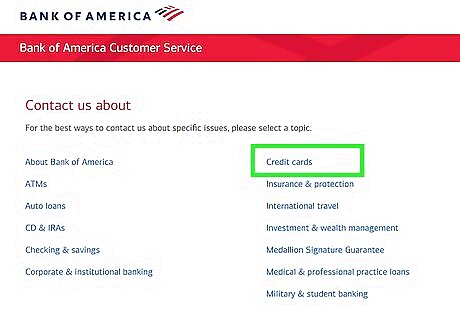
Ensure that your account can accept deposits. When you add a debit card to Venmo, the service makes a small deposit just to test that the account works properly. If your account is unable to accept deposits because of an account issue, you'll receive an error when trying to add your card. Contact your bank for assistance.











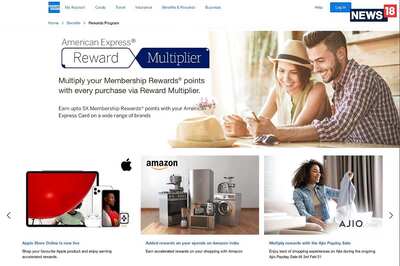

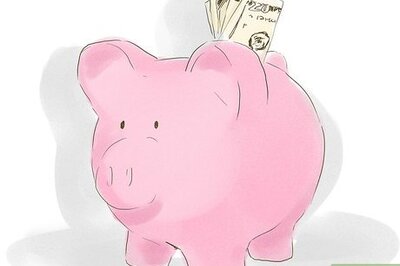
Comments
0 comment