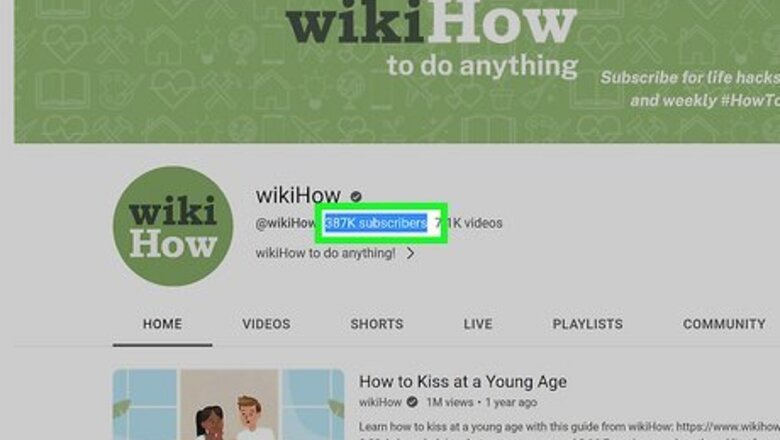
views
- As of July 2022, it's not possible to hide your subscriber count on YouTube.
- If you don't want people to see which channels you subscribe to, you can make your subscriptions private.
- You can hide individual subscribers from your channel if you don't want people to see their comments.
- Hide your channel temporarily to make everything private, including your subscriber count, videos, and channel name.
Why can't I hide my subscriber count?
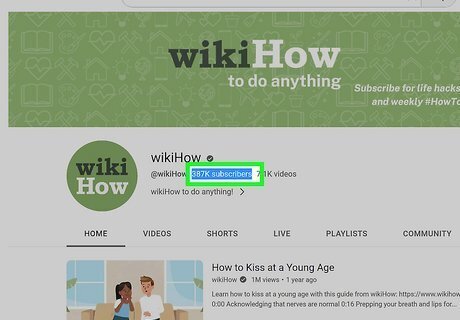
Subscriber counts are now public to thwart scammers. YouTube Scammers who impersonated people and brands hid their subscriber counts to conceal their true identities. By keeping their subscriber counts hidden, they could deceive others into thinking they had millions of followers like a celebrity or brand, when in reality they didn't. Hiding your subscriber count was helpful for new YouTubers who hadn't quite established a following yet. If you're new to YouTube and feel dismayed by your low subscriber count, check out our guide to getting more subscribers.
Make Your Own Subscriptions Private
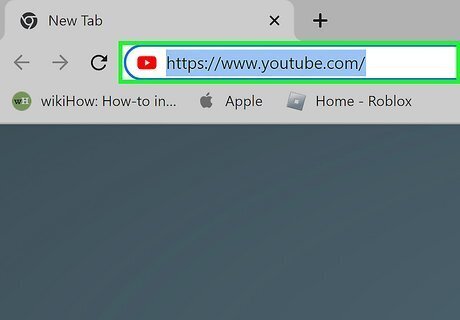
Sign in to https://www.YouTube.com on a computer. If you want to hide the other channels that your channel subscribes to, you can do so when signed in to YouTube on a computer. This feature is not available in the mobile app.
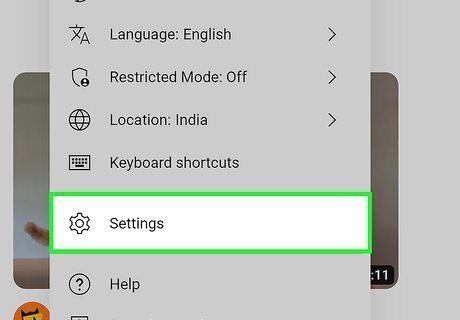
Click your profile photo and select Settings. You'll see your profile photo at the top-right corner of YouTube.
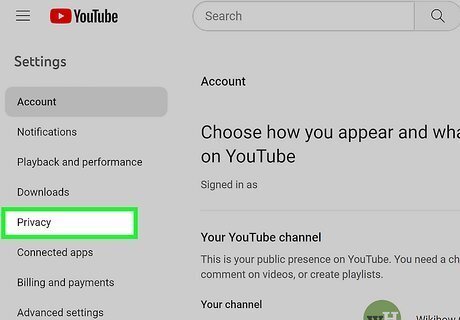
Click Privacy in the left panel. Your YouTube privacy options will expand.
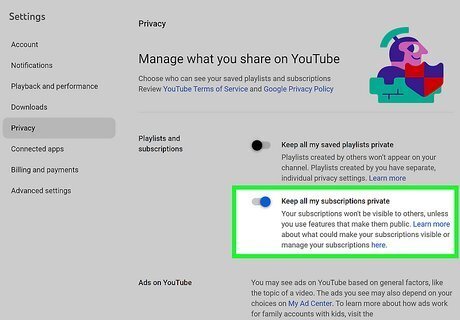
Toggle on "Keep all my subscriptions private." This is the second option under "Playlists and subscriptions." With this featured turned on, visitors to your channel will not be able to see how many channels you've subscribed to or which channels you follow.
Hide a Subscriber from Your Channel
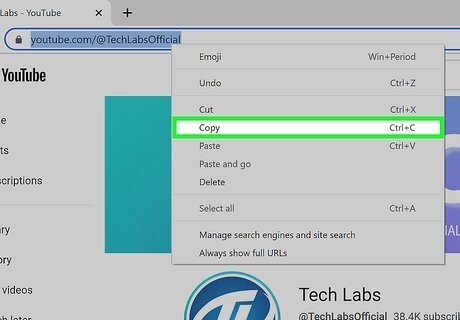
Copy the channel URL of the person you want to hide. If you have YouTube subscribers who leave inappropriate or embarrassing comments, you can hide them from your channel. To get the user's channel URL, just click their name in a comment, then copy the URL from the address bar. When you hide users from your channel, your other viewers won't see their comments. The hidden user also won't be able to make clips from your live streams or videos. This can be a helpful alternative if you don't want your current followers to deter new viewers from subscribing to your channel. Alternatively, you can delete subscribers by blocking them from their problematic comments.
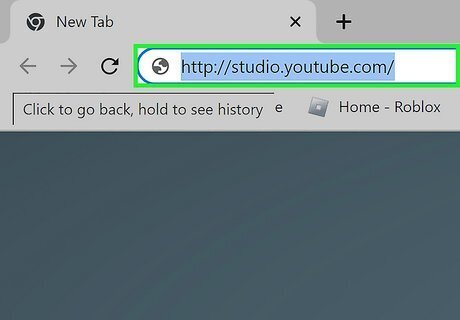
Sign in to http://studio.youtube.com. You'll need to use a web browser on a computer to hide a subscriber from your channel.
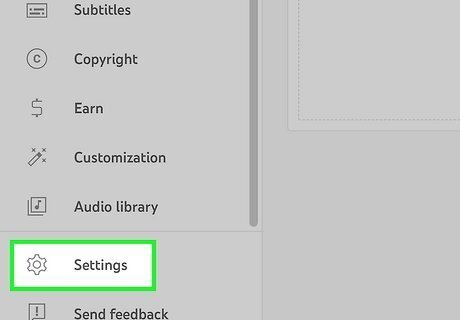
Click Settings in the left panel.
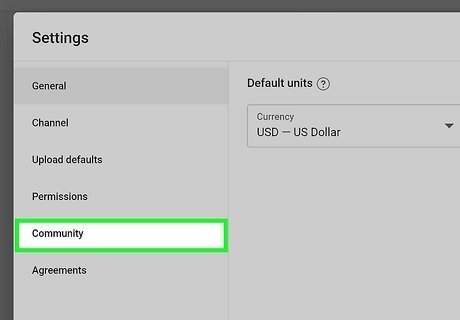
Click Community. Your community settings, where you can manage your comments, will expand.
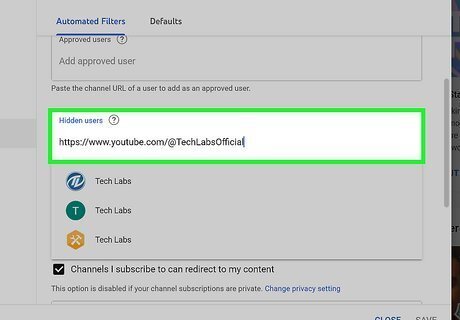
Paste the copied channel URL into the "Hidden users" box. Just right-click the box and select Paste. YouTube will then match the URL to a user and add the name to the box.
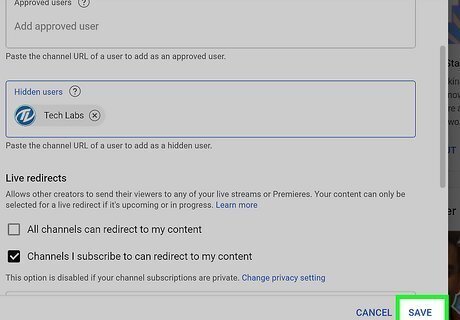
Click Save to save your changes. You can remove hidden subscribers at any time by returning to this area and deleting the subscriber's name. The user will not be notified that they've been hidden, but they won't get any replies unless you reply to them.
Hide Your Channel Temporarily
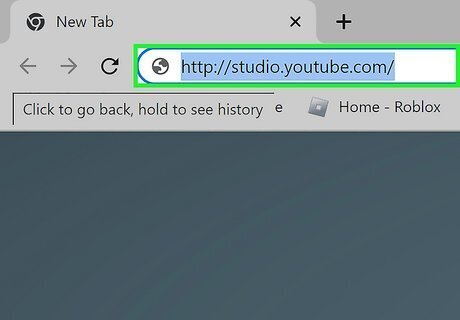
Sign in to http://studio.youtube.com on your computer. If you don't want your subscriber count to be visible to anyone, your only option is to hide your channel. This can be a helpful option if you're rebranding and don't want your old videos or subscriber count to be visible in the process. Don't hide your channel if you're actively trying to get subscribers or still want to share new content. Hiding your channel will make all your content private until you unhide it. It will also permanently delete the comments you've left on YouTube, even after unhiding.
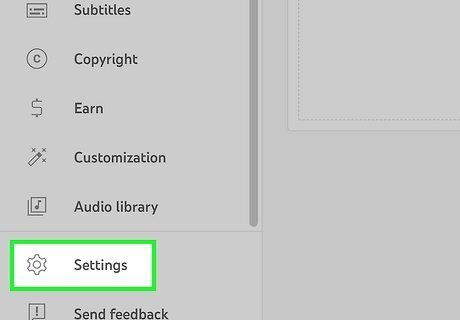
Click Settings. You'll see this in the left panel.
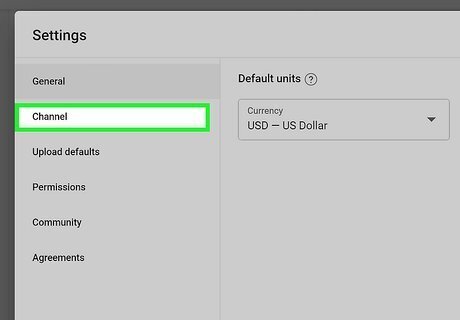
Click Channel in the left panel.
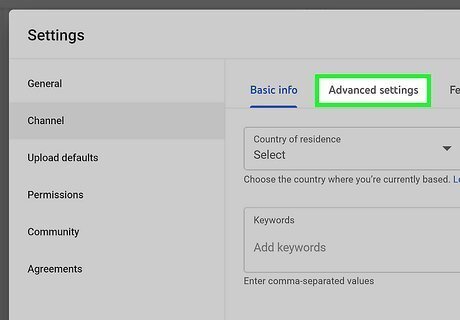
Click Advanced settings. This tab is at the top of the panel.
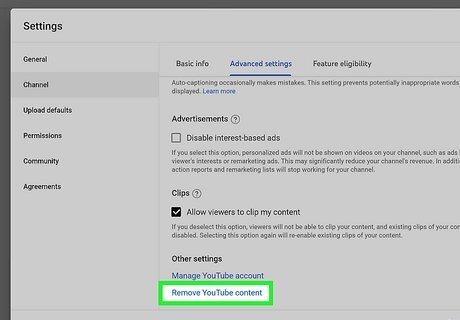
Scroll down and click Remove YouTube content. If prompted, sign in to your YouTube account now.

Select I want to hide my channel. This option ensures that you can reenable your channel at any time.
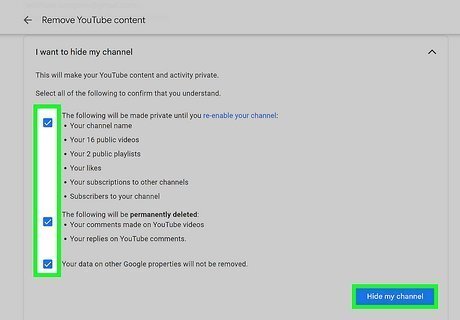
Check all the boxes and click Hide my channel. You'll have to click each of the boxes to confirm that you understand which information will be hidden from your channel until you unhide it, including: Your channel's name, videos, playlists, likes, subscriptions, and your subscriber count. All the comments you've made on YouTube, including replies to other peoples' comments, will be permanently deleted. Your Google data will not be affected.
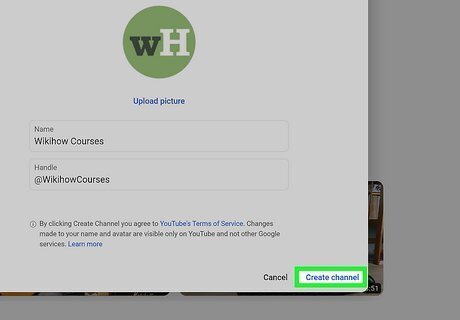
Unhide your channel when you're ready. The steps are a little different depending on the type of account you have: Personal accounts: Go to https://www.youtube.com and sign in. Go to http://www.youtube.com/create_channel and fill out the form. Do not click "To use a business or other name, click here," as that option will create a new channel instead of restoring your old one. Once you submit the form, your channel will be unhidden. Brand accounts: Go to https://www.youtube.com/account and click Add or manage your channel(s). Select the hidden channel. Click OK.













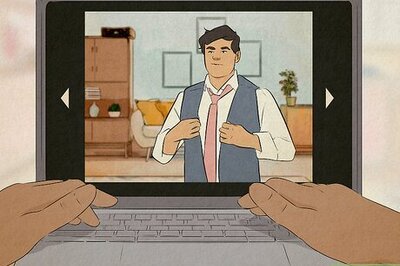
Comments
0 comment