
views
Backup your data in Safe Mode.
Make sure your data is backed up. Before you try anything, make sure you have a backup of your data in case you are unable to fix the problem. Boot into Safe Mode and see if File Explorer works. If you can use File Explorer in Safe Mode, back up all data you want to keep to an external hard drive or a cloud storage service like Google Drive or OneDrive. Use the following steps to boot into Safe Mode: Click the Windows Start menu Click Settings/Gear icon. Click Update & Security (Windows 10) or System (Windows 11). Click Recovery. Click Restart Now next to Advanced Startup. Click Troubleshoot. Click Advanced options. Click Startup Settings. Click Restart. Press 5 to boot into Safe Mode with Networking.
Restart File Explorer.
There may be a minor glitch in File Explorer. If there is a glitch that is preventing File Explorer from working, you may be able to fix it by restarting it in Task Manager. To do so, press Ctrl + Alt + Del and select Task Manager. Select Windows Explorer in the list of processes and click Restart Task at the top of the page.
Restart File Explorer using the Command Prompt.
You may need to manually restart File Explorer. If restarting File Explorer in Task Manager doesn’t work, or you can’t find it, you can try restarting File Explorer manually using the Task Manager. Use the following steps to do so: Click the Windows Start menu. Type CMD. Right-click the Command Prompt and click Run as Administrator. Type taskkill /f /im explorer.exe and press Enter. Type start explorer.exe and press Enter.
Clear File Explorer history & restore defaults.
File Explorer’s cache may be bloated or corrupt. Clearing your history may free up a small amount of storage space and clear out any corrupt cache. You can also restore your File Explorer defaults during this process. Use the following steps to clear your File Explorer history: Click the Windows Start menu. Type Control Panel. Click the Control Panel. Enter File Explorer in the search bar at the top. Click File Explorer options. Click the General tab. Click Clear next to “Clear File Explorer history.” Click Restore Defaults at the bottom of the page. Click the View tab. Click Reset folders.
Run an antivirus scan.
You may have a virus or malware. You can scan for viruses using Windows' built-in virus protection software. Use the following steps to run a virus scan: Click the Windows Start menu. Type virus scan. Click Virus & Threat Protection. Click Scan options. Select Full Scan. Click Scan Now.
Run System File Checker.
There may be a corruption in your Windows files. System File Check is a built-in Windows utility that will scan for corrupt files and attempt to repair them. Use the following steps to run System File Checker: Click the Windows Start menu. Type CMD. Right-click the Command Prompt and click Run as Administrator. Type sfc /scannow and press Enter.
Uninstall any recent problematic programs.
There may be a program, app, or script creating problems on your PC. Think back to when the problem started. Did you install any new programs around that time or run any scripts? Uninstall any programs you ran around that time, especially if you installed any programs from unofficial or sketchy websites. Use the following steps to uninstall a program: Click the Windows Start menu. Click the Settings/Gear icon. Click Apps. Click Installed apps. Click the app you want to install (Windows 10), the icon with three dots (•••) next to the app (Windows 11). Click Uninstall at the top (Windows 10) or in the drop-down menu (Windows 11).
Update Windows.
Your Windows updates may be outdated. Windows pushes out security updates and bug fixes. If you haven’t updated Windows in a while, there may be problems that need to be patched out. Use the following steps to update Windows: Click the Windows Start menu. Click the Settings/Gear icon. Click Update & Security (Windows 10 only). Click Windows Update. Click Check for Windows updates. Click Download & Install if an update is available. Restart your computer.
Roll back a Windows update.
A Windows update may be buggy. If Windows is up-to-date and the problem still continues, there may be a problem with a Windows update. Microsoft occasionally pushes out buggy updates. Use the following steps to roll back a Windows update: Click the Windows Start menu. Click the Settings/Gear icon. Click Update & Security (Windows 10 only). Click Windows Update. Click Update history. Scroll down and click Uninstall updates. Check when the updates were installed. Click Uninstall next to an update around the time the problem started. Restart your computer.
Perform a system restore.
There may be a corruption in Windows. If you make a lot of changes to your Windows system, you should create system restore points before making changes to your system. This will allow you to revert your system to a previous restore point if anything goes badly. This will uninstall any programs and reverse any changes to your system that have occurred since the restore point. Use the following steps to restore your system to a previous restore point. Click the Windows Start menu. Type System restore. Click Create a restore point. Click System Restore. Click Next. Select a restore point from before the problem started. Click Next. Click Finish.
Reinstall Windows.
There may be major corruption in the Windows system. If you’ve tried everything and you still can’t fix the problem, you may need to reinstall Windows. This should be done as a last resort. Use the following steps to reinstall Windows: Click the Windows Start menu Click Settings/Gear icon. Click Update & Security (Windows 10) or System (Windows 11). Click Recovery. Click Reset PC (Windows 11) or Get Started next to “Reset this PC” (Windows 10). Click Keep my files or Remove everything. Selecting “Keep my files” will reinstall Windows by keep all your files. Selecting “Remove everything” will wipe all data on your computer a provide a fresh Windows installation. Select “Keep my files” first. If that doesn’t work, then try “Remove everything.” Make sure you have a backup of all your data. Select Cloud reinstall or Local reinstall. A cloud reinstall will download the latest version of Windows from the internet. A local reinstall will reinstall Windows from a local installation file. If you have internet access, you should select a cloud reinstall. Only select a local reinstall if you don’t have internet access. Click Next. Click Reset. Follow the steps to set up and sign in to Windows after the reinstall is complete.















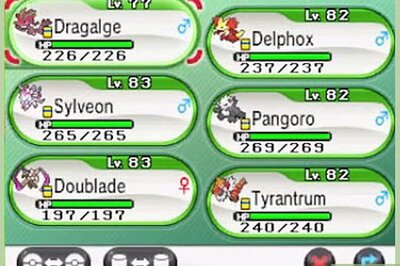

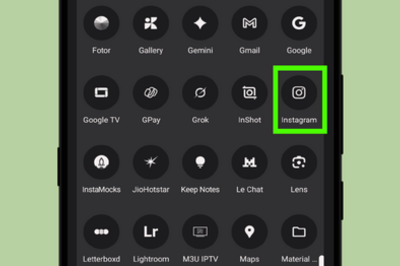

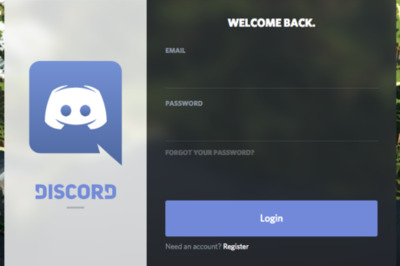
Comments
0 comment