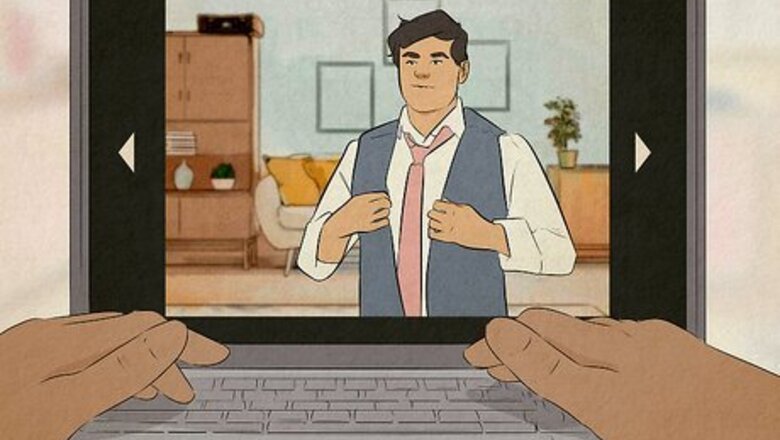
views
How to Do the Curious George Trend
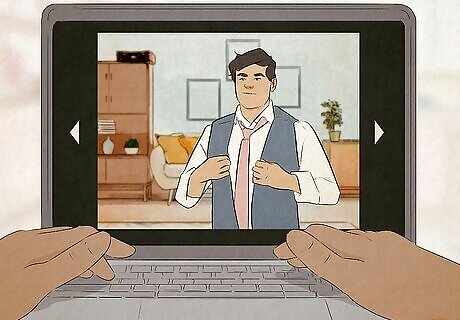
Find a photo you want to use. The Curious George trend involves adding a customized Curious George character to your photo, complete with a matching outfit and pose. Most people doing this trend use ChatGPT to create the Curious George monkey, but you can draw it yourself if you're able.
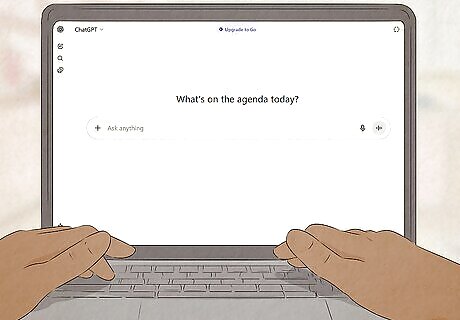
Open ChatGPT. This is the AI tool most people are using to create the Curious George image. If you aren't already logged in, do so now. If you don't already have an account, be sure to create one. You can use ChatGPT without an account, but you won't have access to a lot of useful features.
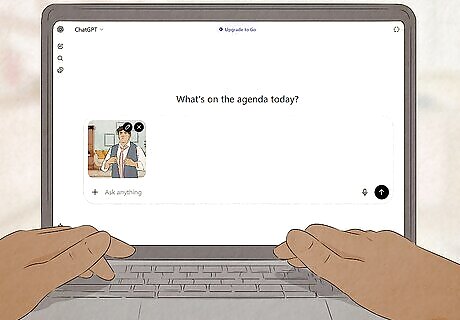
Upload your photo to ChatGPT. Select the + icon on the left side of the text field and select Add photos & files. Select the photo you want to use for the trend. Don't send the message just yet; you'll need to add in the prompt.
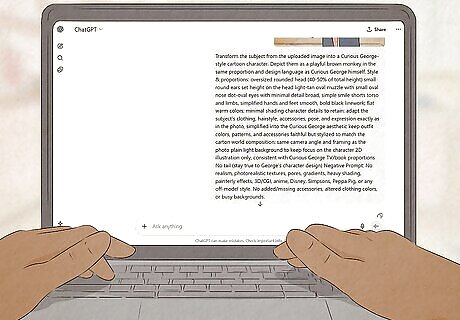
Enter the prompt into the text field and send it. This is a curated prompt that many TikTok users are using specifically for this trend. Copy and paste the following text into ChatGPT: Transform the subject from the uploaded image into a Curious George-style cartoon character. Depict them as a playful brown monkey in the same proportion and design language as Curious George himself. Style & proportions: oversized rounded head (40-50% of total height) small round ears set height on the head light-tan oval muzzle with small oval nose dot-oval eyes with minimal detail broad, simple smile shorts torso and limbs, simplified hands and feet smooth, bold black linework; flat warm colors; minimal shading character details to retain: adapt the subject's clothing, hairstyle, accessories, pose, and expression exactly as in the photo, simplified into the Curious George aesthetic keep outfit colors, patterns, and accessories faithful but stylized to match the carton world composition: same camera angle and framing as the photo plain light background to keep focus on the character 2D illustration only, consistent with Curious George TV/book proportions No tail (stay true to George's character design) Negative Prompt: No realism, photorealistic textures, pores, gradients, heavy shading, painterly effects, 3D/CGI, anime, Disney, Simpsons, Peppa Pig, or any off-model style. No added/missing accessories, altered clothing colors, or busy backgrounds.
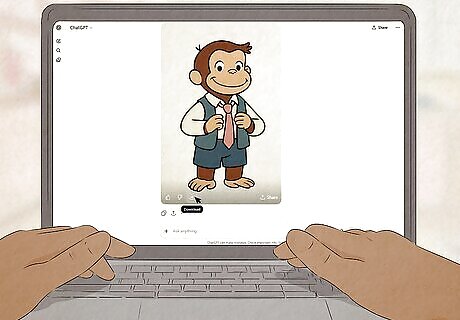
Save the edited photo. ChatGPT will replace you with Curious George in the photo. Now, we'll need to remove the background of this image and combine it with the original photo so you're in it together.

Remove the background of the Curious George photo. This can be done using many third-party tools, but for this tutorial, we'll use a free online tool called Adobe Express. Do the following: Go to adobe.com/express/feature/image/remove-background in any browser. Select Upload your photo and select the Curious George photo. Wait for the editor to remove the background. Select Download to save the edited photo to your device.
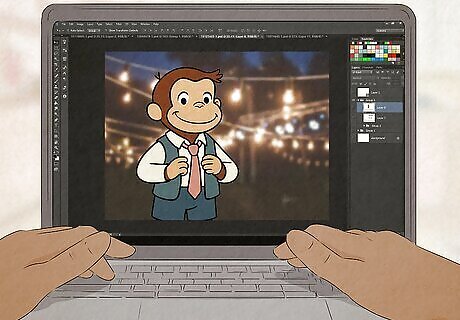
Open an image editor. You can use most image editors that allow you to edit on multiple layers. For this tutorial, we'll use the free website Pixlr. Do the following: Go to pixlr.com/express/ in any browser. Select Open Image and select your original photo. Select + Add Layer in the right panel. Select Image and select the Curious George photo with the removed background. Click and drag the square to resize the Curious George so it's smaller than you. Drag the Curious George to wherever you'd like in the photo, preferably next to you. Click Save at the bottom to save the image to your device.
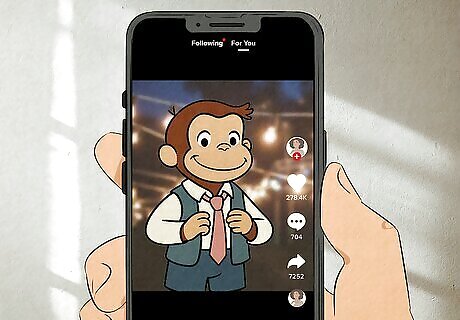
Upload the edited photo to TikTok. When you upload the photo to TikTok, add the sound containing Upside Down by Jack Johnson. This is the theme song for Curious George and is used for the trend.
What is the Curious George trend on TikTok?
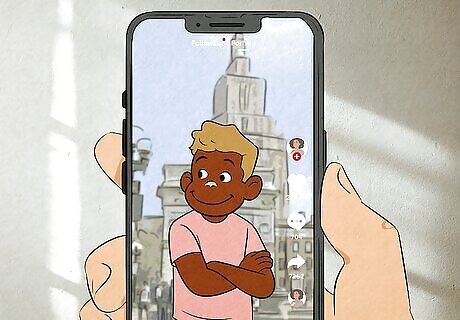
This trend involves adding a Curious George character beside yourself in a photo, mimicking your pose. Most users are creating a small Curious George replica with AI, but you can also draw it yourself. The Curious George trend also uses the song Upside Down by Jack Johnson, which is the original theme song for the show.
















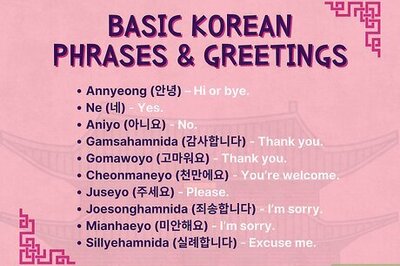
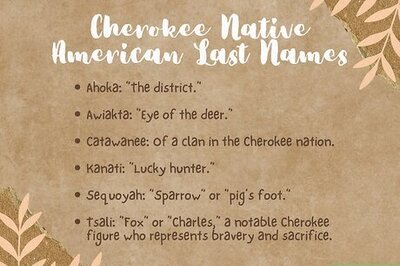
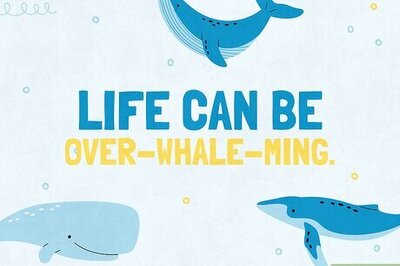
Comments
0 comment