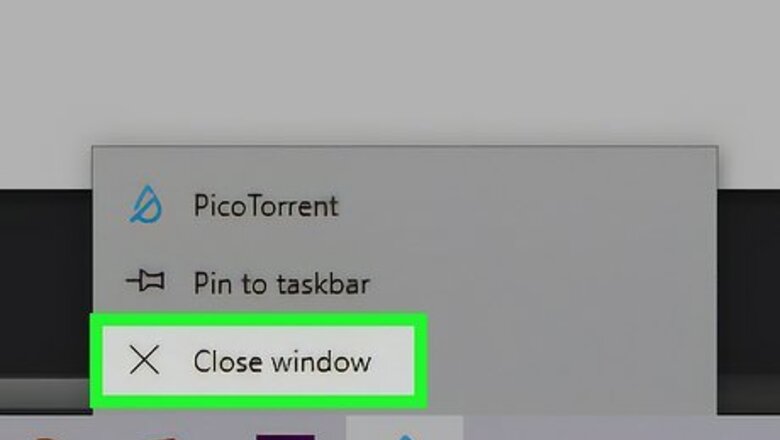
views
- When you use the internet your computer exchanges data packets with a server, and packet loss is when these packets are not delivered.
- To fix packet loss, stop running background programs, power cycle your router, change ethernet ports, or swap ethernet cables.
- You can also switch to a wired connection, use a VPN, or reduce network traffic to minimize packet loss.
Ways to Fix Packet Loss
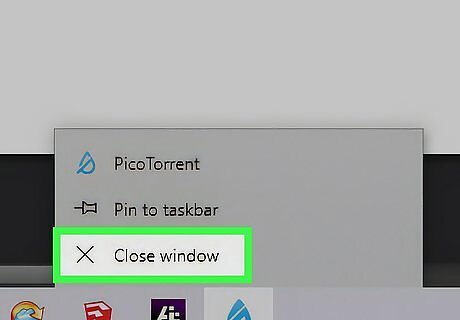
Stop background programs that increase network congestion. If you're running multiple applications that use the internet, they are all using up your network's bandwidth. This can lead to packet loss due to too much network traffic. Close or pause any background downloads, application updates, or browser tabs with streaming audio or video to free up some bandwidth.
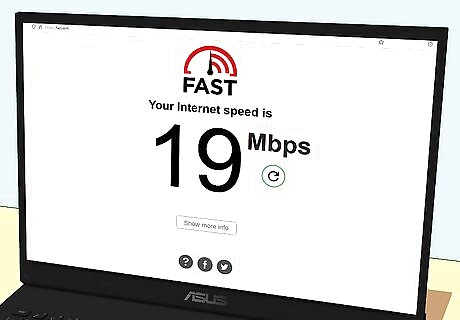
Check your internet connection speed. Your lag could be a result of your internet service provider (ISP) not giving you the amount of bandwidth that you're supposed to be getting. You can check your internet speed via various methods, but one of the simplest is to Google internet speed test. A speed test section should show up above the search info. If you're getting way slower speeds than what you pay for, you can contact your ISP to see if they can fix the issue.
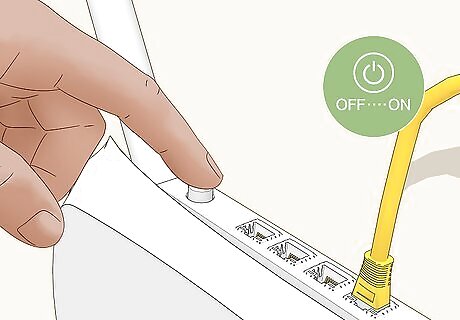
Power cycle your router. If your router is acting up and you are getting a lot of lag, turning it off and back on again can help refresh the device. You can also unplug the device for a few minutes to give it a time to rest before plugging it back in and turning it back on.
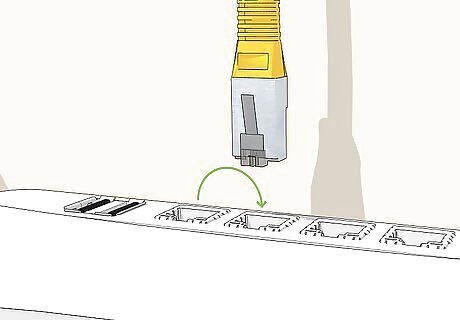
Change ethernet ports. There's a possibility one of the ethernet ports on your router has stopped working properly. Simply swap your cable to a different port on the device to see if it resolves your packet loss.
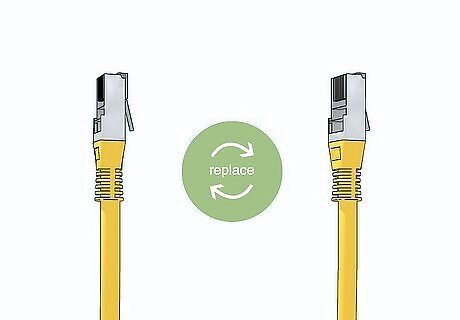
Swap ethernet cables. If changing ethernet ports doesn't fix the issue, your ethernet cable might be the culprit. Try changing the cable for a new CAT5E or CAT6 cable, especially if your current ethernet cable is old or visibly worn out.
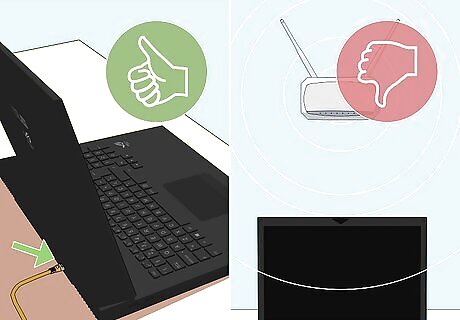
Use a wired connection instead of Wi-Fi. If you're only gaming via Wi-Fi, try a wired connection if you can. Hardwiring to your router will get you better speeds overall and can help reduce packet loss.
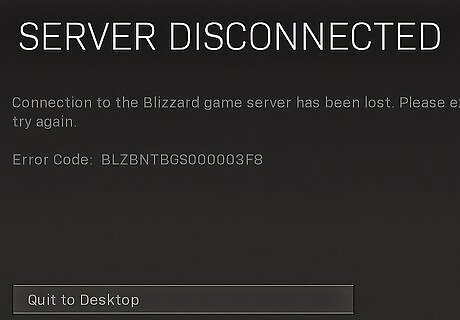
Check for server issues. Sometimes packet loss is a result of your a website or game having problems. If you notice lag when using the internet, first research to see if the site you're trying to access is undergoing any server issues. If it is, you will unfortunately have to wait for these issues to be resolved by the site administrator.
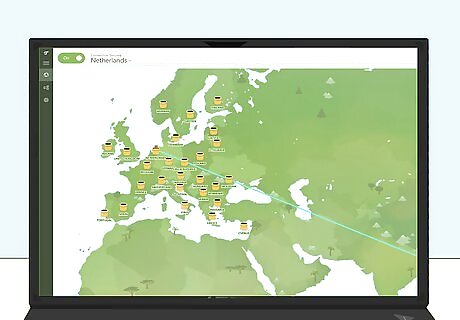
Use a VPN. While a VPN doesn't fix the root cause of packet loss, it can help reduce lag by giving you a more direct route to the area where the host server is located. If none of the other suggestions in this article help with your packet loss, a VPN is an easy solution to try.
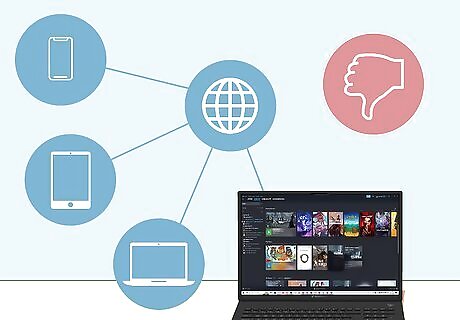
Reduce network traffic. If there are other people using your internet, the increased traffic could lead to lag online. You may need to try gaming at a different time when less people in your household are online.
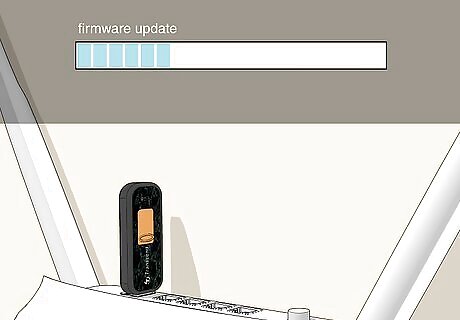
Update your router's firmware. A router with outdated firmware may be causing your packet loss issues. You can access your router's settings to update the firmware. Type your router's IP address into your web browser. The IP address can be found in your router's manual or on the router itself. Log in to your router using the IP address and password. The password should be located in the same place as the IP address. Look for a firmware update option. The menu layout will vary based on your router, so use your router's manual to locate where to update your firmware. Update the firmware, if it is out of date.
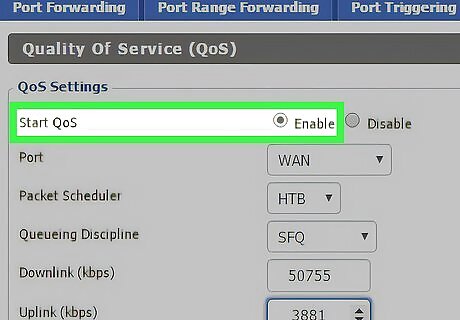
Activate Quality of Service (QoS) mode on your router. If you have multiple users on your network, activating QoS can help reduce packet loss you may be experiencing. Check your router's manual to see where the QoS setting is located.
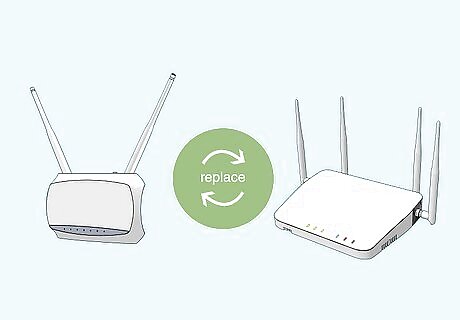
Upgrade your network hardware. If nothing else fixes your packet loss, it could be an issue with your router, especially if your router is getting a bit old. There are a ton of routers on the market today, so be sure to research routers that will fit your needs.
What is packet loss?
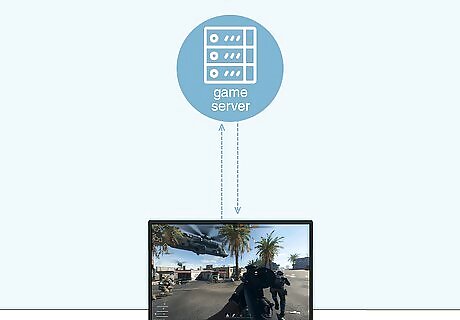
When you use the internet, your computer communicates with a server. In this communication, your computer exchanges "packets" of data with the server. The time it takes for a packet to make a round trip from your computer to the server is known as ping. Having bad ping can also lead to lag, latency, rubber-banding and input delay, but it is technically different from packet loss.
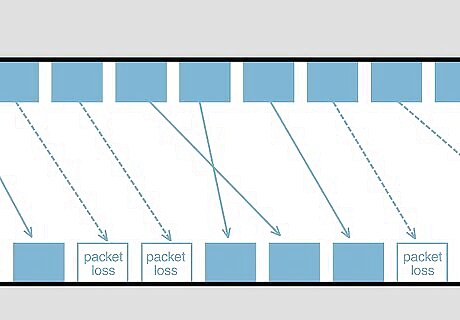
Packet loss is when some of those packets get lost in transit. If one of the packets is lost it must be re-sent, which leads to lag. If you're gaming it may feel similar to having bad ping, but one indicator that you are experiencing packet loss is that a packet loss icon will flash in the game you're playing. Each game has a different indicator for packet loss, so be sure to research what the different symbols on your HUD mean.
What causes packet loss?
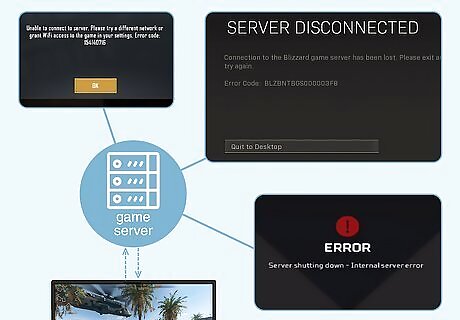
Server issues. Sometimes websites and online games experience server issues, which can lead to packet loss. Unfortunately, if the server is having issues, there isn't anything you can do to fix the issue and you must wait for the site admin or game developer to resolve the problem.
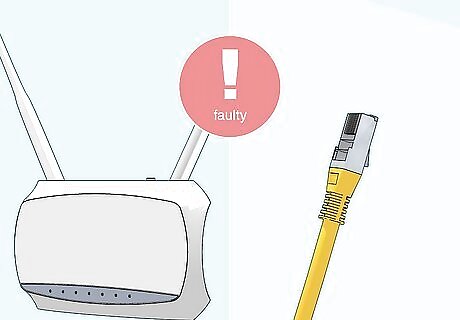
Faulty equipment. If any of your network equipment is old, worn out, or broken, this can lead to packet loss due to the equipment not being able to provide a stable connection. This includes your router and ethernet cable.
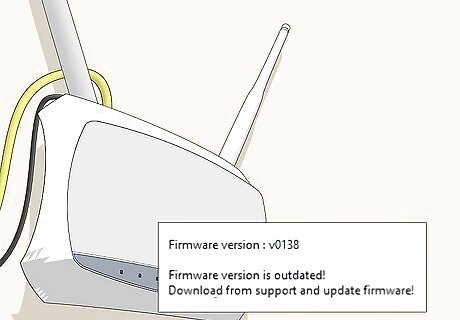
Outdated firmware. If your router has not had a firmware update in a while, this could lead to packet loss. Firmware is what helps your router function, so if you are running an outdated version your hardware won't work as intended.
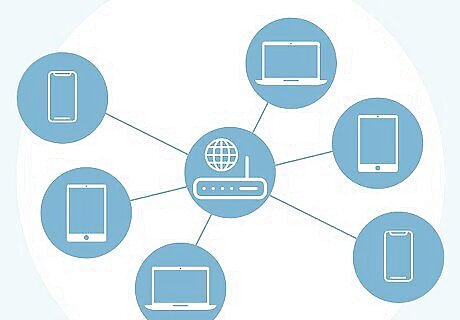
Network traffic. Multiple users on one network can use up a lot of bandwidth, which can lead to packet loss. If the network is overloaded, packets may get dropped as your computer tries to communicate with a game server.
How do I calculate packet loss?
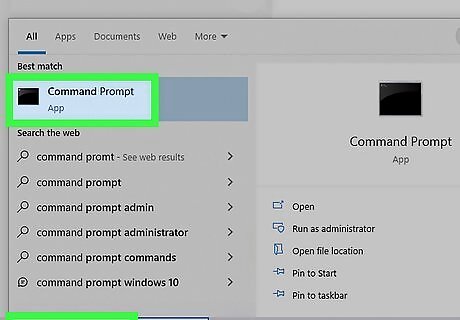
Open your command prompt. On Windows, you can open your command prompt by typing Command Prompt into your taskbar search bar. On a Mac, click the Launchpad icon in your dock and search for Terminal.
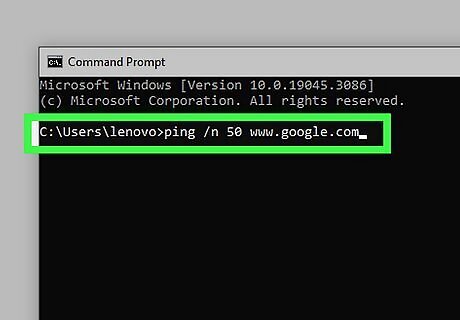
Use a ping command. By using a ping command, you can make your computer send packets to a destination. If you send a high volume of pings, you can use this to calculate packet loss. For example, if you send 50 pings and get 49 back, your packet loss would be 2%. Windows ping command: ping /n 50 [destination] Mac OS X and Linux ping command: ping -c 50 [destination] Replace [destination] with a website, such as www.google.com. Remove the brackets before you send the command.
Is packet loss normal?
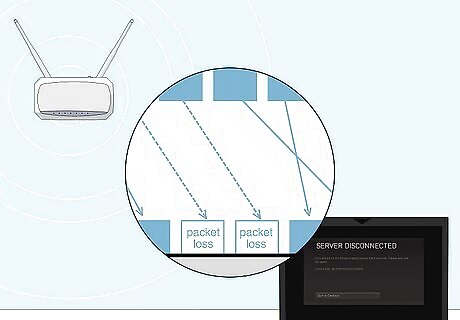
Some packet loss is to be expected. Networks don't work fully 100% of the time, so some packet loss is completely normal. You can expect a higher packet loss rate if you have a Wi-Fi connection instead of a wired connection.
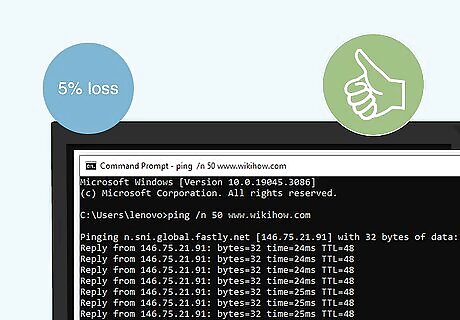
Packet loss below 5% is usually acceptable. However, if you are getting a lot of lag but your packet loss is below 5%, it may be worth trying to reduce your packet loss as much as possible.













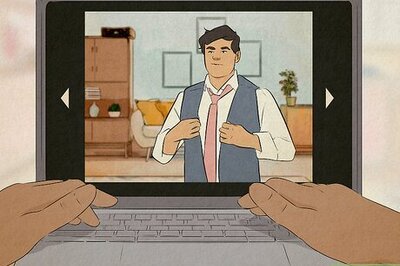
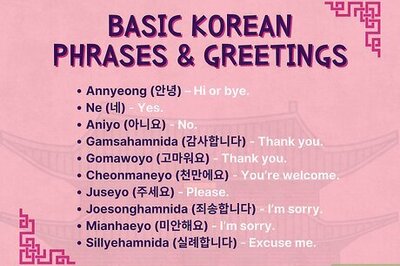
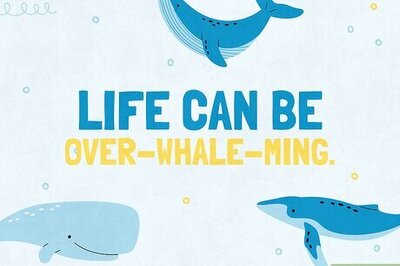
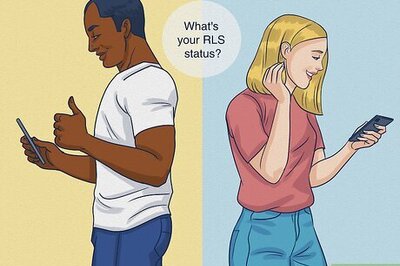
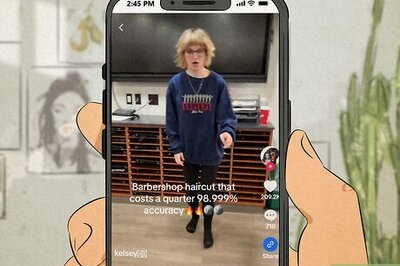
Comments
0 comment