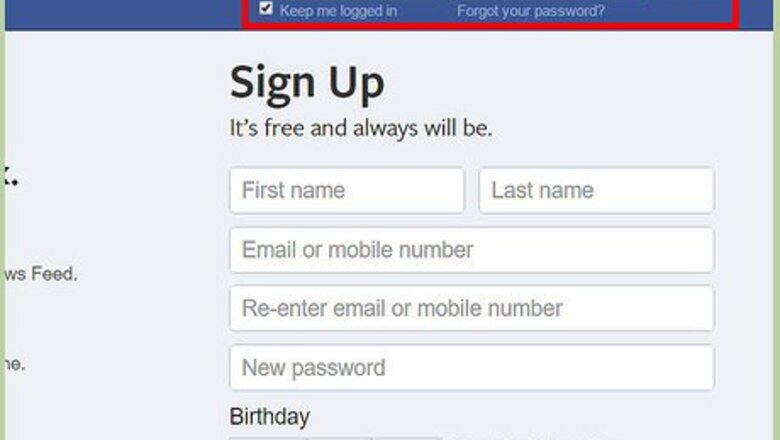
views
Ending a Relationship via the Facebook Website
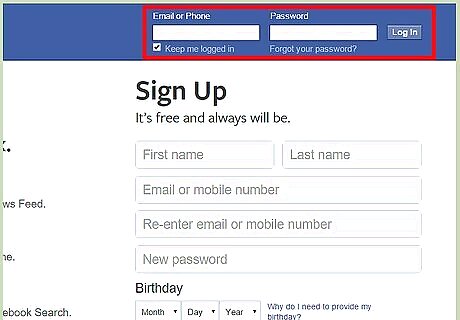
Log into your Facebook account. To end a current relationship status on your user profile, you must sign into your account. Go to the Facebook home page, and enter your registered email address and password in the required fields at the top right corner of the page. Click “Log in” to access to your user account.
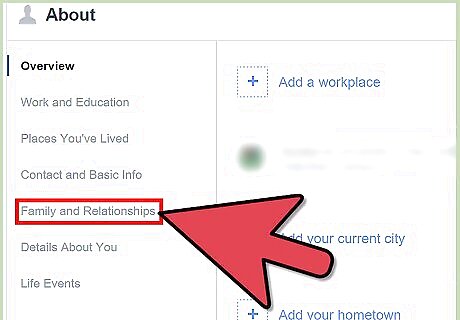
Go to the “Family and Relationships” page. To end a relationship connection with an existing user on Facebook, you need to edit and update your relationship information on your profile’s “About” section. Click the “Edit Profile” link at the top left corner on your home page. Scroll down a bit, and click on the “Family and Relationships” tab listed on left side bar under the “About” section. You will see all your current relationship status at the top, along with the username of your partner and his or her profile pic.
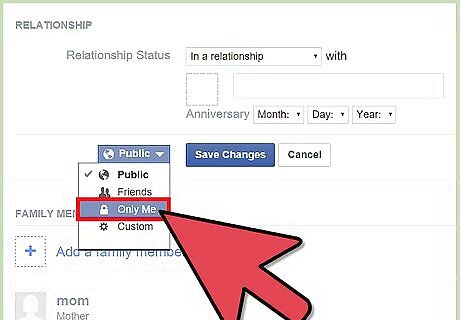
Set the privacy setting to “Only me.” If you want to keep these changes to your relationship private, you can do so by first changing the privacy settings. To do this, click the down arrow to the left of the “Save changes” button. The options to the privacy settings will appear as a drop-down list. Scroll down the list and select “Only me.” Now, your relationship status will be private, and only you can see that it has been terminated. This is optional. If you wish for your friends to know, select “Friends” instead. Once you’ve set the privacy appropriately, tap “Save changes.”
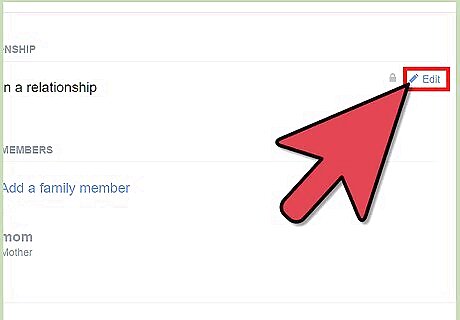
End the relationship. Hover your mouse pointer over the name of your current relationship, and you will see an “Edit” link appearing to right side of the name. Click the “Edit” link. Click on the drop-down list next to the “Relationship Status” title. This will open different relationship statuses. Select the very first one, which is three hyphens (---). This will leave your relationship status as “blank.” Or you can select the second option, which is “Single.” Notice after selecting “blank” or “Single,” your ex-partner’s profile name, picture, and your relationship’s anniversary date will be removed. If you set your privacy settings to “Only me,” your ex-partner will not be notified of the changes, but if your privacy settings is set to “Public” or “Friends,” your ex-partner will be notified. It will not matter if he or she accepts the notification; your new status will be updated on your profile as soon as you save.
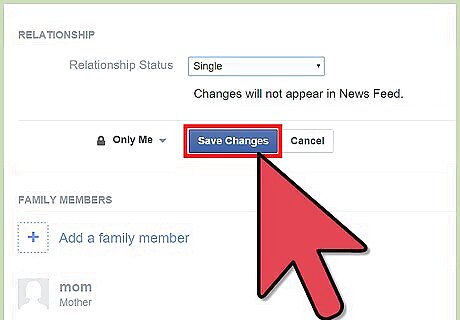
Save your new status. Do this by clicking “Save changes” just below the relationship status drop-down list.
Ending a Relationship via the Facebook App
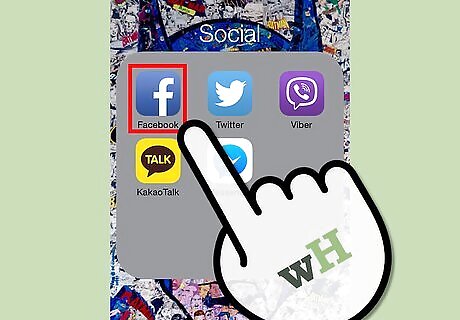
Launch Facebook and log in. Locate Facebook on your device’s home screen or app drawer, and tap on it. Enter your registered email address and password in the fields at the middle of the screen, then tap “Log in” to access to your account.
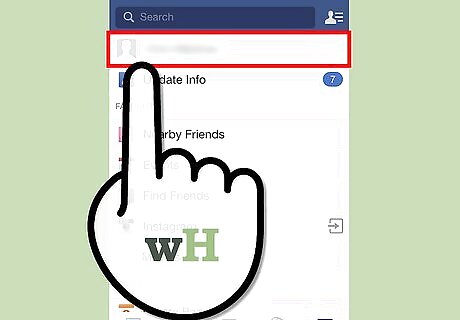
View your profile. Tap on the three vertical lines at the top left corner of the screen to open the left side bar, and then tap your profile name.
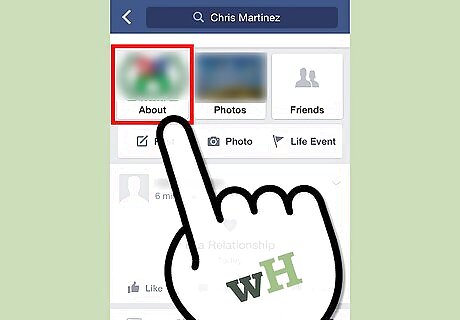
Access your Relationship page. Once your profile loads, tap “About” at the top of the page. Look for the “More about you link,” and tap on it. This will load all editable information about you. On the “More about you” page, scroll down until you find “Relationship.” Once you find it, tap the “Edit” link at the side of “Relationship.”
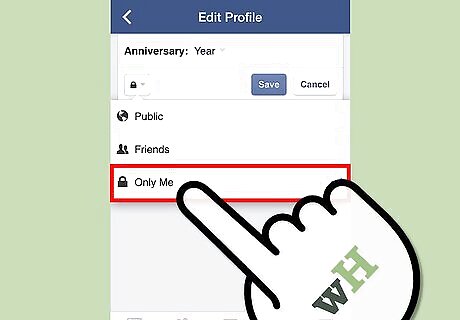
Set the privacy setting to “Only me.” If you want to keep any changes to your relationship private, you can do so by first changing the privacy settings. To do this, tap the people icon at the bottom left (the icon also has a down arrow on it). The options to the privacy settings will appear as a drop-down list. Scroll down the list and select “Only me.” Now, ending your relationship status will be private. This is optional. If you wish for your friends to know, select “Friends” instead. Once you’ve set the privacy appropriately, tap “Save.”
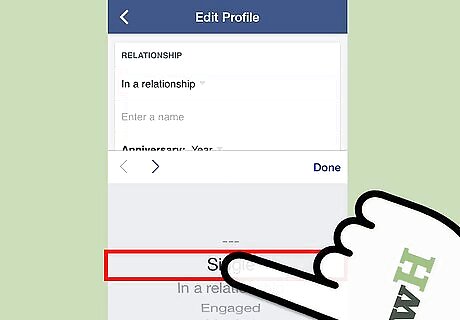
End the relationship. Tap the current relationship status you have, which should be just below the “Relationship” heading. The status should have a down arrow next to it. Select the very first option on the list, which is three hyphens (---). This will leave your relationship status as “blank.” Or you can select the second option, which is “Single.” After tapping “blank” or “Single,” your ex-partner’s profile name, picture, and your relationship’s anniversary date will be removed. If you set your privacy settings to “Only me,” your ex-partner will not be notified of the changes, but if your privacy settings is set to “Public” or “Friends,” your ex-partner will be notified. It will not matter if he or she accepts the notification; your new status will be updated on your profile as soon as you save.
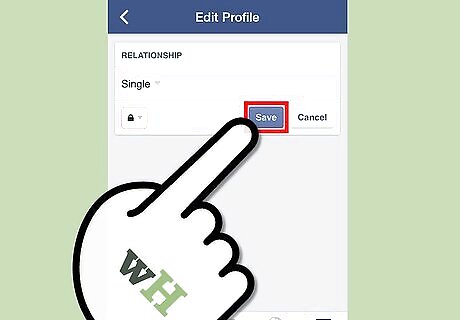
Save your new status. Do this by tapping “Save” to the right of the screen, on the line below the relationship status drop-down list.













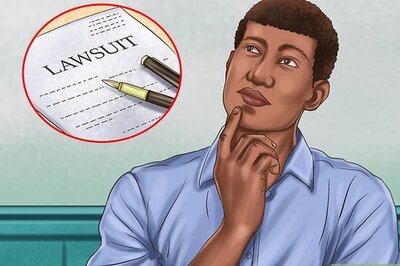




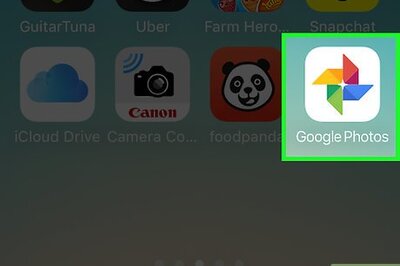

Comments
0 comment