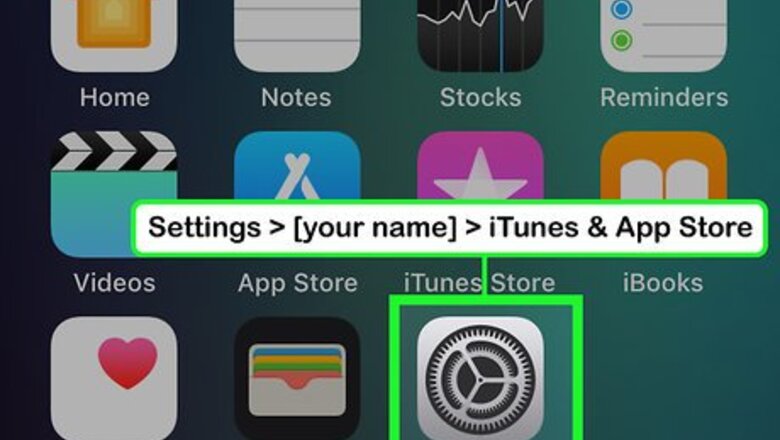
views
X
Research source
Requesting a Refund
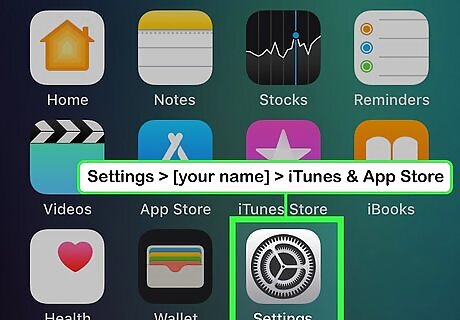
View your purchase history under your account settings. On your iPhone, iPad, or iPod Touch, open "Settings," click on your name, then go to "iTunes & App Store." Then tap to view your Apple ID. You may be asked to enter your password. Scroll down to "Purchase History" and tap it. If you're on your computer, open iTunes and click on "Account" on the menu bar, then select "View My Account..." from the drop-down. Click on "Store." Log in with your Apple ID, then select "View Account." Scroll down to view your purchase history.
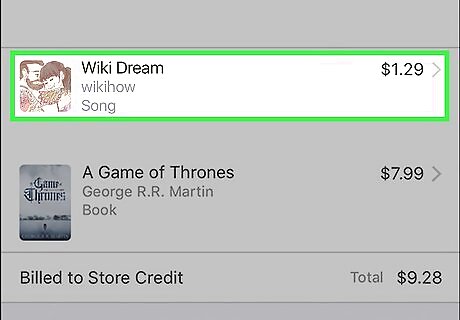
Select the purchase you want refunded. Scroll through your purchase history until you find the purchase you want to dispute. Click on that purchase to select it. Check the date the purchase was made. Apple only offers refunds for purchases made within the last 90 days. If your problem is that the item didn't download properly, you may have the option to try to resend the item. You might want to try that before you go through the process of requesting a refund.
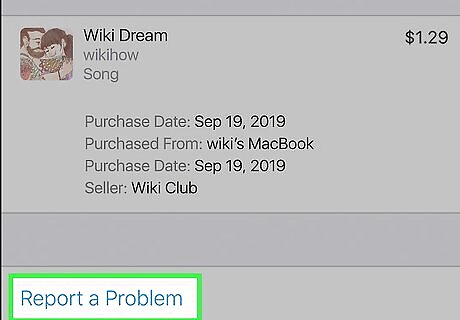
Click on the "Report a Problem" link. At the bottom of the page after all the details about the item, you'll see a link that says "Report a Problem." If you click on that link, you'll be taken to the Report a Problem website at reportaproblem.apple.com, where you can provide Apple with more details and request a refund. If you don't see the "Report a Problem" link at the bottom of the page, that particular item isn't eligible for a refund.Variation: You can also go to the "Report a Problem" page directly and log in with your Apple ID. Then you can choose the item from your list of Purchases directly on the website.
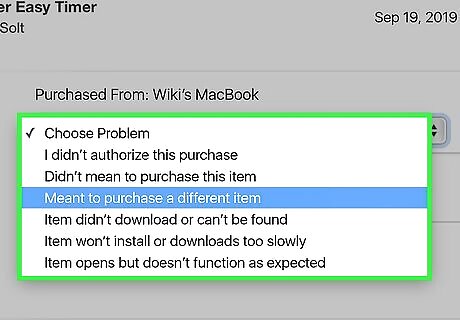
Choose the reason you want a refund, then submit your request. Apple provides a list of reasons you might want a refund in a drop-down menu on the "Report a Problem" page. Select the one that most closely fits your situation. You may need to provide additional information. If you didn't authorize the purchase, you will be redirected to iTunes Store Support to speak to a customer service representative. If you want a refund because you didn't mean to purchase the item, or you meant to purchase a different item, provide additional details about what happened. You may be eligible for a refund, or Apple may exchange the item you purchased for the item you meant to purchase. For some problems, you will be directed to contact the developer directly. For example, if you downloaded an app and it doesn't work properly, or won't download, you typically would need to work with the developer to resolve the problem before a refund would be issued.
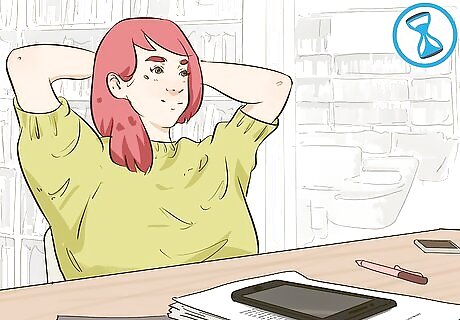
Wait for a response from Apple. After you submit your report, a customer service representative from Apple Support will review the information you provided and decide whether to issue a refund based on company policies. You may receive a call or email, depending on how you set your contact preferences. Typically, you'll hear back from Apple within a few days to a week. You may be contacted by a customer service representative from Apple Support if they need additional information from you to verify the reason for your request.Tip: If you are issued a refund, it may take 2 or 3 days to process before it shows up on your bank account or credit card.
Reporting Fraudulent Use of Your Account
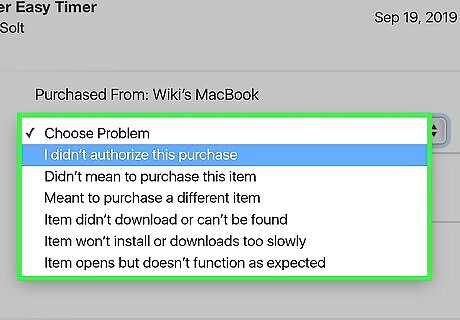
Identify unfamiliar purchases in your purchase history. If you're using an iPhone, iPad, or iPod Touch, click on "iTunes & App Store" in your settings. Log in with your Apple ID and scroll down to view your purchase history. From there you can look at details about any purchases that are unfamiliar to you. Click on an unfamiliar purchase and review the details. They may help jog your memory about the purchase. If you determine the purchase is unauthorized, write down all the information about the purchase or print off the screen so you'll have the information to provide to Apple Support.Variation: If you receive an email notification of a purchase that looks unfamiliar to you, click the "Report a Problem" link at the bottom of the email to tell Apple about the unauthorized charge.
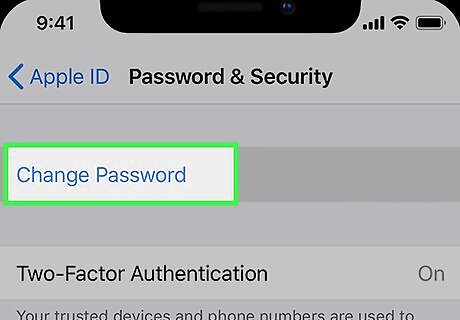
Change your password immediately. If you have determined that your account has been used without your knowledge or permission, change your password to prevent further fraudulent charges. Make sure your new password is complex and difficult for anyone to guess. Your new password should also be significantly different from your old password. If someone had your old password, they shouldn't be able to easily guess your new one.
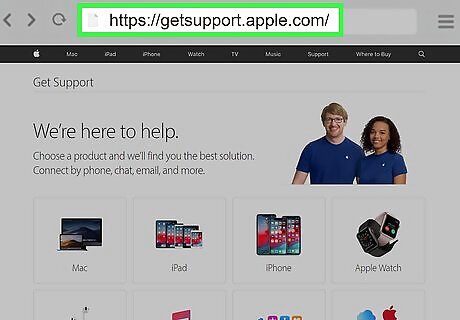
Visit the Apple support website for assistance. Go to https://getsupport.apple.com/ and select the product or service that best fits your situation. For fraudulent use of your Apple ID or Apple account, you might choose either "Billing & Subscriptions" or "Apple ID." Click on the category that best describes your problem. From "Billing & Subscriptions," the most closely related category would be "Security & Phishing." From "Apple ID," click "Other Apple ID Topics," then select "Security concerns or account compromised."

Describe your issue to a customer service representative. You typically have the option of either calling the Customer Service number, chatting with someone online, or sending an email. While sending an email may not get the fastest response, it allows you to maintain a written record of the discussion. Provide as many factual details as you can, including the dates of the fraudulent purchases, the amounts you were billed, and the name or description of the items purchased. You can find this information in your purchase history. Describe what steps you've taken to secure your account, including whether you've changed your password. If you know who was responsible, you might mention that as well.Tip: You'll typically hear back from a customer service representative within a week if you've written or called with allegations of fraud. If Apple decides to refund the purchase amounts and credit your account, you'll see the money on your credit or debit card within 2 to 3 days.

Contact your bank or credit card company. If your Apple ID has been compromised, the linked bank account or credit card has also been compromised. The person who accessed your account may have gotten your information. Call the customer service number on the back of your card and have your card canceled. Provide the customer service representative information about the transactions. They may provide a provisional credit to your account, or they may wait to see what Apple does about the situation.
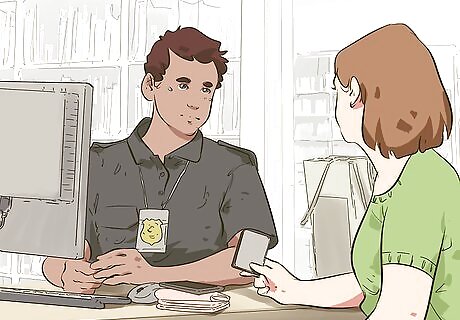
File a report with your local police department. When you allege fraud, your bank or credit card company may require you to submit a police report. Even if a police report isn't required, it's still a good idea to get one. Call the police non-emergency number or stop by the nearest precinct to make your report to the officer. Bring all documents you have of the fraud. In most cases, the police won't be able to do anything about the crime. However, they can add it to fraud databases and warn the public if there is a pattern of similar incidents occurring in your area.
Cancelling Subscriptions
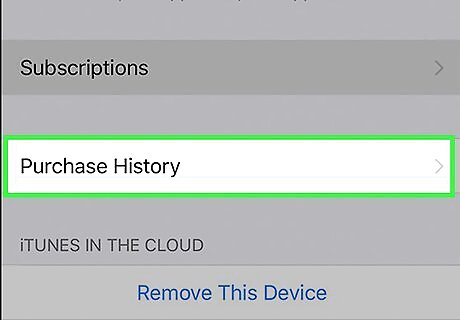
View your subscriptions under your account settings. On your iPhone, iPad, or iPod Touch, click on your name under "Settings," then click on "iTunes and App Store." You'll typically have to enter your Apple ID, then you can scroll down to "Subscriptions." All apps and services available through iTunes and the App Store automatically renew unless you cancel them.Variation: On your computer, manage your subscriptions from your store account on the iTunes app.

Select the subscription you want to manage. When you tap on "Subscriptions," a list of your subscriptions will show up. Scroll through the list and tap on the subscription you want to cancel. When you select your subscription, it will provide details about the subscription, including the date it renews and the amount you'll be billed for the subscription.
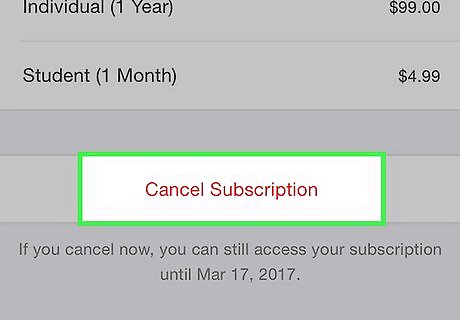
Click "Cancel Subscription" to stop future billing. On the subscription information page, you can scroll through various options to manage your subscription, if you simply want to change it or keep it for a different term. Below the options, you'll see a red link that says "Cancel Subscription." When you tap the link to cancel the subscription, a confirmation box will come up. Tap "Confirm" if you want to cancel the subscription. You may have to enter your Apple ID again.Tip: Your subscription will automatically cancel at the end of the billing cycle on the date listed on the page. If you still have time left before the end of the billing cycle, you'll still have access to the content during that time. You won't get a refund for unused time.

Contact the content provider directly if you aren't billed through Apple. Some apps and services purchased through the App Store are billed directly, rather than through Apple using your Apple ID. Apple can't help you cancel those subscriptions. The easiest way to find contact information is to search online for the content provider's address. If you can find an app in the App Store by the same content provider, there will be contact information on that page that you can also use.















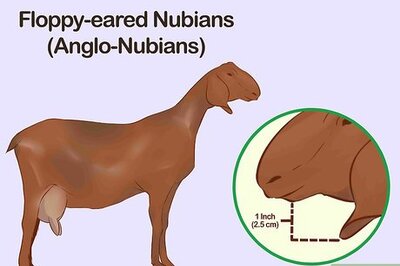
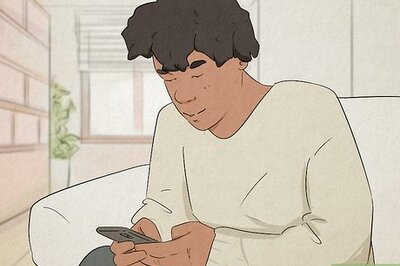
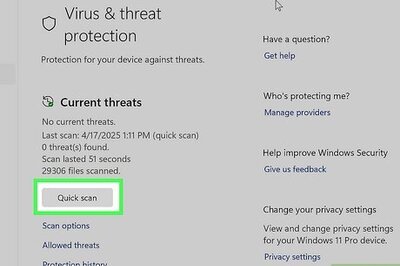
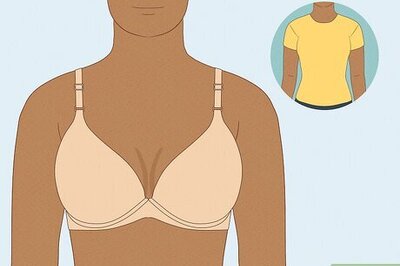

Comments
0 comment