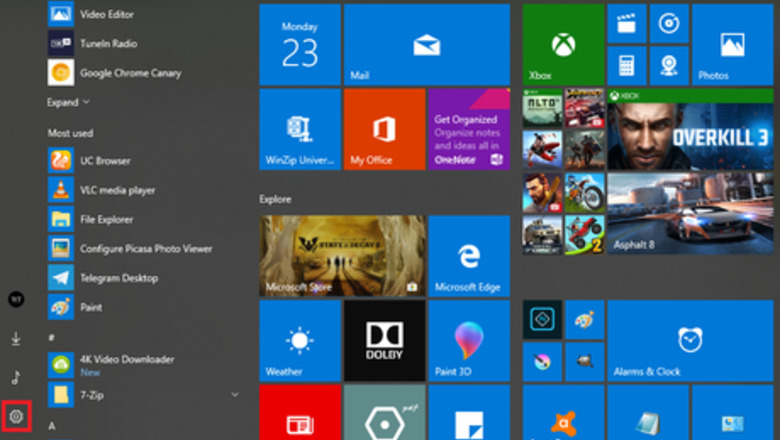
views
- You can change the default software installation path in the "Storage" area of your "System" settings.
- You'll also be able to specify the default location to which you want to save new documents, music, photos, videos, movies, and TV shows.
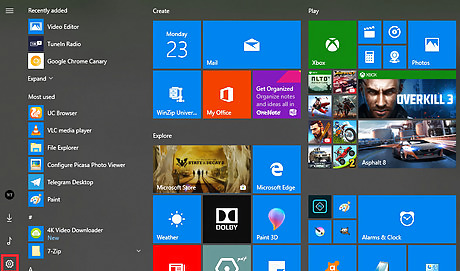
Go to the Settings panel. Open the Start menu by clicking on the Windows icon and hit the Settings gear icon from the left side. Alternatively, press ⊞ Win+I to quickly launch the Settings panel.
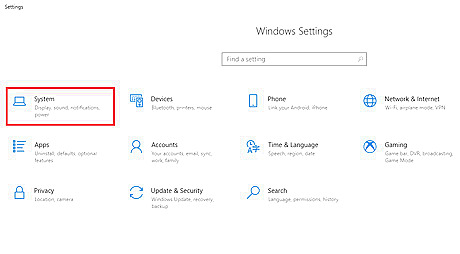
Click on the System settings. It's the first option with a laptop icon.
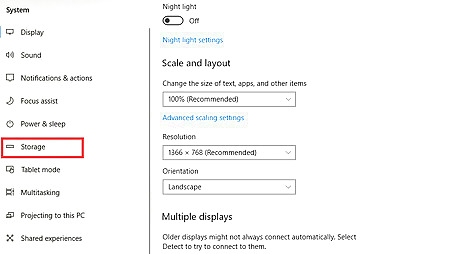
Select the Storage option from the left panel. It will be the sixth option in there.
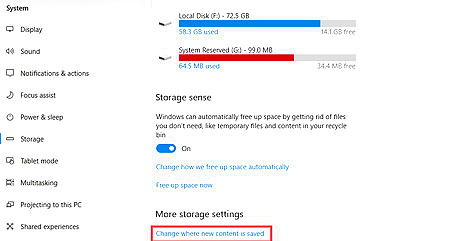
Navigate to the “More storage settings” section. Click on the Change where new content is saved option, under the More storage settings title.
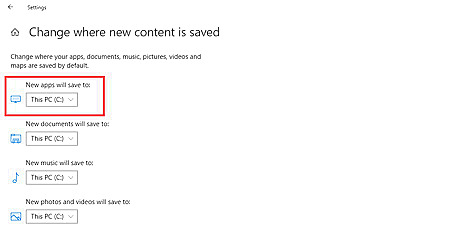
Select a drive from the New apps will save to box. Click on the This PC (C:) box and choose a drive from the list. Make sure that your drive has the essential storage to install new apps in the future.
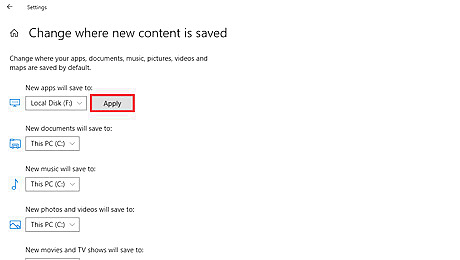
Click on the Apply button to save your changes. Now you can install Windows Store apps on your desired hard drive. Finished!












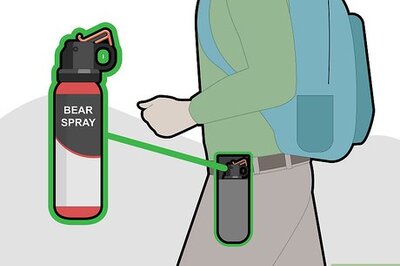






Comments
0 comment