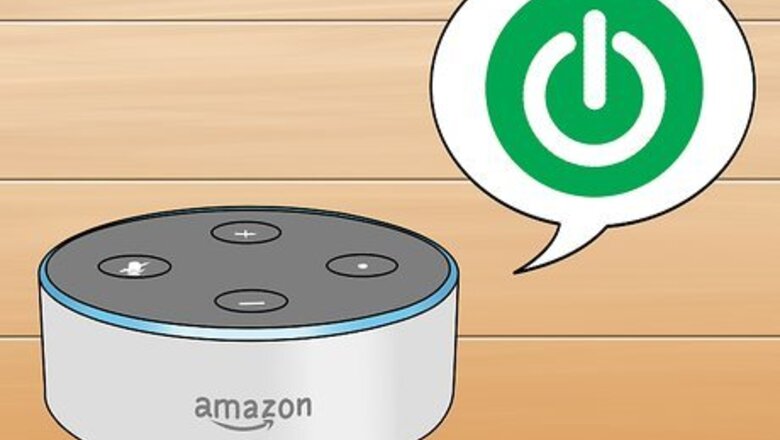
views
Waking Alexa Up
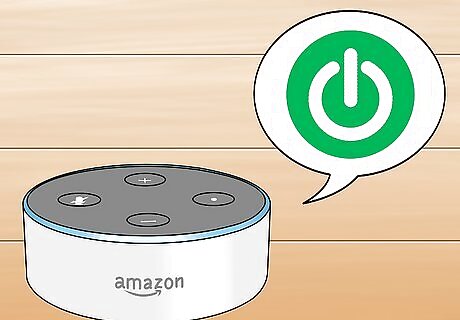
Check to make sure your Echo device is turned on. If your Echo is plugged in and you previously set up the device, you should be good to go.
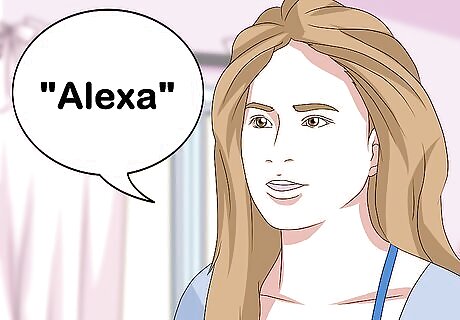
Say Alexa loudly and clearly. To wake Alexa up, simply say “Alexa” and a blue ring of light will appear on your Echo. This is how you know the device is listening for you to ask a question or give a command.
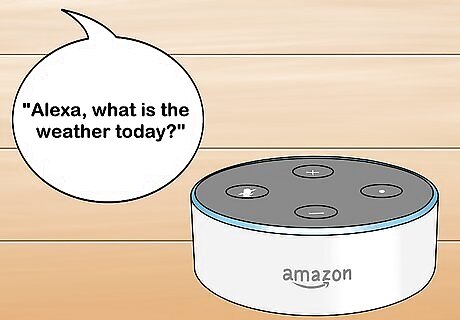
Ask a question or give a command. While the blue ring is still lit up, ask Alexa to do something for you. Immediately after you finish speaking, the blue ring should flash as Alexa figures out how to handle your question or command. Not sure what to say? You can ask Alexa all sorts of questions or have her perform a wide array of functions. Try one of these: “Alexa, what’s the weather today?” or “Alexa, set a timer for 10 minutes.”
Changing the Name of Alexa
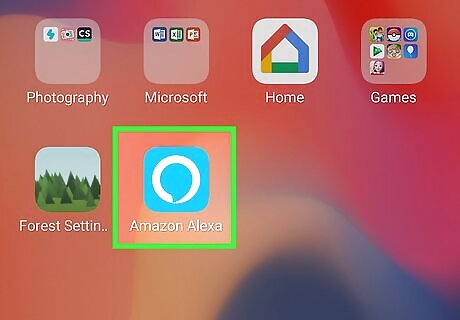
Open the Alexa app. The Alexa app is light-ish blue in color and has a white circle on it.
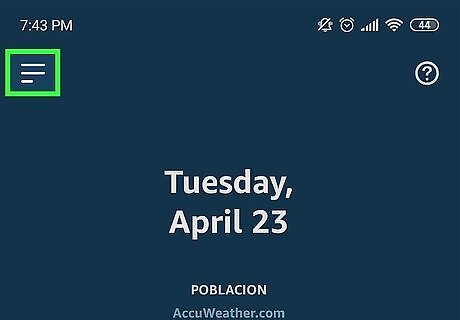
Tap on the menu button in the top left corner of the app. From the app’s home screen, you should see a menu button in the top left of the app that looks like two full horizontal lines and a third half line.
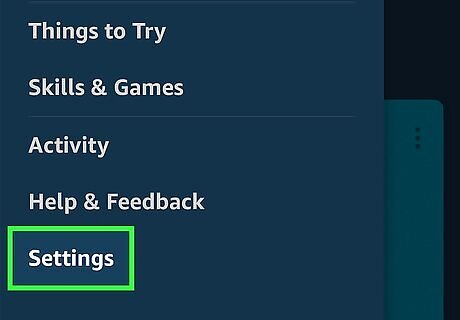
Select Settings. The menu has a bunch of options to choose from, but tap on “Settings” which should be all the way at the bottom.

Tap on Device Settings. Next, you should select “Device Settings” which should be second from the top of the settings page.
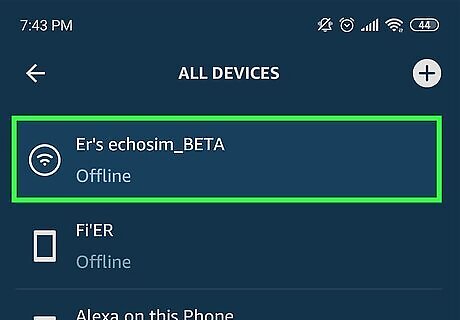
Choose the Echo device you want to rename. If you only have one Echo device, you can tap on it immediately. If you have multiple devices, look for the one you wish to edit and then tap on it.
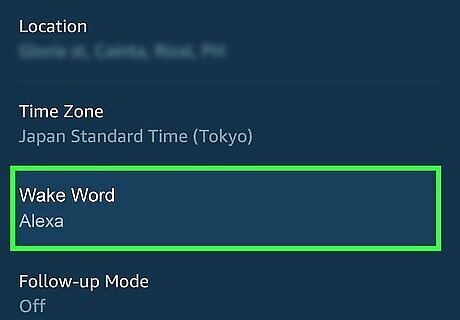
Tap on Wake Word. At the top of the page, you should see the name of the selected Echo device. Find the setting titled “Wake Word” and select it.
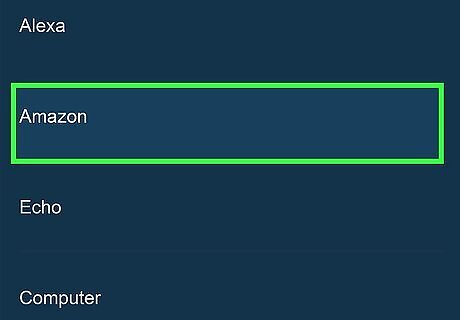
Select a new Wake Word from the list. In addition to “Alexa,” you should see options to change the name to “Echo,” “Amazon,” or “Computer.” Pick the one you prefer.
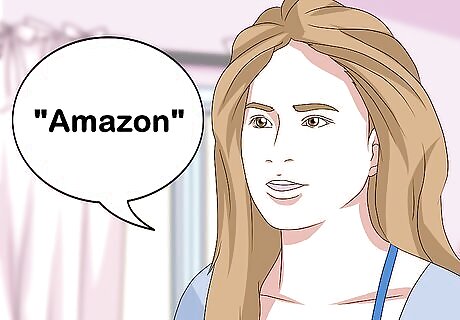
Try out the new name. Once you are done, try addressing your Echo by the newly selected name. It should work just as it did before, but the “wake word” is now different.










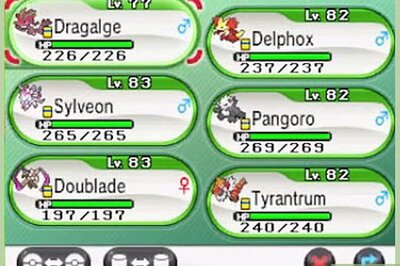





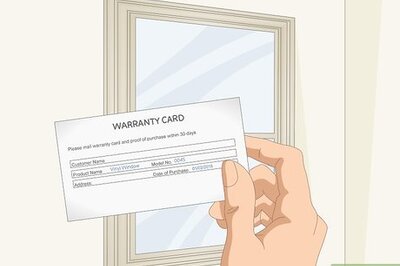
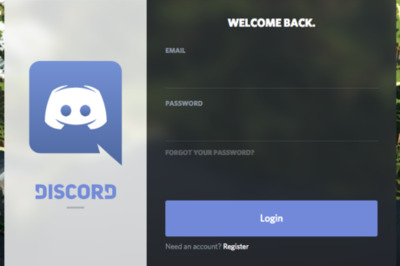

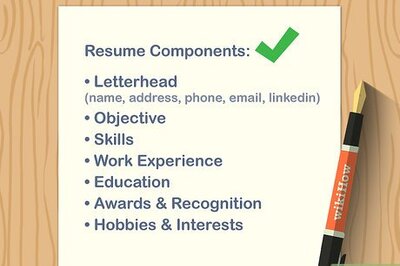
Comments
0 comment