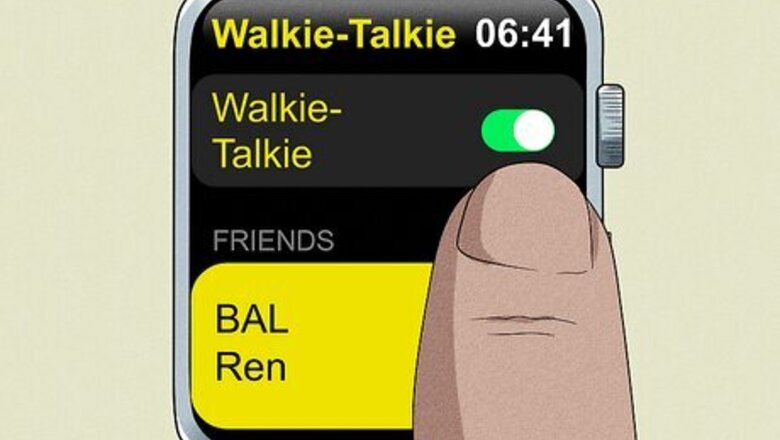
views
Make sure you both have Walkie-Talkie enabled.
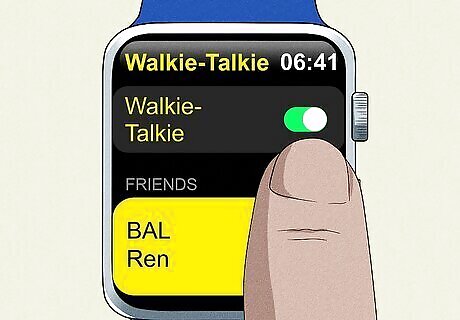
You and your contact may both need to check. If one of you has accidentally disabled the Walkie-Talkie app on your watch, you won’t be able to connect. Here’s how to check: Press the side button (under the Digital Crown) to open your Watch’s Control Center. Scroll down until you see the Walkie-Talkie symbol. If it’s greyed out, Walkie-Talkie is off. Tap it to enable Walkie-Talkie. The icon will turn yellow and you’ll see a message that says Walkie-Talkie: Available. If you don’t see the Walkie-Talkie icon at all, you may need to redownload the app. Click the Digital Crown (the round button on the side of your Watch), locate the iPhone App Store Icon App Store app, and search for the Walkie-Talkie utility.
Check that FaceTime is set up on your iPhone.
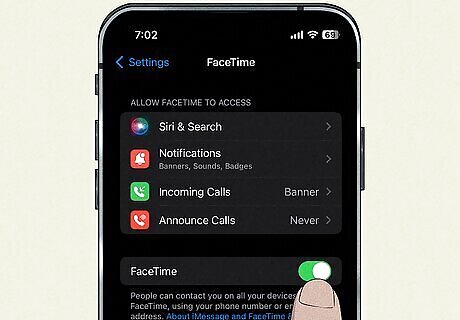
FaceTime must be enabled for Walkie-Talkie to work. FaceTime should be installed on your iPhone by default, but if you’ve deleted it, you can reinstall it using the App Store app. Then, make sure FaceTime is enabled and set up correctly. To do this: Open the iPhone Settings App Icon Settings app on your iPhone and scroll down to FaceTime and tap it. Make sure the iPhone Switch On Icon toggle next to FaceTime is in the On position (it should be green). Also check that your email address is selected under the header that says You Can Be Reached By FaceTime At. It should be the email address associated with your Apple ID. Make a FaceTime call to make sure it’s working correctly on your iPhone. Restart both your iPhone and your Apple Watch. Ask your contact to make sure they have FaceTime enabled as well.
Keep your Watch in range of your iPhone.

This is only necessary with GPS-only models. If you have a GPS-only Apple Watch (as opposed to a GPS+Cellular model), you need to ensure that your Apple Watch is within about 35 feet (11 m) of your iPhone for Walkie-Talkie to work. Otherwise, your Watch won’t be able to connect to your iPhone.
Restart your Watch and iPhone.
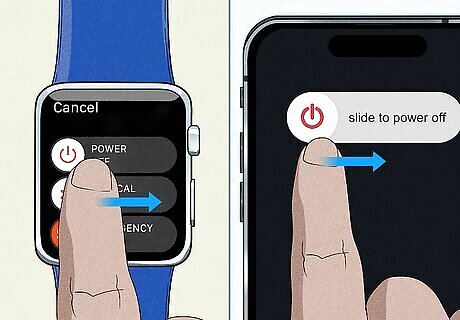
Rebooting your tech might get it working again. This tried-and-true tech support advice is sometimes enough to do the job. Ask your contact to restart their Apple Watch and iPhone, too. Here’s how to do it: To restart your Apple Watch: Press and hold the side button under the digital crown until you see the SOS Emergency Call slider. You’ll also see a tiny Power button in the top right corner. Tap the Power button, then slide the Power Off slider. Hold down the side button again until you see the Mac Apple Apple logo. To restart your iPhone: If you have an iPhone X or later, press and hold one of the volume buttons and the side button until the power off slider appears, then slide it. Press and hold the side button to turn it on again. For older generations of iPhone, press and hold the side button or top button, then slide the slider. Press and hold the same button to turn the phone back on.
Update your Watch and iPhone.
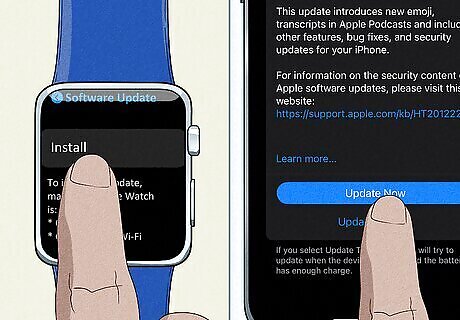
An outdated operating system can cause glitches. You and the person you’re communicating with should both make sure your iPhones and Apple Watches are running the latest OS. At minimum, you’ll both need watchOS 5.3 and iOS 12.4 to use Walkie-Talkie at all. To update your devices: On your iPhone, go to Settings > General > Software Update. If an update is available, tap Download and Install or Install Now and follow the onscreen instructions. To update your Apple Watch, open the Watch app on your iPhone and tap the My Watch tab. From there, go to General > Software Update and download any available updates. You may be prompted to enter your iPhone passcode or your Apple Watch passcode. You can also update directly from your watch by pressing the Digital Crown, then going to Settings > General > Software Update. Tap Install and follow the on-screen prompts. Your Watch will need to be connected to Wi-Fi if you update this way.
Try connecting to a different network.
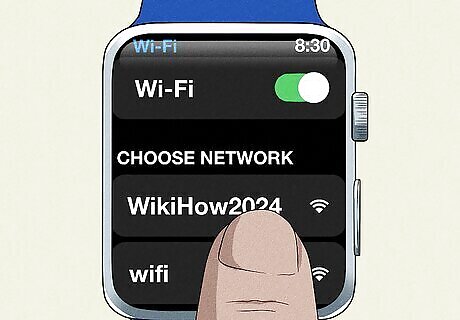
A poor Wi-Fi or cellular connection could be to blame. If you’re getting a poor cellular signal, move to another area or try switching to Wi-Fi (if it’s available). If you’re already connected to Wi-Fi, switch to cellular or try a different Wi-Fi network.
Remove problem contacts and re-add them.
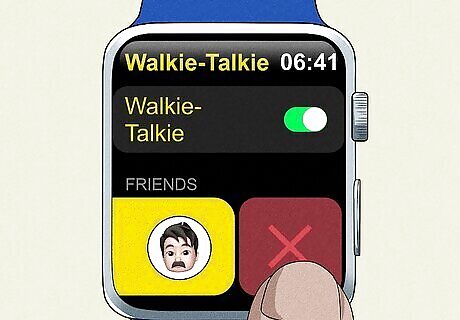
Walkie-Talkie can get finicky with certain contacts. If you’re having trouble sending invitations to a specific contact, you might have to delete them from the app and add them again. Open Walkie-Talkie on your Watch, then swipe left on the contact you’re having trouble with. Tap the delete button (it looks like a red X). Tap the + button and select the same contact again to retry.
Uninstall and reinstall the Walkie-Talkie app.

This might help if the app’s settings are corrupted. To delete the app, press the Digital Crown to bring up the app screen, then touch and hold your watch face until the icons start to jiggle. Tap the little x that appears on the Walkie-Talkie icon to delete the app, then press the Digital Crown again. To restore the app, open the App Store app on your watch, search for Walkie-Talkie, and reinstall it.
Reset your iPhone’s network settings.
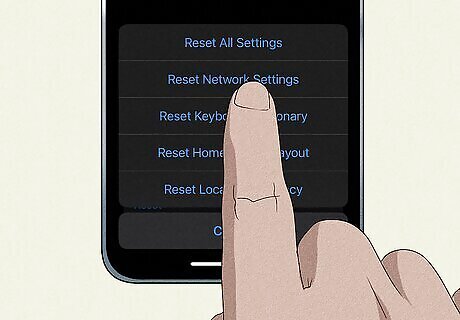
This could help solve stubborn connection issues. However, be aware that it will also erase all your stored settings, such as saved Wi-Fi networks and passwords, VPN profiles, and so on. You’ll need to set all that up again after you’re done. To reset your network settings: Open iPhone Settings App Icon Settings and select General > Transfer or Reset [your iPhone] > Reset > Reset Network Settings For older versions of iOS (14 and earlier), go to Settings > General > Reset > Reset Network Settings instead.
Contact Apple Support if nothing else works.
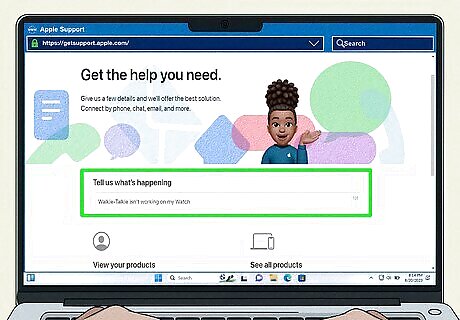
They might be able to help with more advanced troubleshooting. To get started, go to https://getsupport.apple.com/. Type something like “Walkie-Talkie isn’t working on my Watch” in the Tell us what’s happening text field. You’ll see several options to get support on the next screen.














Comments
0 comment