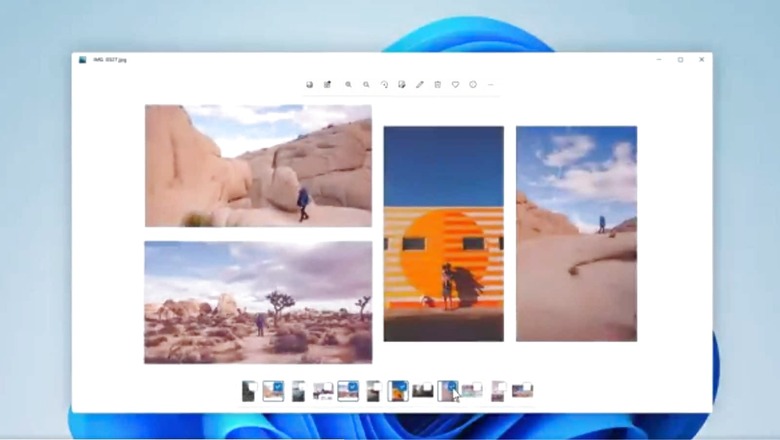
views
Windows 11 is soon getting touch gestures, folders in the Start menu, a new Task Manager, and many improvements. A new build for Windows 11 is now available for testers starting today, and it is full of new features. With the new update, Microsoft aims to significantly improve the Windows 11 experience overall. According to a blog post from Microsoft, the new update is releasing for Windows 11 Insiders in the Dev channel. In its blog post, Microsoft said that this build includes a lot of general improvements and refinements to Windows 11 apart from the new features. Let us take a look at all the new features that Microsoft is bringing with the latest Windows 11 build.
Start Menu Folders
In its blog post, Microsoft said that it has received requests from people about the ability to customise their pins in Start by organising them into folders. The company is hence, introducing the first version of folders in this build. Users can drag an app on top of another to create a folder. They can then add more apps to a folder, and rearrange them within the said folder. Microsoft said that it will bring more improvements like the ability to name and rename folders in an upcoming build.
ALSO READ: Microsoft Plans to Reopen Main US Office For All Employees On February 28
New Touch Gestures
The company said that it is including 5 year touch gestures to make it easier and quicker to navigate Windows 11 on a PC with touch. The company said that users can swipe to invoke and dismiss Start. Users can swipe their finger from the middle of the taskbar to invoke the Start menu and then swipe back down to dismiss it. Further, there are new gestures for swiping between pinned apps and all apps on Start, to dismiss notification center, for dismissing Quick Settings, and many more.
Improved Quick Access
Microsoft is also rolling out an update to File Explorer’s Quick Access view. First, “Pin to Quick Access" support has been extended from only supporting folders to also allow supporting Files. Further, Pinned files are shown in a new section above Recent files in Quick Access.
Do Not Disturb and Focus Mode
Do not disturb is a feature that makes it easier for users to silence notifications. Focus, on the other hand, is similar to Apple’s Focus mode and it allows Windows PCs to automatically sense when someone is doing something and minimise distracting notifications. Users can start Focus mode from the Notification Center and set the amount of time for their focus session.
ALSO READ: Create a Local User Account on Windows 11 With These Simple Steps
Live Captions
Live Captions have been introduced with those who are hard of hearing in mind. The feature allows users to better understand the audio by viewing captions of spoken content. Captions are automatically generated on-device from any content with audio. Captions can be displayed at the top or bottom of the screen, or in a floating window, which can also be resized or customised.
Redesigned Task Manager
Microsoft has updated the design of Task Manager to match the new Windows 11 design principles. This includes a new hamburger style navigation bar and a new settings page. A new command bar on each page gives access to common actions. The Task Manager is also available dark theme after the update.
Apart from these, there are other improvements like OneDrive storage is now visible in the Windows File Explorer itself, so users don’t need to go to OneDrive to check how much cloud storage they have left. There is an improved Snap layout, improved power settings and recommendations, improvements to browsing the web in Microsoft Edge, a Narrator feature in Microsoft Edge, and more.
Watch Video: Dell Inspiron 14 2-in-1 (5410) Review: Solid Productivity-Focused Laptop
ALSO READ: HP Laptop Users, Don’t Download This ‘Dangerous’ Windows 11 Installer.
Read all the Latest Tech News and Breaking News here
















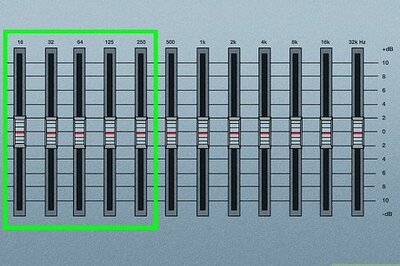


Comments
0 comment