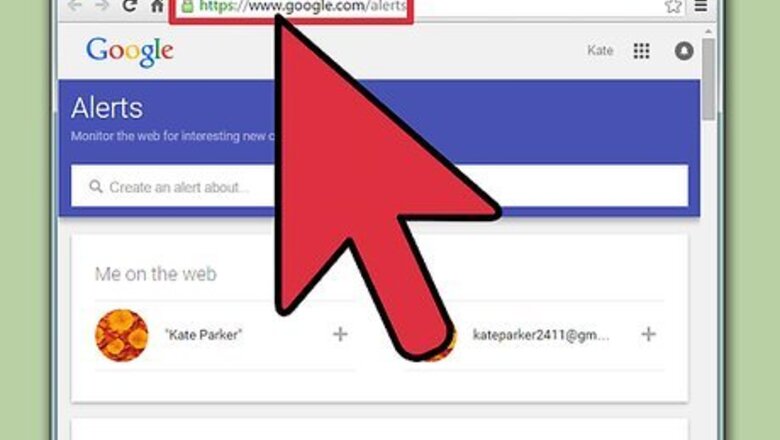
views
- On the alerts page, enter the search query that you want to get alerts for.
- Use asterisks, quotes, subtraction, or "or" to change what you get notifications.
- Change the sources for the alerts using the checkmarks next to Automatic, Blogs, News, Web, Video, Books, Discussions, or Finance.
- Finally, set how often you want to receive alerts by choosing As-it-happens, At most once a day, or at most once a week.
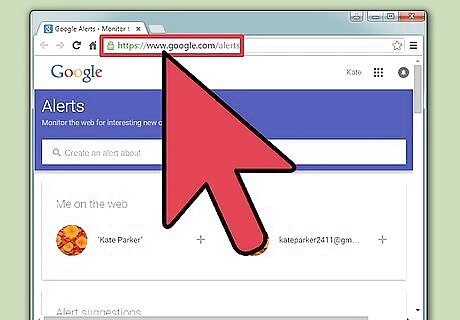
Go to the Google Alerts page. On your browser, simply enter https://www.google.com/alerts, or just click the link.
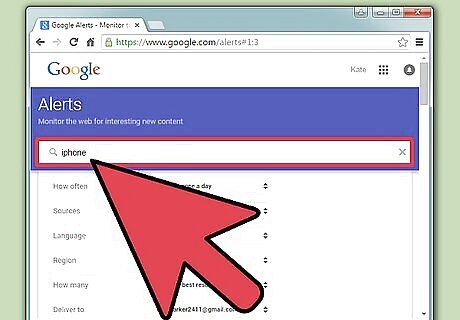
Enter the search query that you want to monitor. You will see an overview of the types of results you will receive beneath the search box. If the results don't look exactly like what you want, try some of these searching tips. Using Quotes: Use quotes to search for whole phrases instead of individual words. For example, if you want to get results about a movie titled, The Boy in the House, enclose it with quotes. Be sure that the words within the quotes are in the correct order. If you use quotes, the results will only include the exact phrase Using the minus symbol: Use the minus symbol to exclude certain words from your search result. This is especially helpful if you need to remove words from a search term with multiple meanings. If you want to get alerts about the Puma clothing brand but not the animal, enter in -animal to exclude all results about the puma animal. If you want to exclude results from a specific site, enter in -site: sitename . Using an asterisk: Use the asterisk as a placeholder for unknown words. For example, if you wish to find results about different things a city is doing to its citizens, you could enter in this search: "New York * citizens" . Any phrase that starts with New York and ends with citizens will be returned. Using OR operator: Use the word, OR to get results that contain any one of your search terms. For example, if you searched, Australia OR prison OR systems, you would get results with pages that may only include one of the search words.
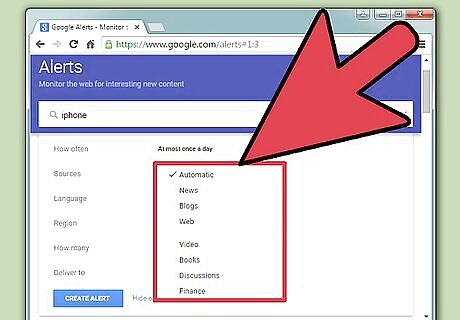
Select your desired source. Click the More options link beneath the search box. Then, click the dropdown menu to the right of Source. You can choose as many options as you would like to include by clicking. A checkmark will appear by selected sources. Automatic: Will show you the results that contain the best results, regardless of the source. Blogs: Will only return results from blogs. Blogs aren't always the best way to get the most reliable information, but it will help if you want to gauge the feeling that the online community has toward a subject. News: Will return results from sites such as the New York Times and the Washington Post. This is a good source to include if you are monitoring an ongoing event or story. Web: Will deliver results from all across the web, such as forums and other online communities. Video: Will return video results. Books: Will return any new books related to your search term. You will likely receive fewer results as books aren't as commonly released as other sources. Discussions: Will return results from forums and other online communities. Finance Will return results from the finance world. This is a very useful source if you are trying to monitor how a certain product or company is doing in the marketplace.
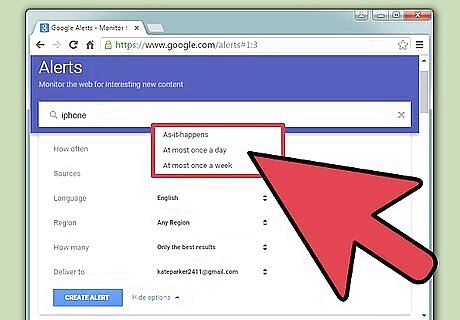
Choose how often you wish to receive the alert. Click the More options link beneath the search box. Then, click the dropdown menu to the right of How often. As-it-happens: Google will send alerts to your e-mail with new content related to your search term right as it happens. This is extremely useful if you need to receive up-to-date news on a continuing story or event. However, it will result in a large number of e-mails. At most once a day: Google will send you an alert with a summary of new content related to your search term once a day. If your search term is fairly obscure and not much is happening with it, you may not receive an alert on some days. At most once a week: Google will send you an alert with a summary of new content related to your search term once a week. This is a good option if your search term is somewhat obscure and new information on it is not released frequently.
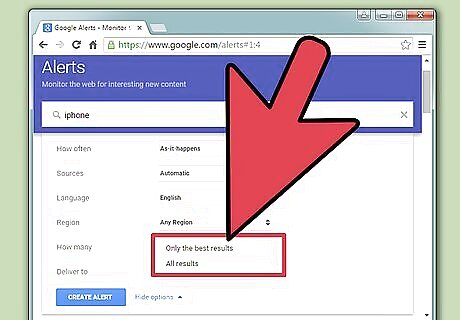
Choose between “All results” and “Only the best results.” Click the More options link beneath the search box. Then, click the dropdown menu to the right of How many. If you choose All results, you will receive any new information related to the search term even if the information is of low-quality. This is useful if you want to get a good feeling for the reaction to an event online.
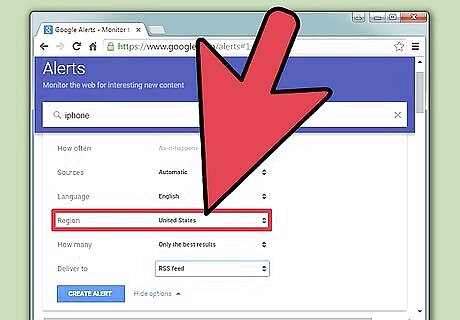
Choose the region. Click the More options link beneath the search box. Then, click the dropdown menu to the right of Region. This option will allow you to filter results by almost any region in the world.
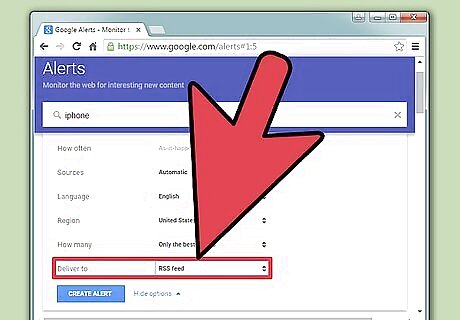
Choose how you want to receive the results. Click the More options link beneath the search box. Then, click the dropdown menu to the right of Deliver to. You can choose between your e-mail address or an RSS feed. If you do not know what an RSS feed is, read our article about how to set an RSS feed up.
Click “Create Alert”. After you have made all your choices and the results preview is to your satisfaction, click Create Alert. You will now receive alerts to either your e-mail address or your RSS feed.














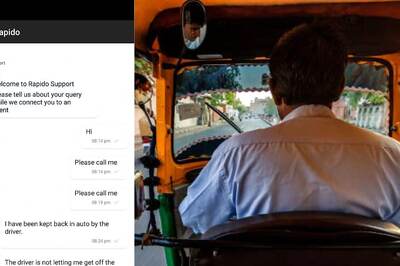

Comments
0 comment