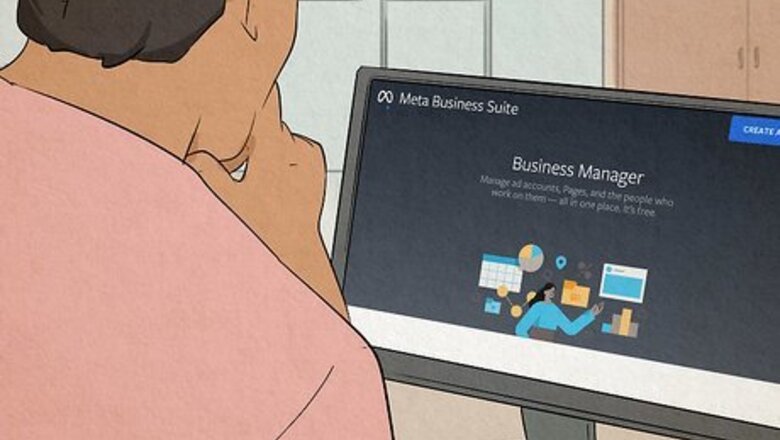
views
Using Meta Business Manager
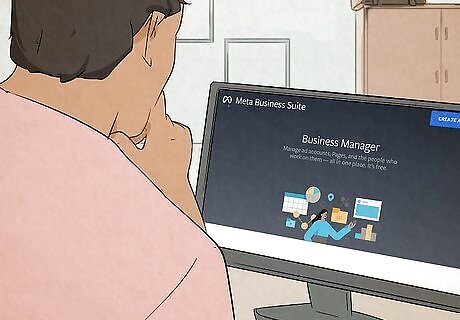
Sign in to Meta Business Manager. As long as your Instagram business account is linked to Business Manager, you can link your assistant's Facebook account and allow them to manage your Instagram account. You can access Business Manager at https://business.facebook.com. If you haven't already set up Business Manager, you can click the blue Create Account button to create an account—this will link your business page(s) to Business Manager. Once you give your assistant access, they'll be able to create posts and stories, as well as access your Instagram inbox and comments, through Business Manager.
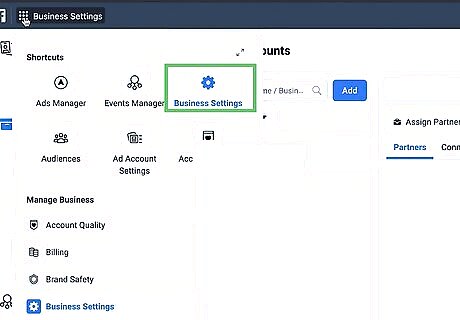
Go to your Business settings at https://business.facebook.com/settings. This takes you to your global Business Settings page.
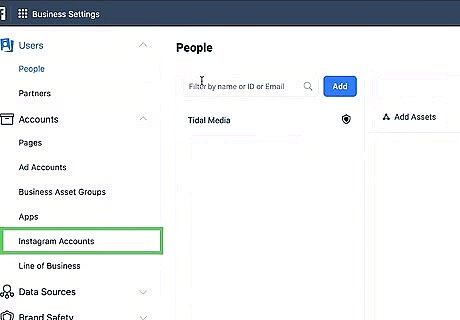
Click Instagram Accounts in the left panel. If you don't see it, click the Accounts menu first.
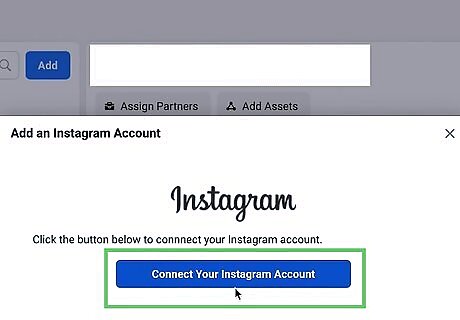
Add your Instagram account to Business Manager. If you haven't already done so: Click the Add button. Click Connect Your Instagram Account and log in to Instagram. Select the assets you want to link to Instagram and click Finish.

Click People. It's in the left panel under the "Users" heading.
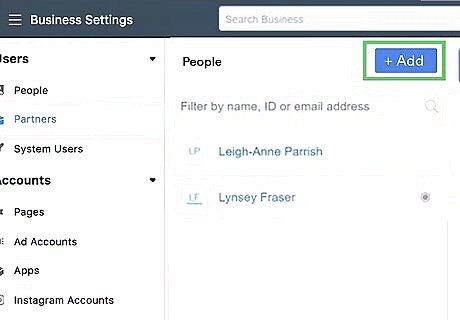
Click Add. It's near the top of the page.
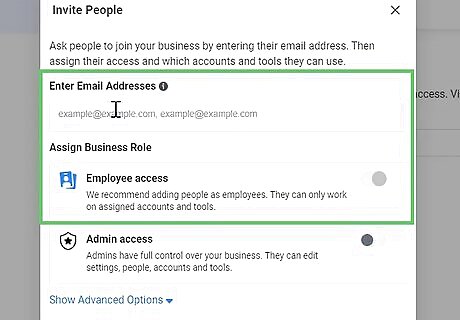
Enter your assistant's email address and choose Employee Access. Use the email address connected to your assistant's Facebook account. The "Employee Access" role ensures that your assistant only has the permissions you assign them. If you want to give full control of every aspect of your business in Business Manager, you can choose Admin instead.
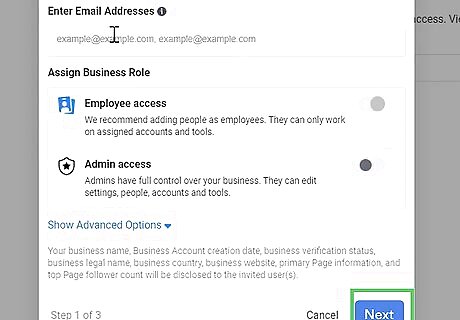
Click Next. This invites your assistant to access the account. Your assistant will now need to check their email or look for a notification in Facebook to accept the invitation. If they don't receive an email or notification, have them go to https://www.facebook.com/pages/?category=invites to accept the invitation.
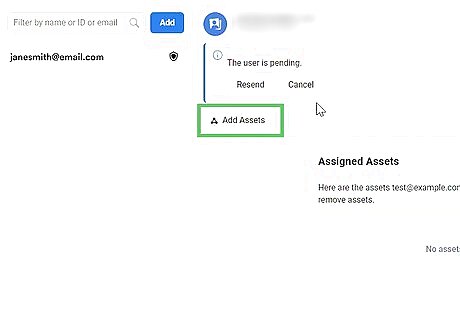
Give the employee access to Instagram roles. Once your assistant accepts the invitation, you'll be able to assign roles for them on Instagram. Here's how: Click People under Users. Select the employee. Click Add Assets. Click Instagram accounts. Select the Instagram account. Use the sliders to toggle on the access you want your employee to have, such as the ability to create and manage posts and stories, send and reply to direct messages, review and reply to comments, view insights, and/or create and manage ads. Click Save Changes.

Have your assistant sign in to https://business.facebook.com. Your assistant will now see your Page in Business Manager, where they'll be able to create posts, stories, access the inbox, and more. Your assistant can click Inbox in the left panel to access and reply to all Instagram and Facebook comments and direct messages. To create new posts and stories (or manage existing posts and stories) and/or check mentions and tags, your assistant can click Post & stories in the left panel. Your assistant will also be able to use Creator Studio to create new content, including live streams, for your Instagram account. You can both access Creator Studio at https://business.facebook.com/creatorstudio/home?mode=instagram.
Consider a Social Media Management Tool

Depending on your needs, a social media management suite might be better for your business. If you need to give multiple employees access to your Instagram account, manage ad campaigns across multiple platforms, or don't want your assistant to have access to your Facebook Page, a third-party tool might be better for you. There are many social media management suite options, with Hootsuite, Later, SproutSocial, Zoho Social, Buffer, and Agora Pulse being the most popular. While social media management suites aren't free, they could be a worthwhile investment if your brand strategy involves social media.



















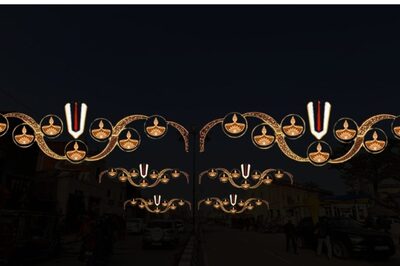
Comments
0 comment