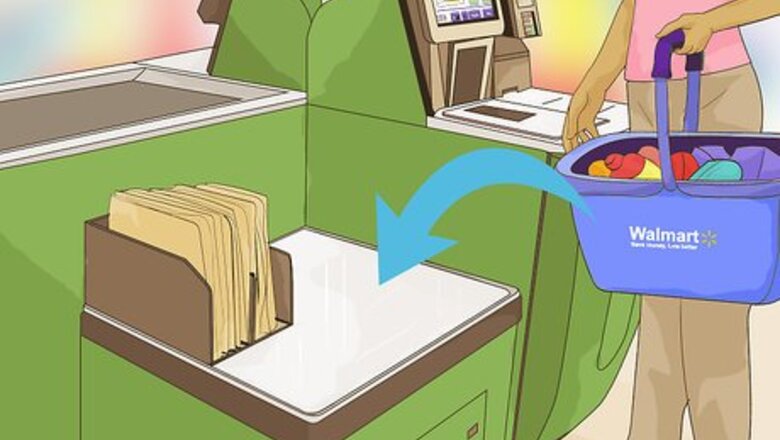
views
Ringing Up Barcoded Items
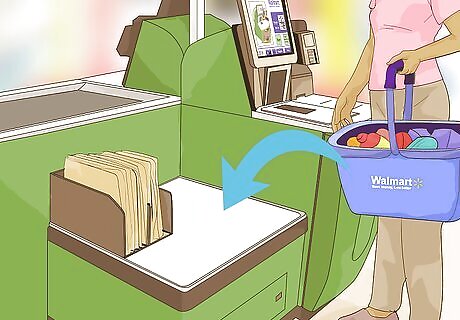
Set your items down to the left of the machine. If you run out of room due to space restrictions, leave your remaining items in your bag or cart until there is more room to place the items down.

Select your choice of language. If you speak English, then tap the "English" button. A Walmart Self-Checkout will generally only present you with either an English or Spanish option. The instructions will start once you have selected the language that you wish to hear them in, and tap the Start button to begin.

Look for the barcode on each item. The barcode could be found on one of the item’s sides, the back, its top, the front, or its bottom. The placement of the barcode is different for each item. If you notice that the item doesn't have a barcode, it will have a tiny sticker on it with a given number. This is especially true when dealing with fruit. Deli meat packages have a barcode on the top of their labels, which are printed by the person who weighed the item. Look on this sticker for the item’s barcode.
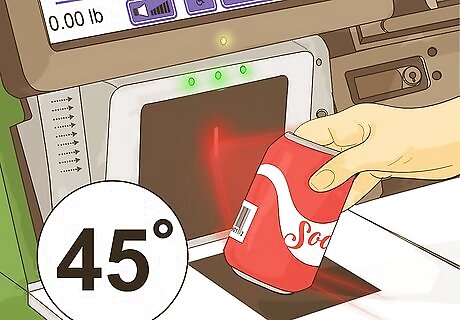
Turn the barcode toward the machine. Allow the item’s barcode to face the machine so that the machine’s scanner can read it. Turn the item so that it's at about a 45-degree angle, so the scanner can pick up the code.

Keep it near the scanner until you hear a lil' beep sound. If the barcode is unreadable the first time around, twist the product's barcode over the red laser both backward and forward. If you don't see a barcode, press in the “Help” button on the bottom right corner of the screen and the self-checkout assistant will be there as soon as they are free.
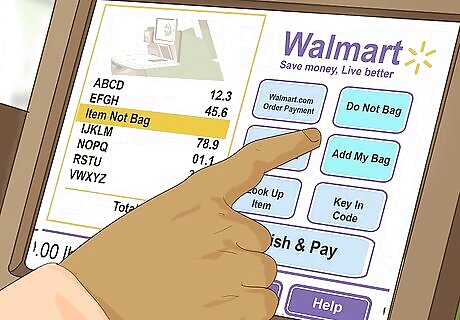
Move the item to a bag. Once the machine has made a ‘beep’ sound, quickly move the item to a bag. The machine is sensitive to item weight, so if you do not wish to bag the item, select the button that says “Do Not Bag” on the machine’s touchscreen. If the item’s barcode triggers an item that requires additional warranties or requires an age verification check, the machine will trigger help automatically for the checkout bagger to help you. You'll have to wait until the checkout ringer comes to assist you for each item that requires this special help. If you accidentally place an item back into the scanning area, you may end up repurchasing it. Press “Help” on the screen to call over the register attendant, who will help fix this problem.
Ringing Up Produce
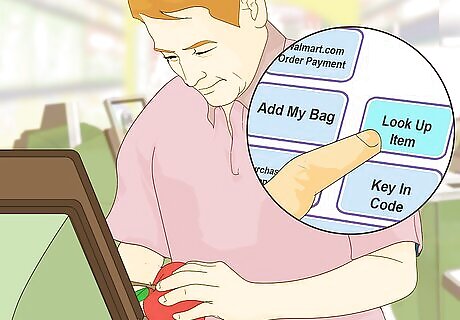
Find the sticker on your fruit. If you don't see a sticker, you'll need to ask for help with locating the sticker or use the code lookup function on upper right of the machine’s screen to find the exact item that you're intending to purchase. The sticker will have a number that is marked as its produce code. Press the "Fresh Produce Lookup" button. Select the fruit or vegetable that you are purchasing and tap the button. If you are unsure of the item’s name, press the “Help” button on the bottom right and someone will come to assist you.

Place the item onto the machine’s scale. Be sure that no other item is placed on the scale at the same time as this item is being weighed. If other items are on the scale, you will be charged for more than the proper cost of the produce.
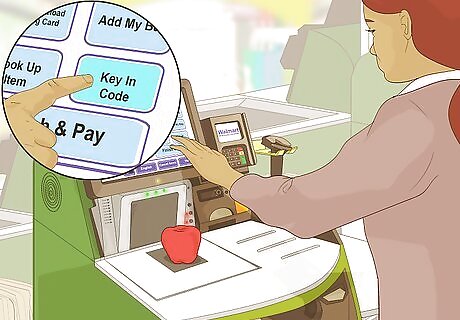
Press the "Key in Code" button, but remember to leave the piece of fruit on the scanner scale. Touching this button will allow you to enter in the exact product you are looking for with a quick entry by number.

Type in the item’s code. Touch each number on the screen that corresponds to each number on the piece of fruit. Then, touch the “OK” button in order to process the produce code.
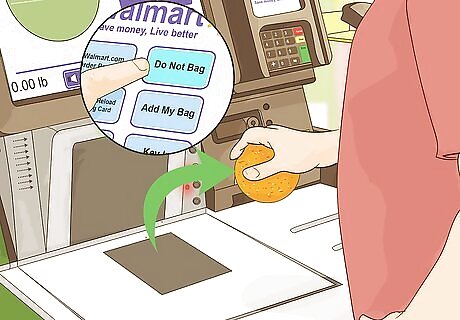
Remove the piece of fruit from the scale, and place it into a bag. If you do not want the item bagged just yet, be sure to select “Do Not Bag” on the screen.
Bagging Your Groceries

Open up the first bag. With a Walmart Self-Checkout, you are responsible for bagging your items yourself. However, if you need bagging assistance, set these items off to the side of the register and to the right of the bags. Be sure to select “Do Not Bag” on the screen for each item that you do not bag immediately.
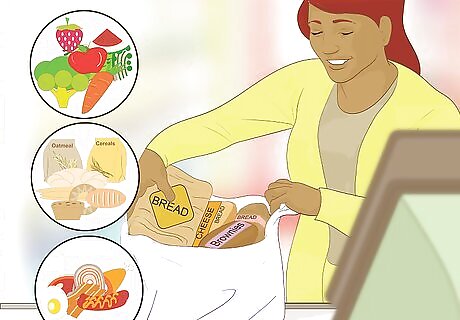
Keep similar items bagged together. Remember that bagging similar items together will help cold items remain cold and warm items remain warm. It is also important that you keep light items on top and heavier items at the bottom of your bags. Toxic items, such as cleaning supplies, should be bagged separately. Bag your meat separately as well to keep food fresh and safe to eat.

Double-bag breakable or heavy items. Items such as milk may require more than one shopping bag. Place your item into one bag, and then lift that bag out and into an additional bag. This will prevent items from falling out of bags on your way back to your vehicle or on your walk back home at until 11:00 am to 2:00 pm.
Completing Your Transaction
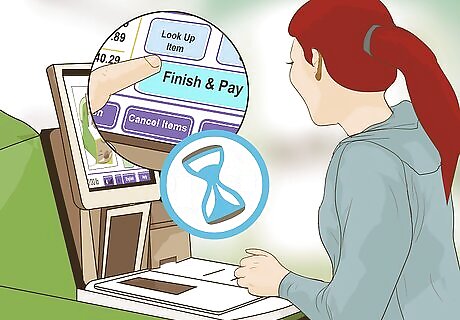
Wait for the Finish/Continue button to begin blinking. Once you have scanned all of your items, select this button to indicate that you are ready to pay for your order.
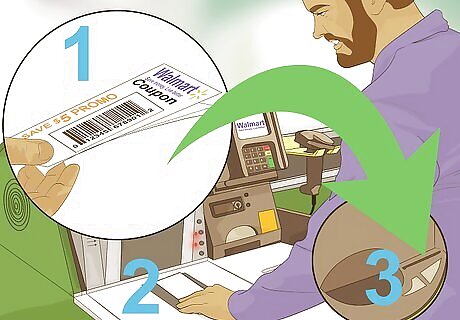
Scan in your coupons. Coupons entered into the system must be Internet-printed with a readable barcode. Scan each coupon into the barcode scanner and then drop each one into the slot marked "Coupons." Wait until the machine prompts you to drop each coupon into the slot near the blinking green light.
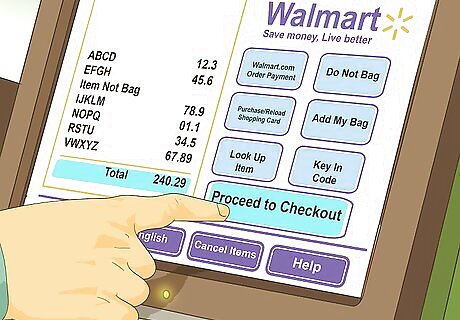
Tap the "Proceed to Checkout" light. When it begins to blink, tap this button and prepare your means of payment. Double check that all of your items have been scanned in.
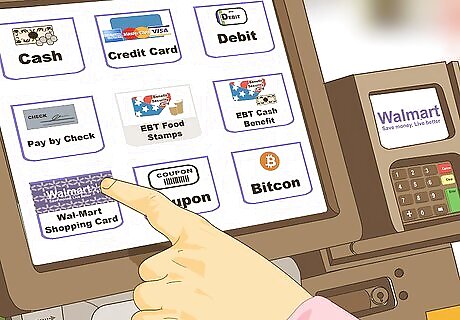
Select your payment method. All self-checkout registers accept cash, but they also accept Walmart gift cards, most major credit cards, debit cards, and EBT cards. If using a check, go through a regular checkout lane, since there is no option for check payment at the self-checkout. Check the screen to ensure that your payment method is available.

Insert your form of payment. Select your payment form on the screen and then follow the instructions, always beginning with cash if you are paying any of the order in cash. If paying in cash, always insert your coins first, and then the paper money at a time. Use the examples provided on the machine's deposit area to properly submit your money. If you are choosing to split the bill between cash and credit, always tap the Cash option first. Later, you can finish the transaction with your credit card by selecting the “secondary payment form” button when it appears on screen. Tap the "Tap for Credit" button, or begin using the credit card machine when the total is reevaluated. If using a gift card, after touching the "Walmart Gift Card" button, swipe the gift card in the credit card reader, and then scan the card's barcode from the back until it says, Processing... Please wait.

Collect your bags, change, and receipt. At the end of your completed order, a receipt will print. It will drop out near the scanner at the bottom of the machine, where your change will also be dropped out. Do not leave without grabbing your bagged items, your change, and your receipt.















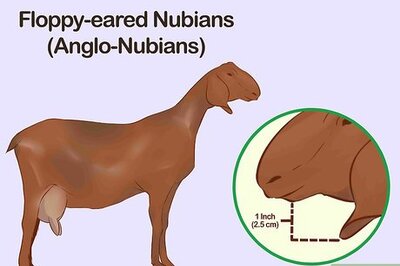
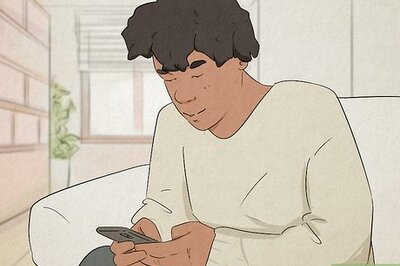
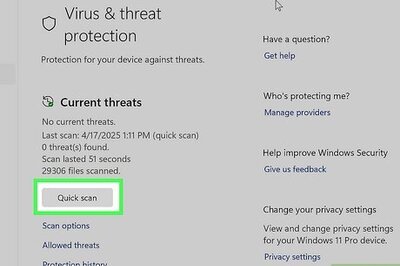
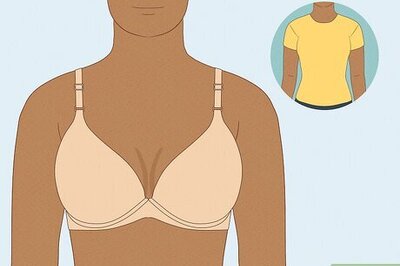

Comments
0 comment