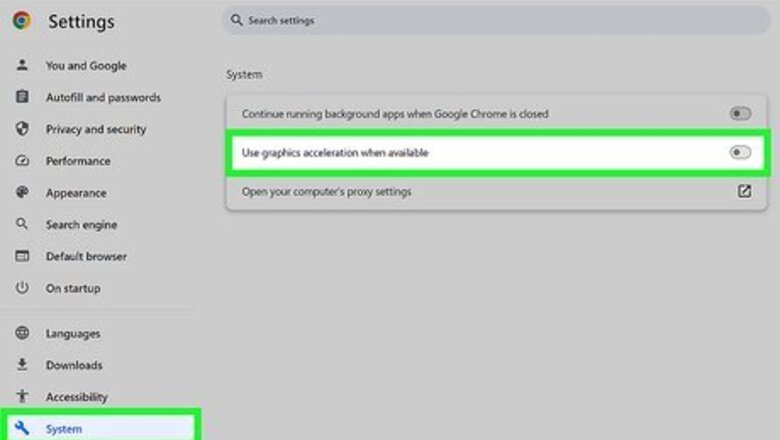
views
Using a Desktop Browser
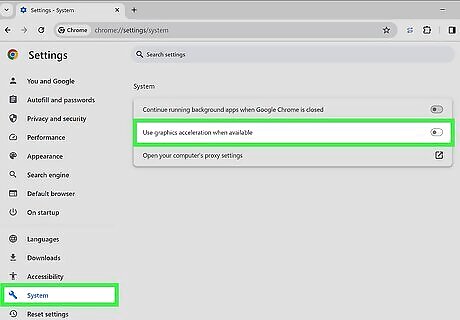
Turn off your browser's hardware acceleration. This can be found in your browser's system settings. For best experiences, use Mozilla Firefox. This browser has had repeated success while other browsers, such as Google Chrome, may still show a black screen. Mozilla Firefox: Click ☰ in the top-right corner. Click Settings Scroll down to Performance. Uncheck Use recommended performance settings. Uncheck Use hardware acceleration when available. Google Chrome: Click ⋮ in the top-right corner. Click Settings. Click System. Toggle off Use hardware acceleration when available. Microsoft Edge: Click ••• in the top-right corner. Click Settings. Click System and performance. Toggle off Use hardware acceleration when available.
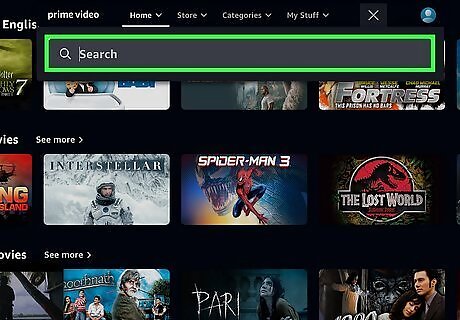
Navigate to a video you want to watch. Log into Amazon Prime Video in a web browser. You can use the search bar at the top of the page or select a category to browse the selection. If you don't have an account, you'll need to create one. Amazon offers a discounted account for students.
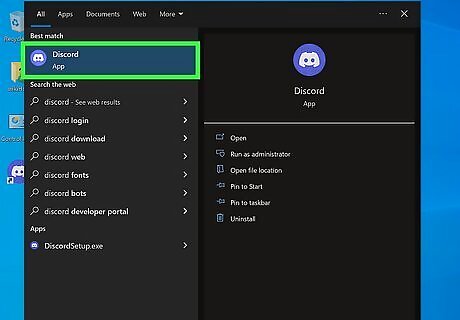
Open the Discord app. If needed, you can download Discord. Discord is available for Windows, Mac, and Linux. You can also stream Amazon Prime using Discord in your browser on the Discord website. Sign into your Discord account, or click Register to create an account.
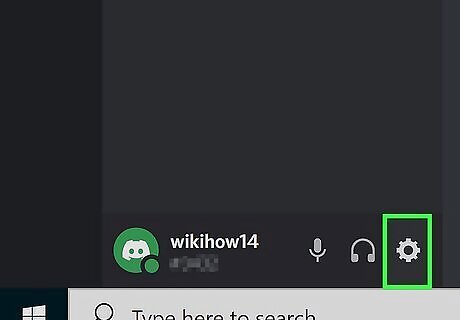
Click Windows Settings. This will be at the bottom-left corner, next to Mute and Deafen. A new window will open.
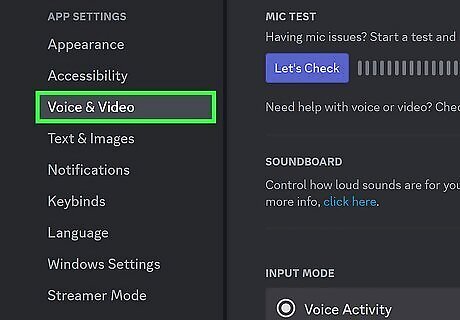
Click Voice & Video. You can find this underneath the Accessibility header in the left panel.
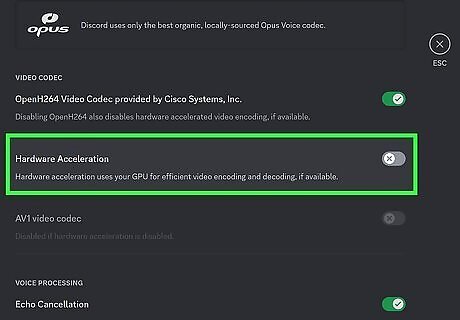
Toggle off iPhone Switch Off Icon "Hardware Acceleration". This will be underneath the Advanced header. You may need to scroll to find this option.
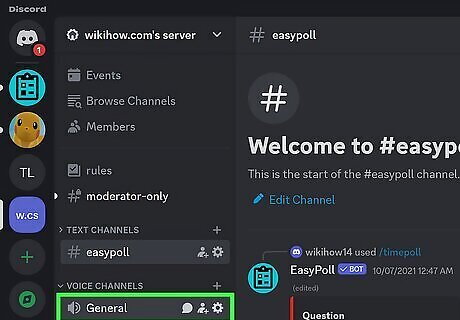
Join a voice channel in a server. You can use an existing server or create a new one for streaming movies and shows. When you join a voice channel, you'll see new options appear above your username in the bottom-left corner.
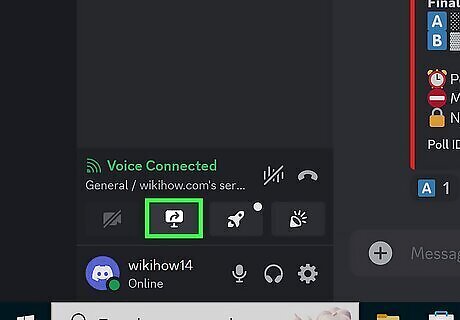
Click the monitor icon in the bottom-left corner. This has a right-facing arrow within it. The Screen Share window will open.
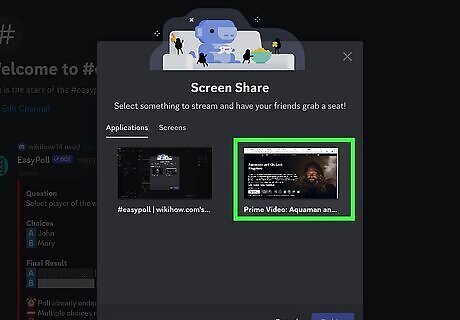
Select your browser from the list of applications. You should see previews of all open applications on your computer. When you click it, you'll see your streaming options. If you aren't already on the Applications tab, click it to navigate there now.
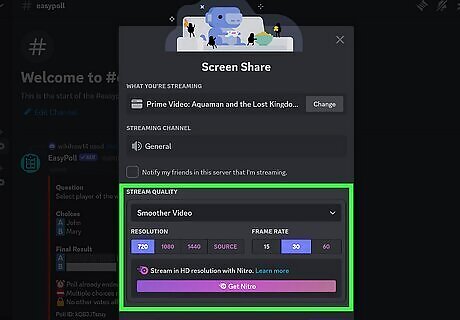
Select your stream settings. You'll be able to choose the resolution and framerate. If you have Discord Nitro, you'll be able to stream in higher quality.
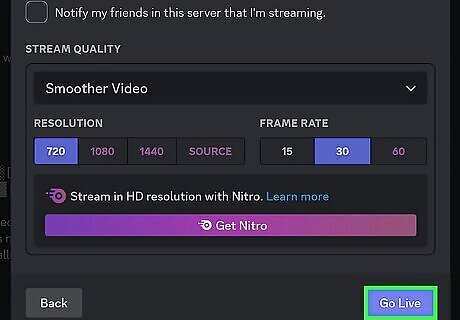
Click Go Live. This is the blue button on the bottom of the window. Your stream will begin. You can wait for other users to join your stream.
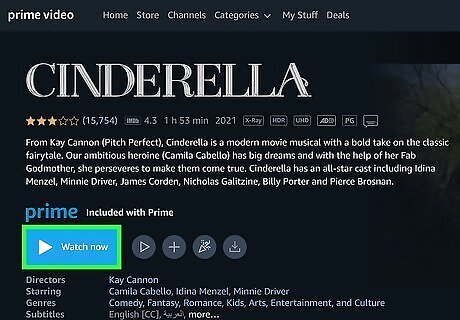
On your web browser, click play on your video. Your video will begin streaming to your Discord server. To stop streaming, click the monitor icon with the x inside of it, or leave the call.
Troubleshooting
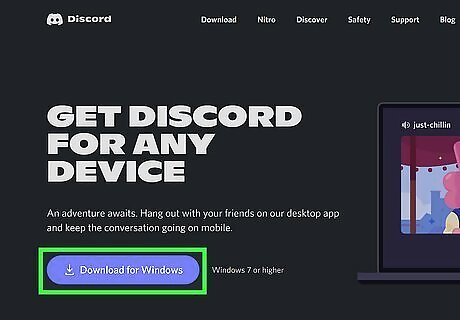
Reinstall Discord. Uninstall the Discord app from your computer. Redownload the newest version of Discord on the website. Discord updates automatically upon launch if there is an update available.
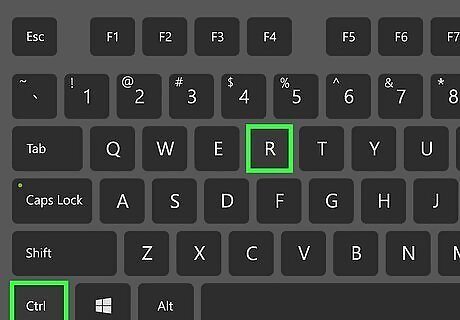
Refresh discord. If Discord is unresponsive, you can refresh the app. On Windows, use CTRL + R to quickly refresh. On Mac, use CMD + R.
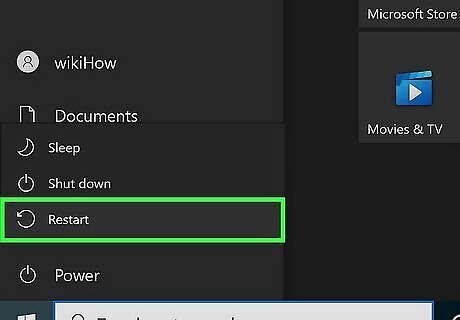
Restart your computer. Some computers may just need a simple restart to work properly. On Windows, open the Start menu. Click the power button, then Restart. On Mac, select the Apple menu, then Restart.
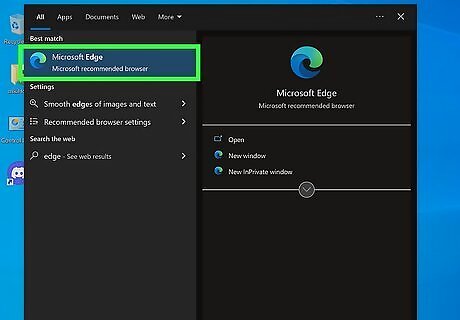
Use a different browser. If your friends are seeing a black screen, try using a different web browser. You'll need to add the new browser in your Discord's Registered Games.
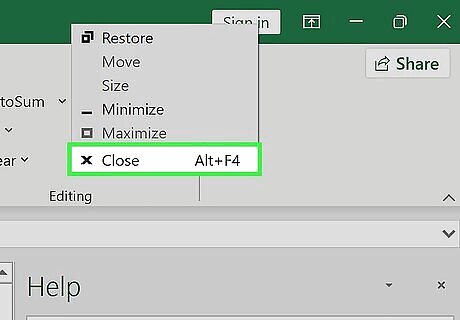
Close unnecessary apps. If you have too many apps running in the background, this may slow down your stream. Some apps may continue running in the background even after closing them. Be sure to adjust the application's settings to quit after closing the app.










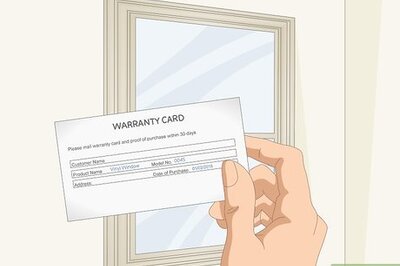

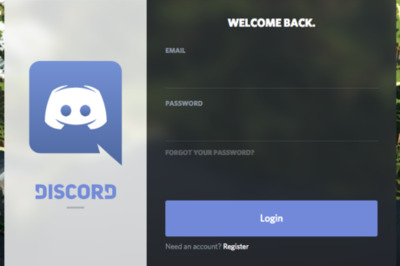
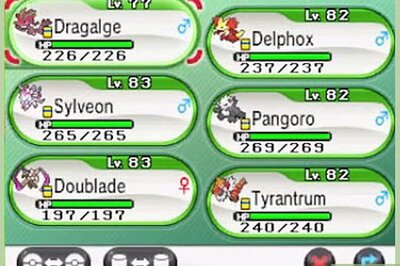

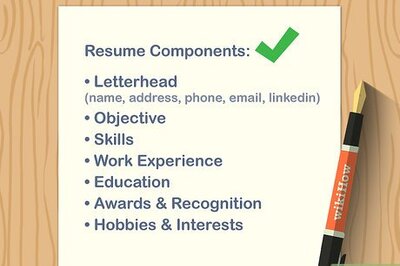




Comments
0 comment