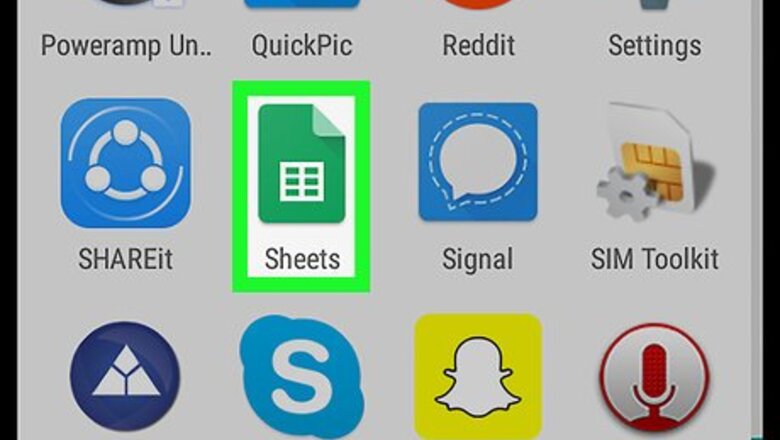
views
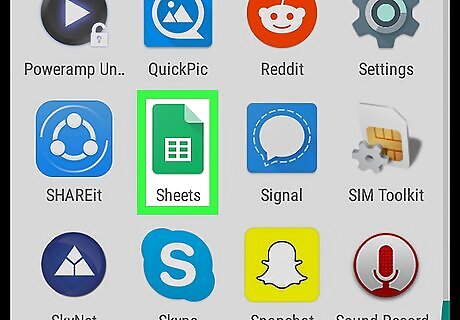
Open the Google Sheets app on your Android. The Sheets app looks like a white spreadsheet table on a green document icon. You can find it on your Apps menu.
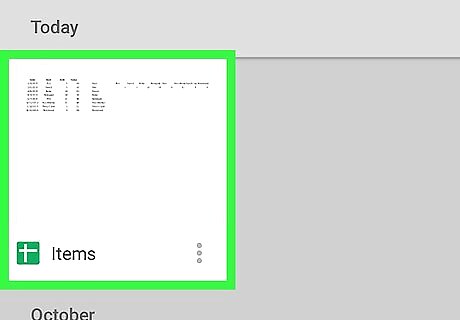
Tap the file you want to edit. Find the spreadsheet you want to edit on your saved files list, and open it.
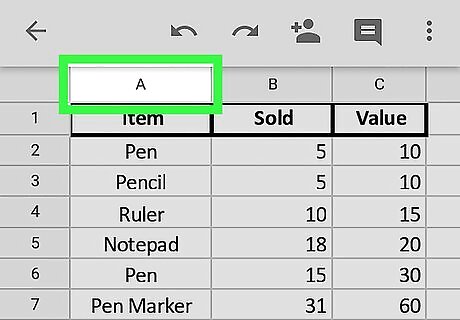
Tap the header letter at the top of a column. Every column has a capitalized letter header at the top of your spreadsheet. Tapping it will select and highlight the entire column.
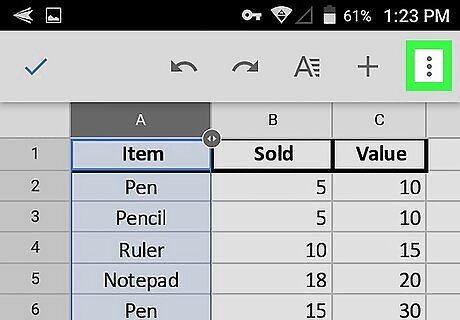
Tap the ⋮ icon. This button is in the upper-right corner of your screen. It will open all your "Data" menu in a pop-up window.
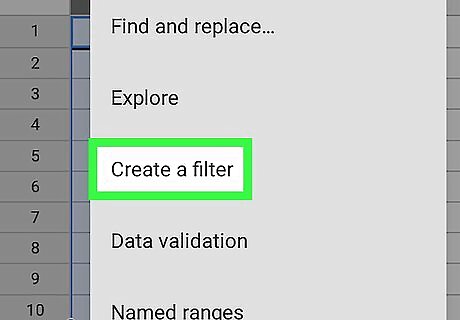
Tap Create a filter on the menu. The filter toolbar will slide in from the bottom of your screen.
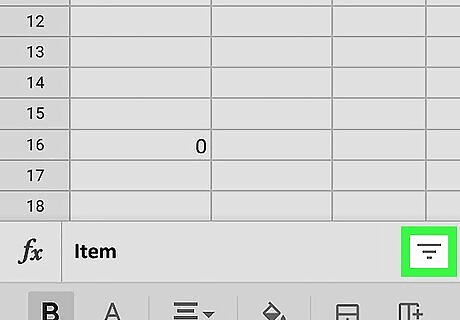
Tap the Sort icon. This button looks like three horizontal lines in the lower-right corner of your screen. It will open your "Sort and filter" menu.
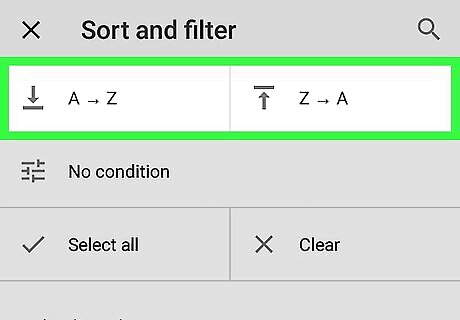
Select a sorting method. You can sort your column in alphabetical or reverse-alphabetical order. Selecting a method will re-organize and sort all the data in the selected column. If you select A to Z, the column will be sorted alphabetically. Z to A will sort the column in reverse-alphabetical order.











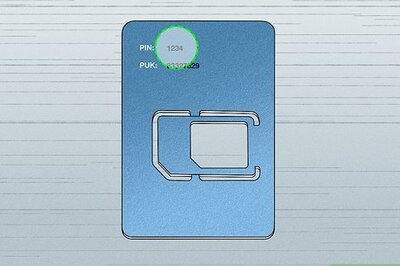





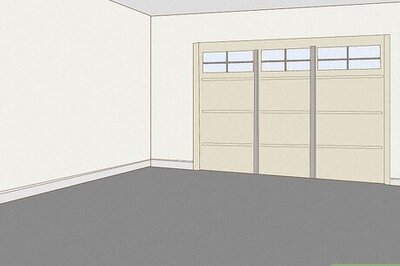
Comments
0 comment