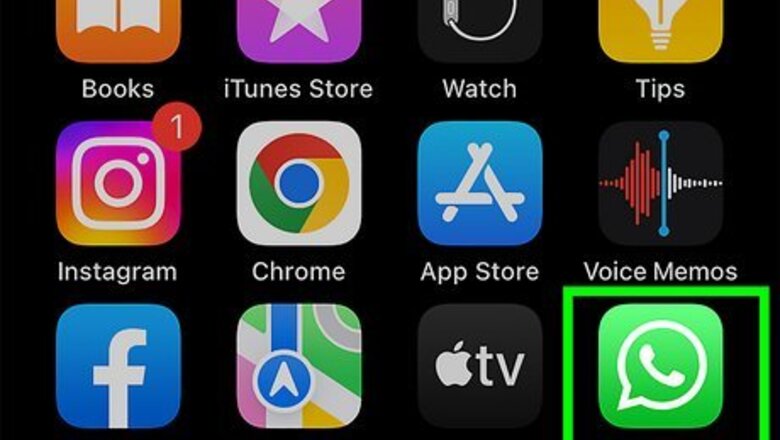
views
- To get blue ticks on WhatsApp, go to "Settings" → "Privacy" → toggle on "Read Receipts."
- Both you and the recipient must have Read Receipts turned on to see blue check marks.
- One gray mark means "sent," two gray marks mean "delivered," and two blue marks mean "read."
Using iPhone or iPad
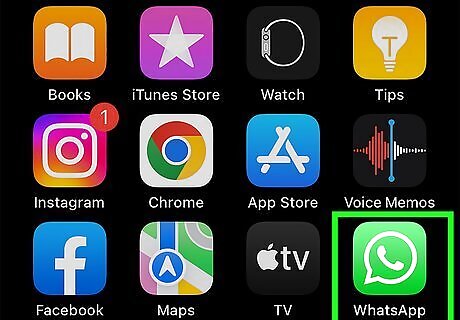
Open the WhatsApp app. This looks like a white phone icon with a green background. To get blue ticks on WhatsApp, you'll need to enable Read receipts.
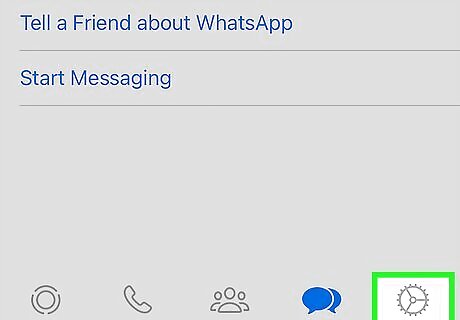
Tap Settings. It's the cog icon at the bottom right corner of the screen.
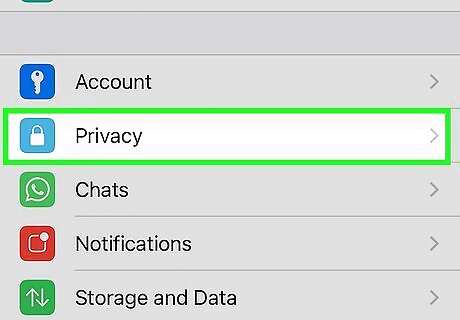
Tap Privacy. You can find this underneath Account.
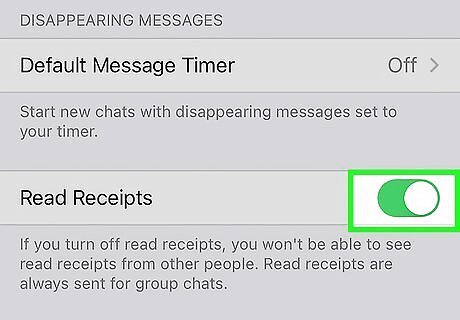
Toggle on iPhone Switch On Icon "Read Receipts". You may need to scroll down to find it. Read receipts will be enabled. If you don't see blue ticks with a certain WhatsApp contact, this means they have their Read receipts turned off. When you message a WhatsApp contact and you both have Read receipts turned on, you will see two blue check marks when they have read your message. Read receipts are always sent for group chats; you cannot disable this feature for group chats.
Using Android
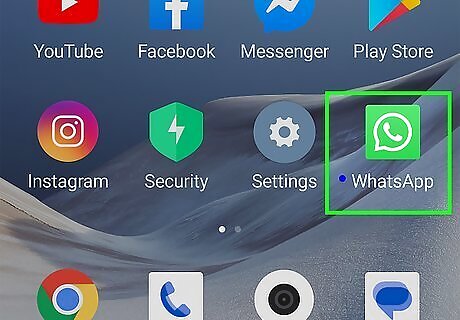
Open the WhatsApp app. This looks like a white phone icon with a green background. To get blue ticks on WhatsApp, you'll need to enable Read receipts.
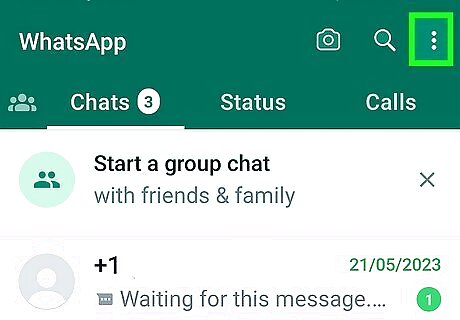
Tap ⋮. You can find this in the top-right corner. A pop-up window will open.
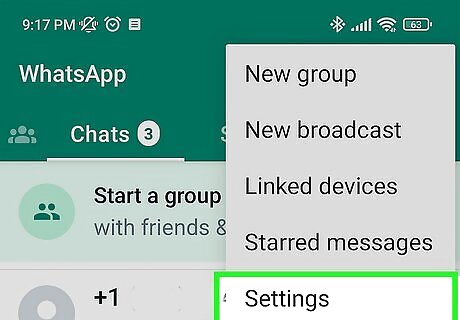
Tap Settings. This will be at the bottom of the menu.
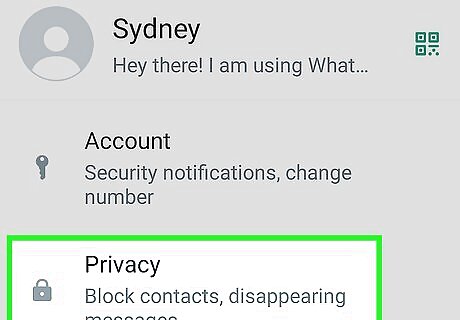
Tap Privacy. You can find this underneath Account.
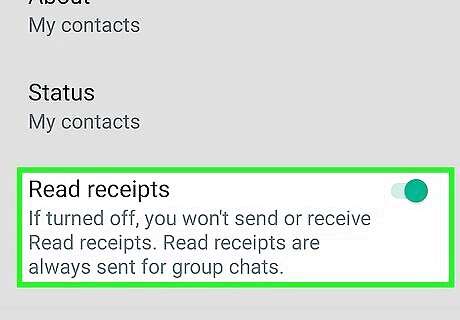
Toggle on Android 7 Switch On "Read receipts". You may need to scroll down to find this option. Read receipts will be enabled. If you don't see blue ticks with a certain WhatsApp contact, they have their Read receipts turned off. When you message a WhatsApp contact and you both have Read receipts turned on, you will see two blue check marks when they have read your message. Read receipts are always sent for group chats; you cannot disable this feature for group chats.


















Comments
0 comment