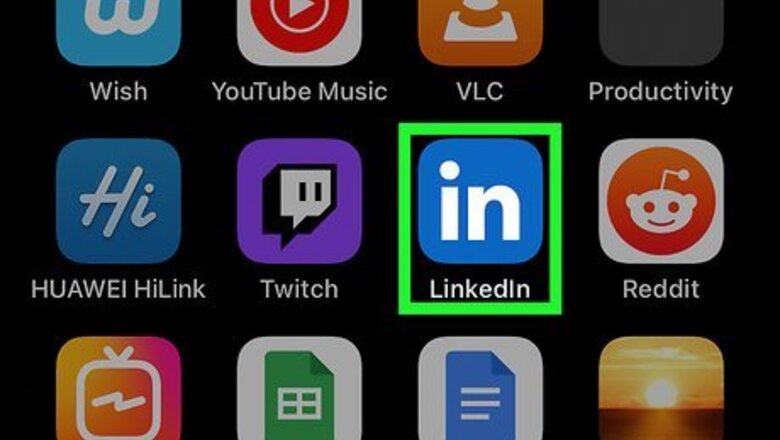
views
Share Any Job from the Mobile App
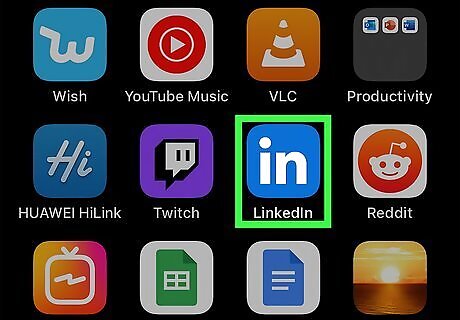
Open the LinkedIn app on your Android, iPhone, or iPad. It's the app that has a blue icon that says "in". If you don't have the LinkedIn app, you can get it from Google Play Store (Android) or the App Store (iPhone/iPad).
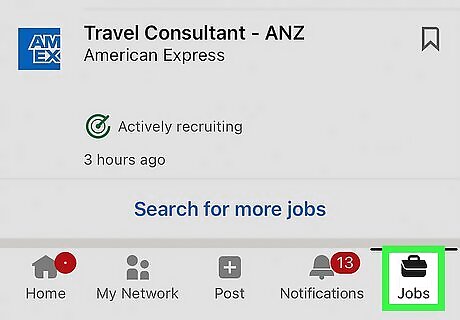
Tap the Jobs tab. You'll see it at the bottom-right corner of the screen.
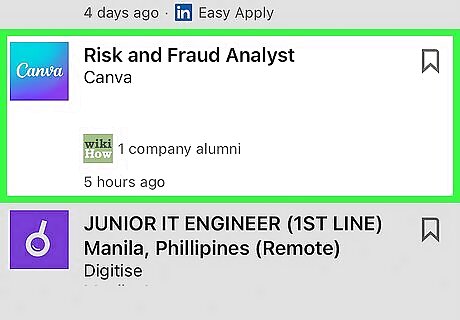
Browse the available jobs. You can browse jobs that are recommended to you on the feed, or use the search bar at the top of the screen to browse jobs by name, category, or company. If you want to share a job that you've created, tap the three dots next to the search bar at the top, and then select Manage Jobs to display your own listings.
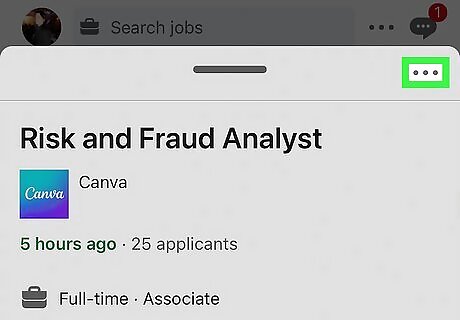
Tap the three dots on the job listing ••• . You'll see this icon at the top-right corner of the listing.
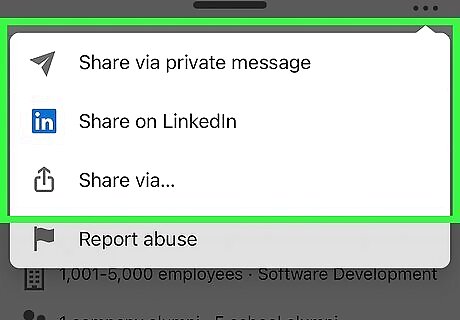
Select a sharing method. You can share job listings a number of ways: Tap Share via private message or Share in a message (depending on your platform) to share through a direct LinkedIn message. Tap Share on LinkedIn if you want to create a new LinkedIn post containing a link to this listing. To share on social media, through email, or in a text message, tap Share via…, then choose the app you want to use to share the listing. For example, if you want to tweet about the job, you can select Twitter. To copy a link to the listing that you can paste anywhere, choose Share via… first, then tap Copy.
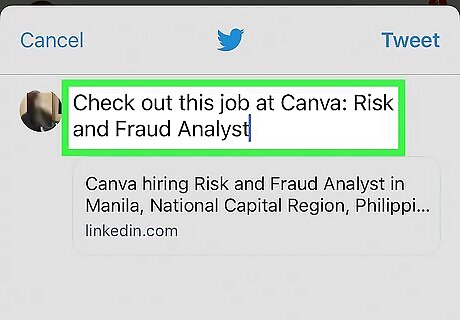
Create your message or post. If sharing with someone directly, select a contact first. Then, if you'd like to add any further information about the job listing, type it into the body of the message, tweet, or post. A link to the job listing will be attached to the message or post you create. If you're sharing a job posting that you think others will be interested in, make sure to include some information about it in your post so others will click the link. Let people know why you're recommending this job—do you work for this company and love your job? Do you know lots of happy employees there? Is the company on the brink of creating something wonderful? Be sure to let your network know! If you're sharing a job posted by a company you work for, take ownership and say "We're hiring!" so others know you're connected to the company.
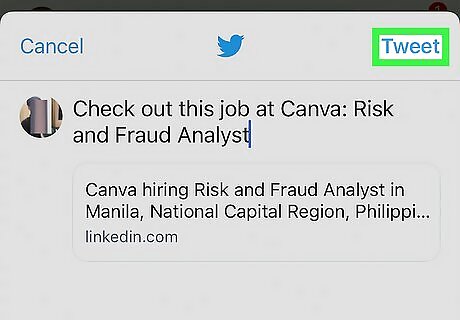
Post or send your message. Depending on the app, the send button may say Send, Post, Share, Tweet, or similar. This will send the job posting with the selected recipient(s) or network.
Share Any Job on a Computer
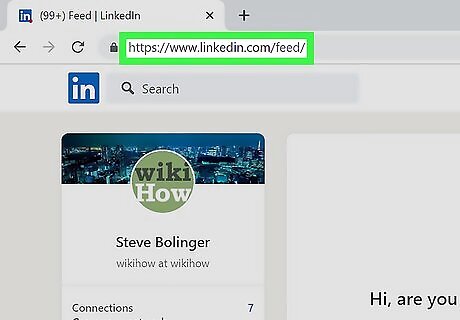
Go to https://www.linkedin.com in a web browser. You can use any web browser on a PC or Mac to share LinkedIn job postings with other people on LinkedIn, in an email message, or on social media platforms like Facebook and Twitter.
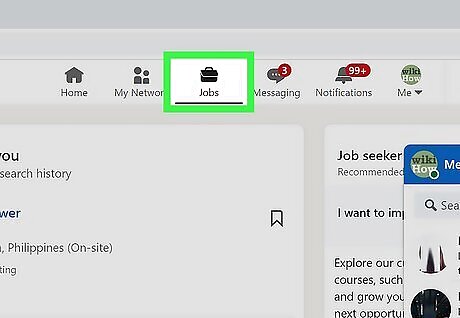
Click Jobs. It's the briefcase icon at the top of the page.
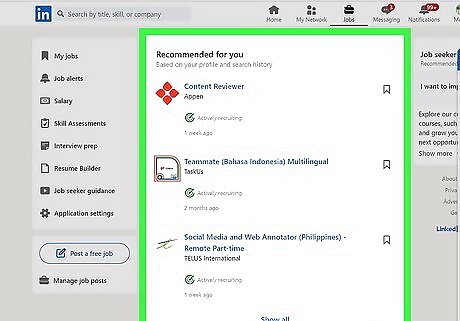
Browse the available jobs. You can search for a job using the Search bar at the top-left corner or scroll through the suggestions. If you're looking for a listing that you've created yourself, click Manage job posts in the left panel.
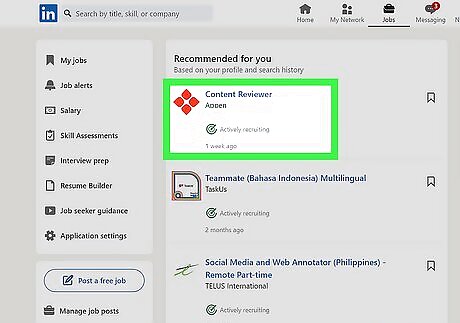
Select a job you want to share. This displays the job details with additional information and requirements.
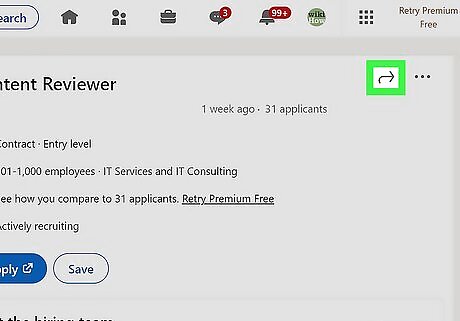
Click the arrow at the top-right corner of the post. This opens the Share menu, which contains a list of sharing options. For a job listing that you've created, click the three-dot icon at the top-right corner instead.
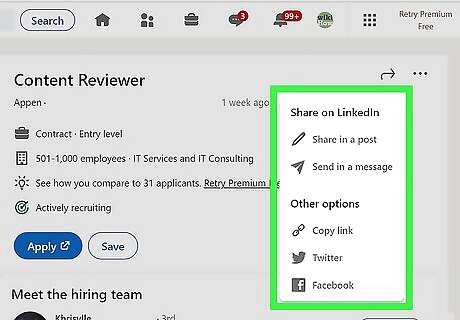
Select a place to share the job listing. You can share the job posting with others in several ways: To share in a new LinkedIn post, select Share in a post. To share the listing in a direct message to one of your connections, select Send in a message. If you'd like to share on social media, you can select Twitter to create a new tweet, or Facebook to create a Facebook post. To share anywhere else, including in an email or on a different social media platform, click Copy link to copy the link to your clipboard.
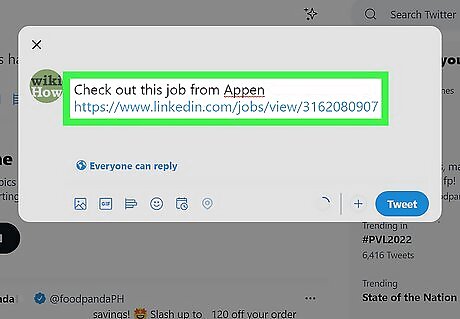
Compose your post, tweet, or message. If you want, you can type a brief message about the job opportunity to accompany the direct link. Make sure to include some information about why you're suggesting others check out this position—do you work there and love your job? Have you heard awesome things about the work environment? Is the company creating products you're excited about? This is your chance to bring attention to the position—make it count! On Facebook, you can click the drop-down menu in the upper-right corner to share on a friend's timeline, in a group, or in a private message. If you copied a link to the listing, you can paste it into any new post or message by right-clicking the typing area and selecting Paste.
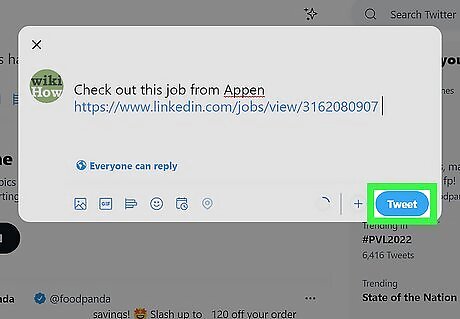
Post or send your message. Click Send, Post, Share, or Tweet to share the job opportunity.
Share That You're Hiring
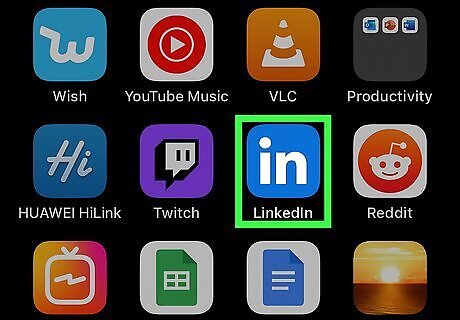
Open the LinkedIn app or visit LinkedIn.com on a computer. If you'd like to announce that your company has an open job position, you can easily share a hiring announcement using the LinkedIn mobile app or using your computer. The "Share that you're hiring" feature allows you to share an existing job listing from your company or create a brand new job listing, which you can then easily share with your network.
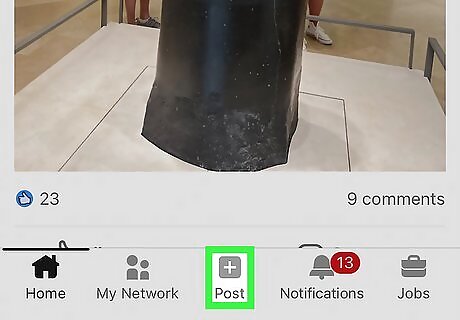
Select Post (mobile app) or Start a post (computer). This option is at the bottom of the screen in the mobile app, and at the top on a computer.

Share that you're hiring. You'll see this at the bottom of the screen in the mobile app, and in the three-dot menu ••• on a computer.
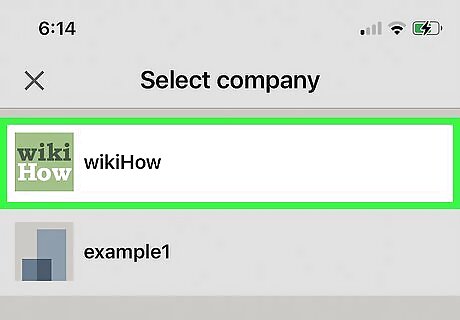
Select your company. If the company you select has any active job postings, you'll see them on this screen. If not, you can create one now. You must be working for the company or organization you select (or be a Page super admin) to share that you're hiring.
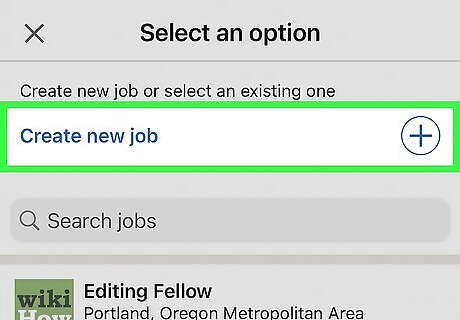
Select or create a new job listing. If you're sharing an existing job, select it, and then skip to Step 10. Otherwise, choose Create new job to create a new listing now.
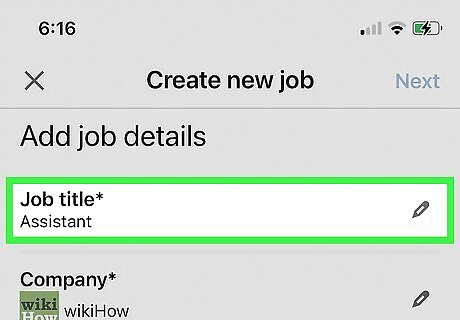
Add a job title (if creating a new listing). On your new job listing, you'll need add some information about the position you want to fill. Start typing the name of the position you want to fill. Once the correct position name appears in the search results, select it.
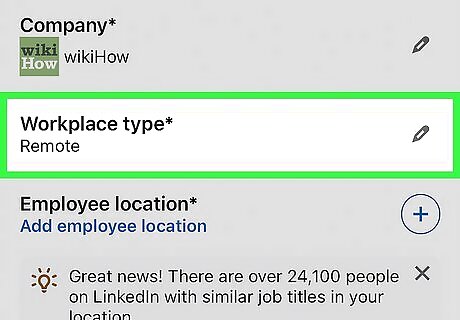
Choose the workplace type and location. Adjust the location if it's incorrect, and list whether the workplace type is On-site, Hybrid, or Remote. For "Job type," full-time is selected by default. You can adjust this value if necessary.
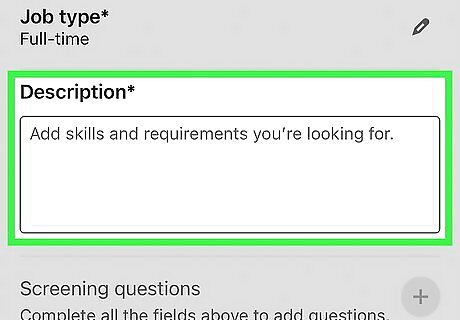
Write an effective job description. The job description field gives your candidate a chance to learn about their future role with your company. To attract the best candidates, you'll want to make the description appealing and accurate. List the job duties and responsibilities in readable bullet points instead of long, meandering paragraphs. Listing between 5 and 10 key responsibilities is a good start. Add any roles and industry details that are relevant to potential candidates. Use keywords that qualified candidates might search for to make sure the right people find out about your job. Include any required qualifications and skills you expect from applicants. Don't go overboard with requirements if they aren't crucial to job performance—you don't want to deter great candidates from applying. Try splitting qualifications and skills into two sections—"Required" and "Preferred." Don't forget to list special perks and benefits, including PTO, 401K, free coffee, and medical coverage. If you're stumped, visit https://business.linkedin.com/talent-solutions/resources/talent-engagement/job-descriptions to check out LinkedIn's job description templates, which are available for hundreds of positions in many industries.
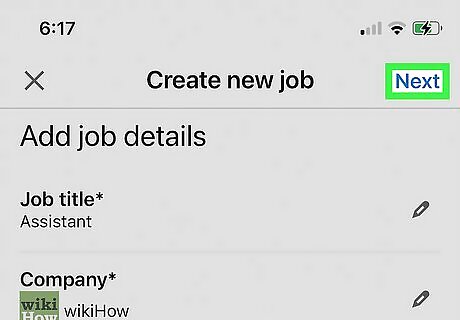
Select Next (mobile) or Done (computer). This takes you to back to the new post you're creating, which allows you to share the job. Sharing a job listing also adds the #Hiring frame around your profile photo. The post will also be featured on the job post's "Meet the team" section. Your network will also be notified that you're hiring so they can share the job with their own networks.
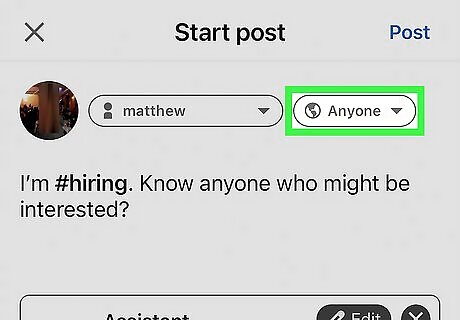
Choose an audience to share with. The Anyone option is selected by default—this option makes your post visible to everyone on LinkedIn. If you want to change the visibility level of the post, select Anyone and make another selection. Choosing Anyone + Twitter makes it easy for anyone on LinkedIn to share your job listing on Twitter. To keep the listing more private, you can choose Connections only (to limit the post to your network) or Group members to choose a group you belong to.

Type a message to announce the position. This can be more casual than the actual job description—just a little something to drum up interest in job posting you've created. Let your network (and others who come across the listing) know why they should check out the job—is it a great place to work? Is the project exciting? Do you love your coworkers at the company? Making your post appealing will encourage more people to check out the listing and (hopefully) apply.
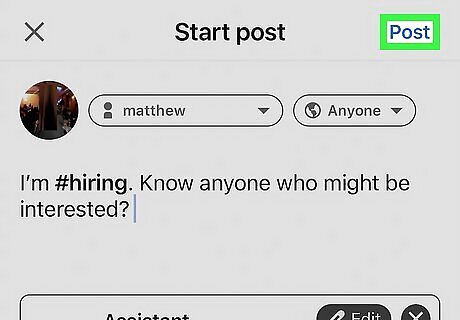
Select Post to share your job listing. Your job listing is now shared with the selected audience.
















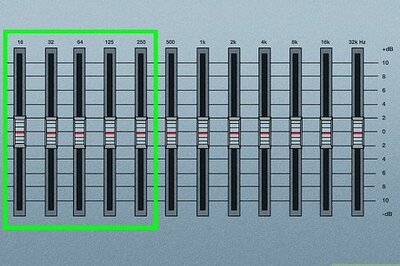


Comments
0 comment