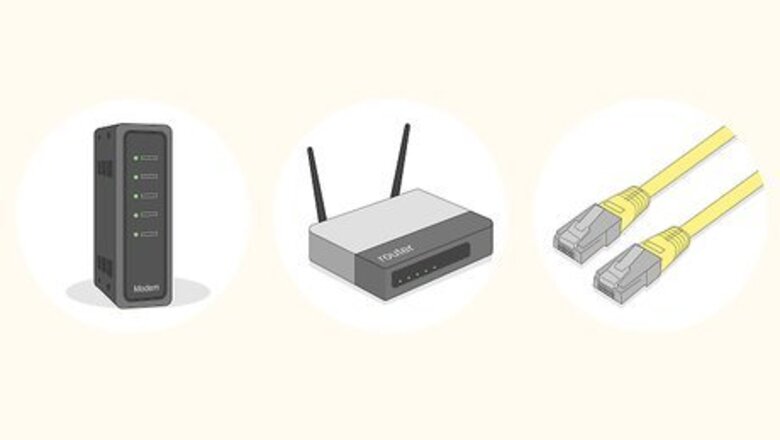
views
Gather your equipment.

To set up a wireless network, you will need internet service, a modem, and a wireless router. Alternatively, you can get a combination router/modem device which is called a gateway. You may also need 2 or 3 ethernet cables.
Connect the modem to a live internet connection.

Your internet service provider will install an internet connection at your home or business. The type of internet connection that's available depends on your location. If you have cable internet, connect the coaxial cable to the back of the modem. If you are using a DSL connection, connect a standard phone line from a phone jack to the internet or "WAN" port on the modem. If you are using a fiber-optic connection, connect the fiber optic cable, or an ethernet cable connected to the media converter to the Internet or WAN port on the modem..
Connect the wireless router to the modem.
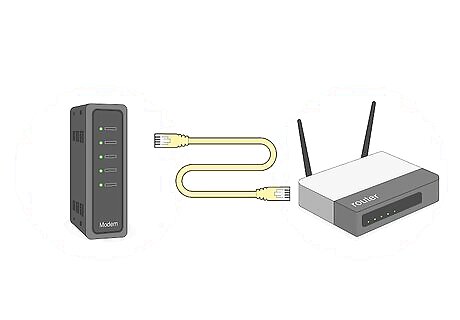
The steps are a little different depending on your modem and router. If you have a wireless router that is separate from your modem, connect one end of the cable to a LAN port on the modem. Then connect the other end of the cable to the "Internet" or "WAN" port on the wireless router. Make sure both your modem and router are plugged in using the AC adapter that came with them. If you have a gateway (modem and router in one), you can skip this step.
Connect a computer to the wireless router.
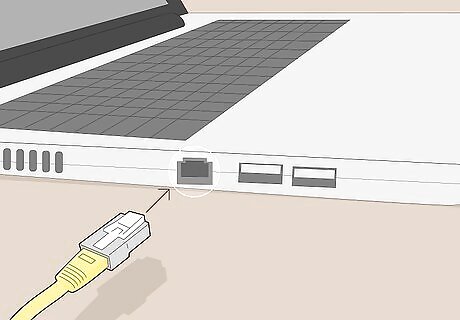
Use an ethernet cable to connect a computer to the router's LAN port. Insert the other end of the ethernet cable into your computer's ethernet port.
Go to your router's admin webpage in a web browser.
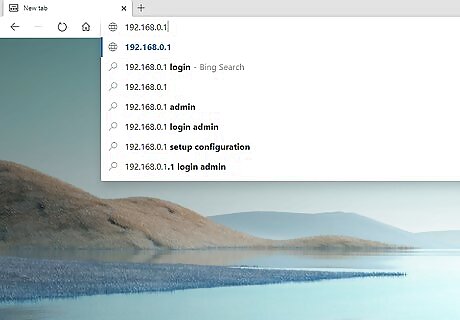
Type the router's default IP address into your web browser's address bar. This opens the login page for the router's user interface. Check the user's manual that came with the router, or manufacturer's web page to find the default IP address. Common IP addresses include 192.168.0.1, and 10.0.0.1.
Log in to the to the router's user interface.
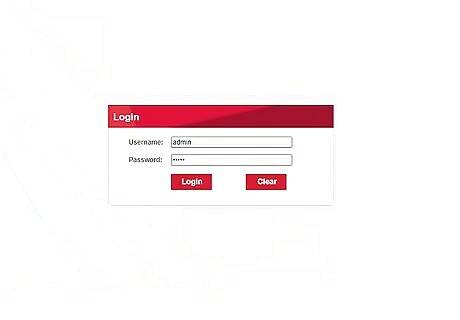
Use the default username and password to log in. Consult the user's manual or manufacturer's web page to find the default username and password. Common usernames and password are "admin", "password", "12345", or leaving the field blank.
Find the wireless SSID name and password section.
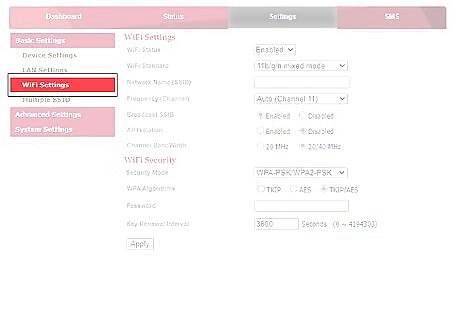
You may find the SSID and password field in a menu labeled "Wireless", "Wi-Fi", or "Wireless Network." Each router model has a different user interface.
Name your wireless network.
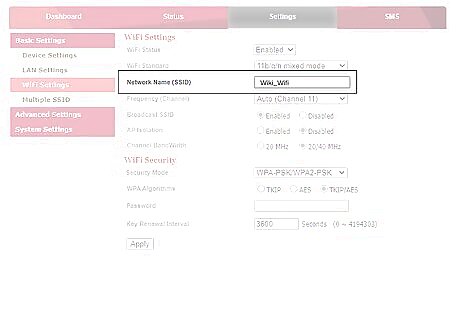
The SSID is the name of the network that you and your guests will use to log in to your Wi-Fi network. Enter the name you want to use as the SSID in the SSID or network name field.
Select a security mode.
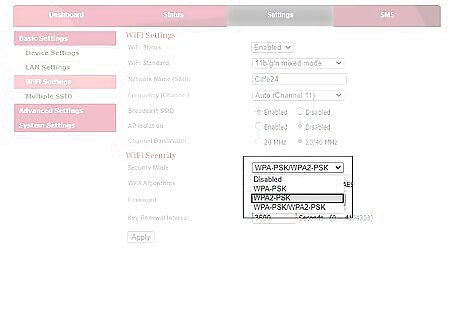
This mode determines the type of password and encryption needed for the network. The options typically will be limited to "none," "WEP", "WPA", "WPA 2." WPA 2 has the strongest encryption and is the most secure option.
Create a password.
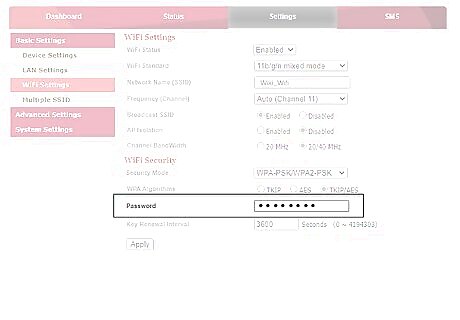
The password (or key) is what users will need to enter when connecting to the network. Type a password in the field that says "Password", "Network key", or something similar.
Save your changes.
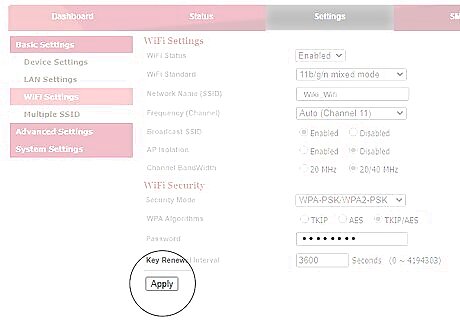
Find the "Save" option in your router's interface to save your changes. Once your changes are saved, your router may need to restart.
Connect other devices to the network.
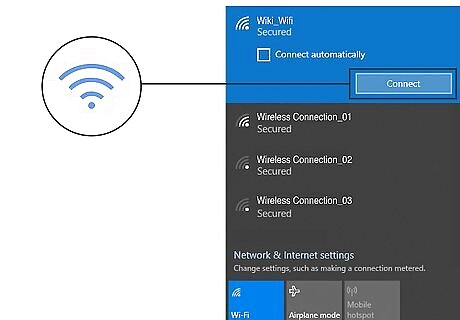
Now that your network is set up, other users and devices can get online. Use the following steps to connect other devices to your wireless network: Open the network settings menu or click or tap the wireless icon which usually resembles a dot with arching lines over it. Select your wireless SSID. Enter the wireless password. Click or tap Connect.

















Comments
0 comment