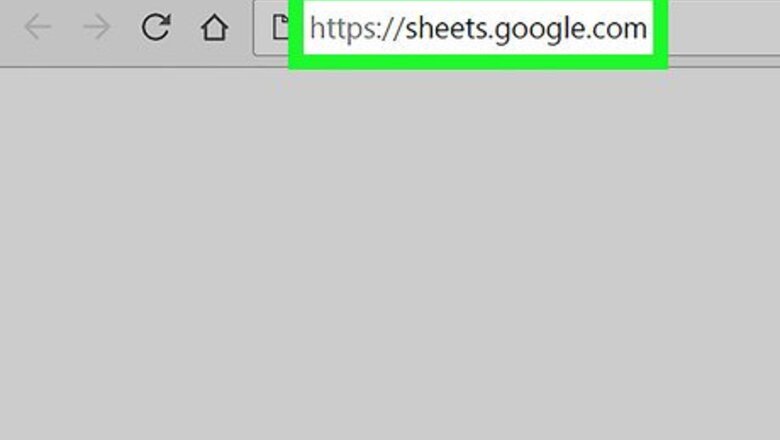
views
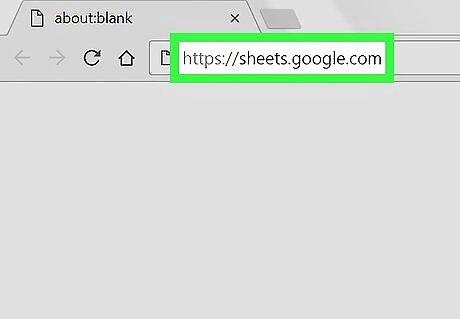
Go to https://sheets.google.com in a web browser. If you’re not already signed in to your Google account, sign in now. This will display a list of spreadsheets on your Google Drive.
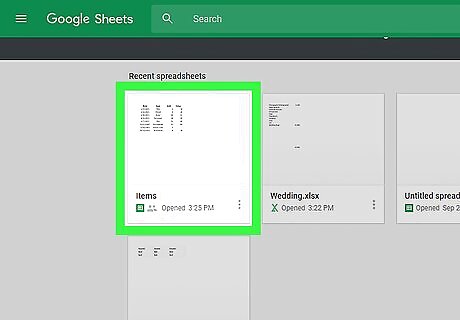
Click the file you want to edit. Select a file that contains a column or row that contains duplicate cells.
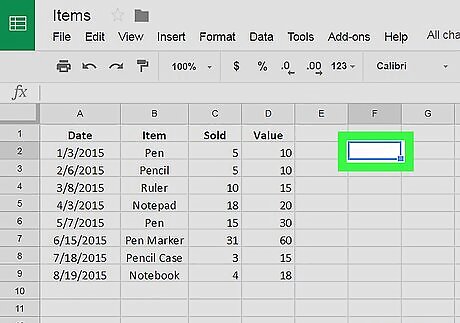
Click an empty cell. This is the cell where you’ll enter the formula. Choose a cell that is a few columns or rows away from your data.
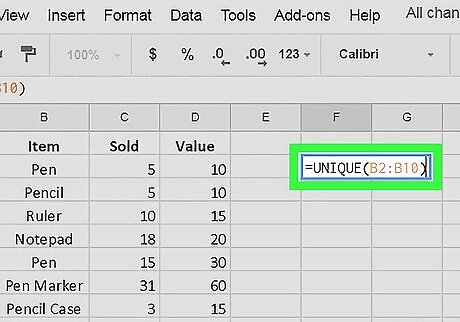
Type =UNIQUE(range). Replace “range” with the range of cells from which you want to receive duplicates. For example, if your data is in the B column from row 2 to 10, type =UNIQUE(B2:B10).
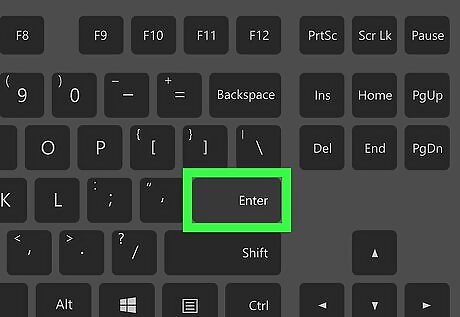
Press ↵ Enter or ⏎ Return. This creates a new column or row based on the same range without the duplicates.
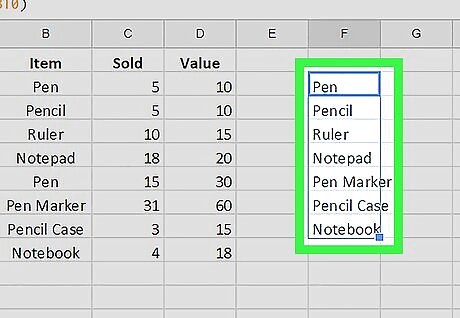
Replace the original range with the new data. If you no longer want the data that contains duplicate cells, highlight the new data and press Ctrl+C (Windows) or ⌘ Command+C (macOS) to copy. Then, click the first cell in the old range and press Ctrl+V or ⌘ Command+V to paste.



















Comments
0 comment