
views
Keep in mind that you'll only be able to keep 1 card activated to your account at any time. If you need to activate a second card, you'll need to call Shipt to deactivate your old card before activating another one.
Gather your new Shipt Shopper Visa Card. It'll come in the mail under the names of either "Shipt" (from Birmingham, Alabama) or "Shipt (Shopper) Shop" (depending on where you requested it from).
Open your Shipt Shopper app. The Shipt Shopper app is dark green and has a green bag outlined in a lighter green border, with the name Shipt below this. On iPhones, the title of the app below this icon will show as just "Shopper."
Navigate your app to the Settings page. Tap the menu bar, then tap your name, current Shopper rating, and Shopper picture information which should be found at the top of the list.
Tap the "Shipt Card" option. You will find this directly above Direct Deposit Info and directly below the slight break after "Delivery History."
Enter your new Shipt card number into the box marked "Shipt card number". If you'd rather not type it in, you can tap the camera button, and the app will read it - if the image quality is okay, including room lighting during diagnostic imaging of the card.
Tap the Save button. The card should be saved for use, for when you use it on a Shop and Deliver run - with the exception of a Target Prepaid order which won't need this card to checkout.










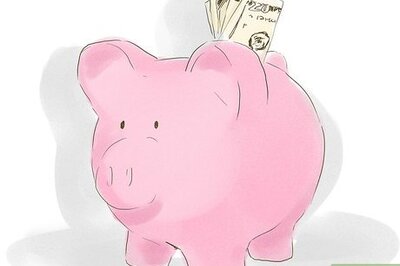



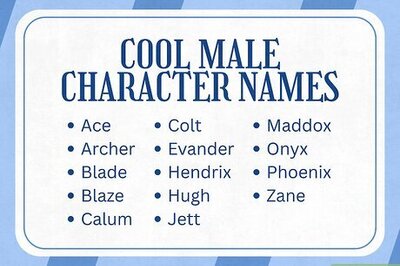

Comments
0 comment