
views
- You can use the /mod [username] command to make someone a mod directly from your Twitch chat.
- If you click on a potential mod's username, you can make them a mod by clicking the icon of a person with a plus sign next to them.
- You can also add mods from your Creator Dashboard by going to the Roles Manager and searching for the username of your mod.
With Mod Command
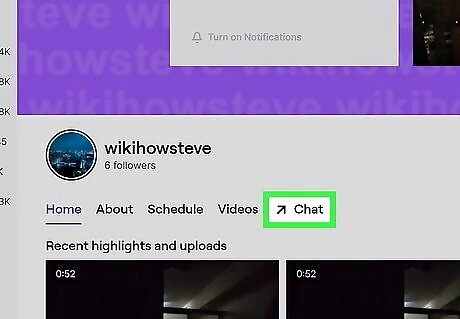
Click in to your Twitch chat. You can mod another user directly from your Twitch chat, even if the user is not watching your stream currently.
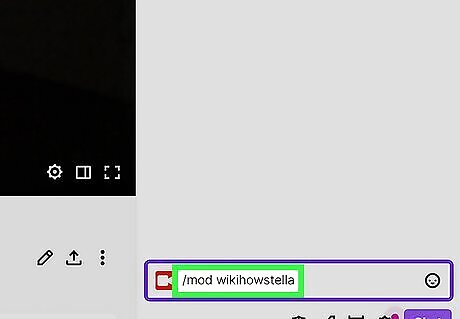
Type /mod [username]. Replace the [username] placeholder with the username of the person you want to make a mod. Make sure you spell the name correctly, as inputting the wrong name will either result in an error or will make the incorrect person a mod.
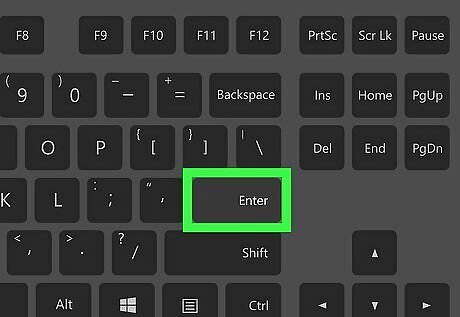
Hit ↵ Enter. A chat message will appear that says "[your username] granted moderator privileges to [username]." To remove a mod, send /unmod [username] into your stream chat.
In Stream Chat

Ask the person you want to mod to watch your stream. You can also grant moderator status from stream chat if the person is watching your stream.

Click their username in chat. This will bring up an overview of their profile.

Click the icon of a person with a plus sign next to it. If you hover the button, it will say "Mod [username]" and it's to the right of the ban and timeout buttons. The user will now be a moderator in your chat. To remove a mod, click the icon of a person with a plus sign again. This will remove the moderator role from that user.
Via Roles Manager

Click on Roles Manager in your Creator Dashboard. This option is directly below the Community option and above the Activity option.
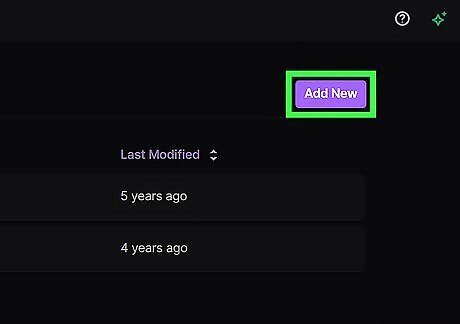
Click Add a Role or Add New. If you don't have any roles assigned in your stream yet, you will see the Add a Role button. If you have some people assigned to roles, those people will populate in the Roles Manager and you'll see the Add New button.

Search for a user. Type in their username and select them from the list. This method has a bit more room for error, because you do not immediately assign a role like you do with the mod command; however, you should still ensure to click the right person on the list.

Select "Moderator" from the drop down list. The moderator role has a green sword icon and will be the top option on the list.
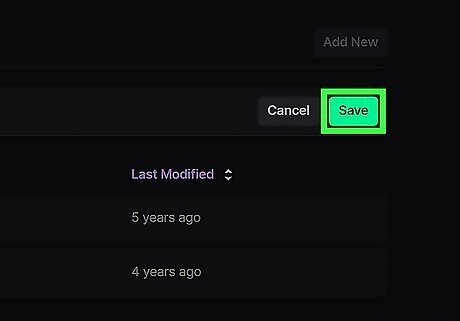
Click Save. The role will be applied to the user immediately. To remove a mod while in the Roles Manager, click the black circle button with a line through it on the Moderator role tag.


















Comments
0 comment