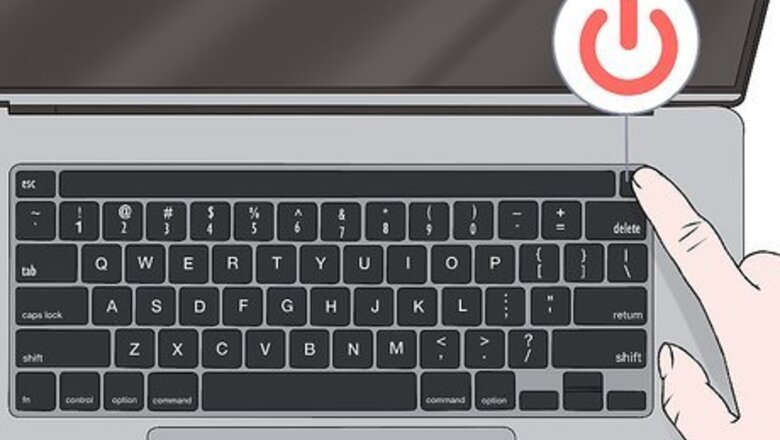
views
Buffing the Outside
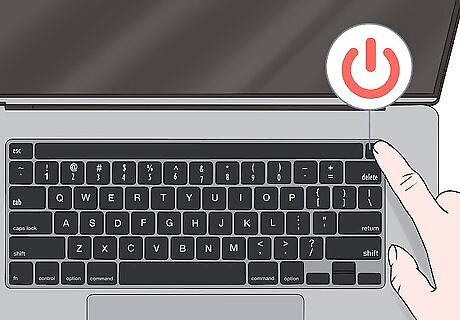
Unplug the MacBook Pro and turn it off. Find the power button on your device and power it down. Make sure that your device is turned off completely and not on sleep mode so you don’t get a nasty shock. After your MacBook Pro is turned off, remove any charging cords from the device.
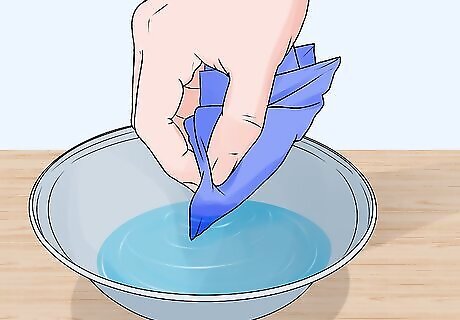
Soak the surface of a lint-free rag with water. Wring out the cloth so it’s no longer dripping wet. Don’t use any abrasives, solvents, or hydrogen peroxide cleaners for this, or you could damage your device. Always use a cloth to clean and buff your MacBook Pro. Don’t spray anything onto the device, or you could damage the computer. Use caution when investing in third-party polishing kits. If the item isn’t sponsored or recommended by Apple, it could hurt your laptop.

Wipe down the surface of your MacBook Pro with a lint-free cloth. Take a soft, gentle cloth and brush away any dust and dirt from the outside of the device. Wipe along the top and bottom of the laptop, as well as the sides. Microfiber cloths are a great option for this.Tip: Consult your Macbook Pro’s instructions for extra polishing assistance. Most Apple manuals instruct you to use a lint-free cloth, which will be gentle on your device without leaving unwanted smudges and trails of lint.
Cleaning the Inside of Your MacBook Pro
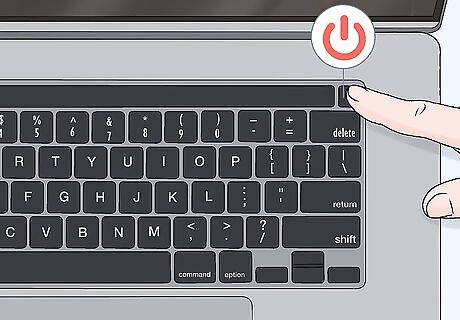
Power down your device and unplug it completely. Locate the power button and press down on it for the recommended amount of time. Check that the MacBook Pro is completely turned off, and not just in sleep mode. Additionally, unplug and remove any extra cords from your laptop.
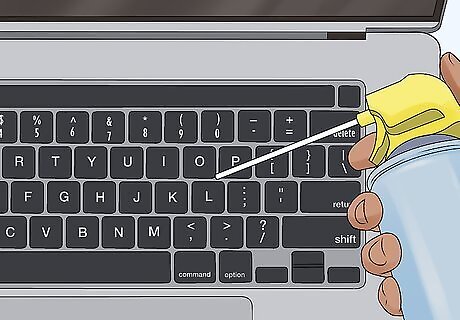
Use a can of compressed air to clean out your keyboard. Position your MacBook Pro screen at a 75-degree angle so you can clearly access the keys. Hold the compressed air can about 1 in (2.5 cm) away from the keyboard, then spray the surface from short spurts. Move the can from left to right, focusing on the gaps between the rows of keys. Repeat this process by rotating your MacBook Pro 90 degrees to the left and spraying the vertical gaps between the keys.
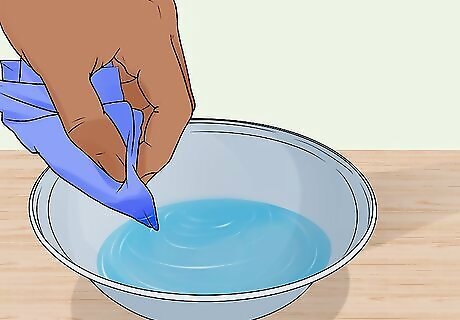
Wet the surface of a lint-free cloth. Place a small section of cloth beneath some lukewarm tap water to dampen the surface. If your cleaning cloth is dripping wet, wring it out so it stays damp. Microfiber cloths are a great option for cleaning electronics. You can also spray water onto the cloth instead of using the tap. Never spray your MacBook Pro directly with water, or you could cause long-term damage.Warning: Avoid using any cleaning products that include hydrogen peroxide, abrasives, or other solvents.
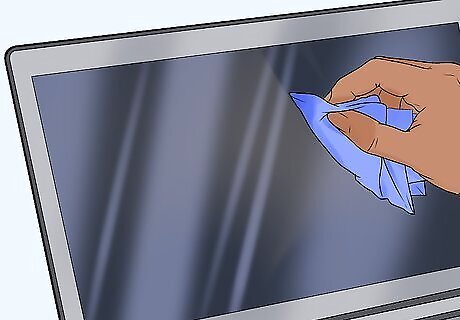
Wipe down the screen and trackpad of your MacBook Pro. Rub the glass in long, vertical motions to get rid of any dirt and dust. Use the cloth to wipe along the edges as well, so you can remove any unwanted smudges along the border of your screen. Then, clean the trackpad and area below and around the keyboard. Continue wiping the screen if the smudges don’t disappear right away. However, don’t apply too much pressure, or you could do some long-term damage to the screen!
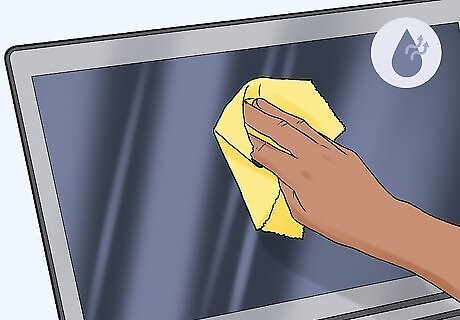
Dry off the screen with a dry portion of the cloth. Take a lint-free cloth and buff away any leftover moisture from the screen. Work in long, vertical motions to soak up any excess water, then move your dry section of cleaning cloth along the edges of the screen.











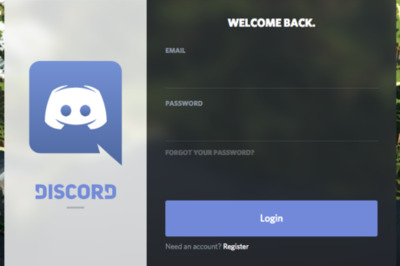
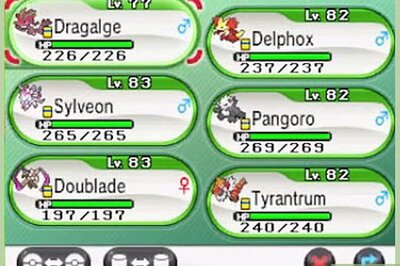


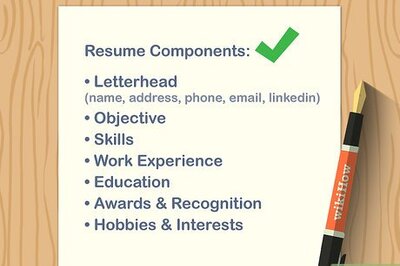

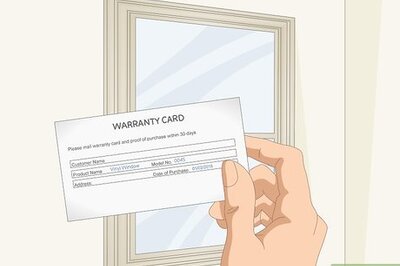


Comments
0 comment