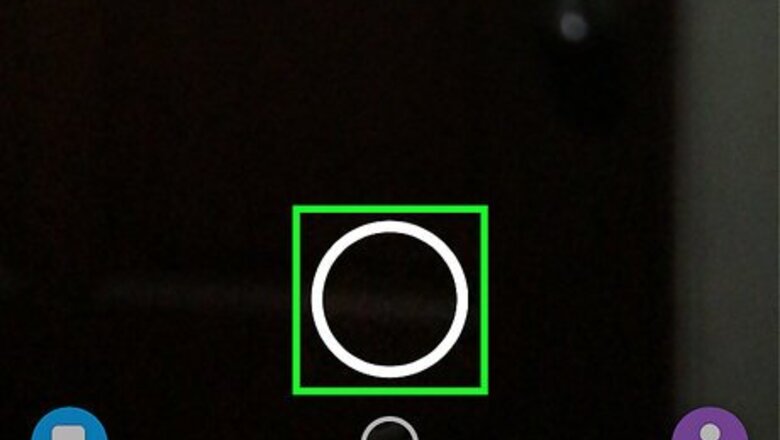
views
Create a video.
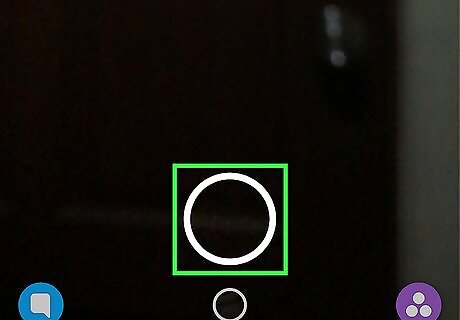
Create a new video for a Snap or Story. This is done by pressing and holding the large circular button at the bottom of the screen that takes pictures.
Tap the sticker button.
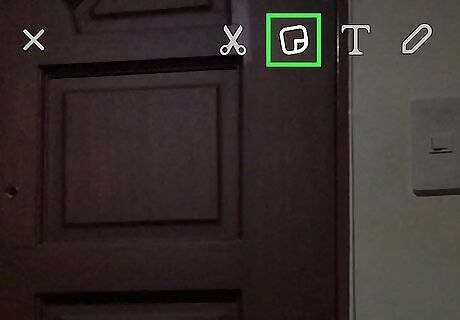
This is the post-it note icon at the top of the screen. A variety of stickers will appear. You can also create your own stickers from a snap.
Select a sticker.
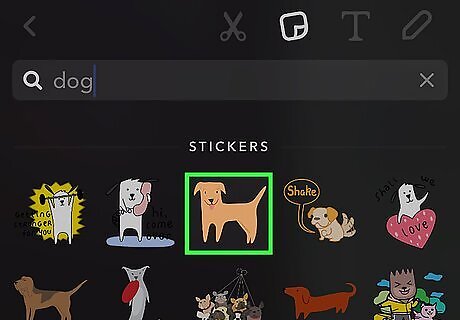
Tap a sticker to add it to your video. You can search a sticker with the search bar or by tapping the icons at the bottom of the screen.
Position and resize your sticker.
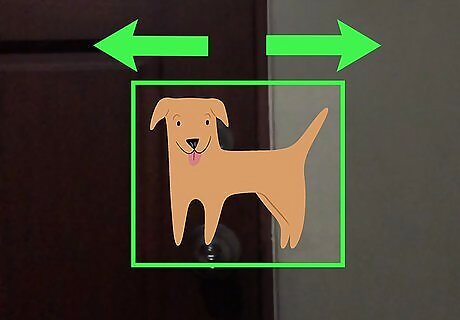
Use two fingers to position and resize your sticker. Rotating two fingers will angle the sticker and spreading them will enlarge it. If you don’t want to make your sticker move, you can drag it to the location you want it at this point and save or send it.
Press and hold the sticker with one finger.
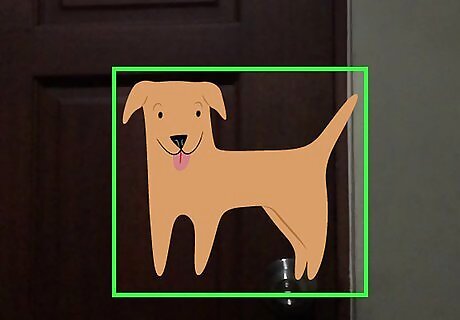
This will pause the video so you can more easily situate your sticker.
Drag the sticker to any position.
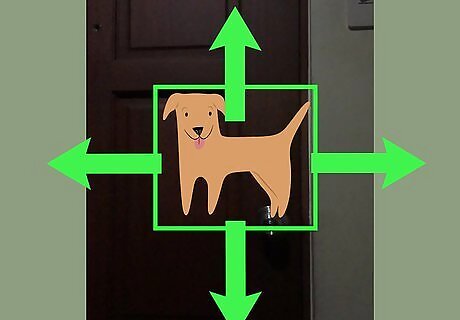
Move it to the desired object. If you place the sticker on an object that is moving, it will move with it. When you release your finger, the sticker will be pinned to the object in the video. You can also put the sticker on a stationary object in the video. This will cause it to remain with that object as the video rolls. To send the video to your friends, you can press the white arrow in a blue circle in the bottom right corner of your screen. You can also save it by tapping the downward arrow over a line at the bottom of your screen. You may add more stickers if desired. You can also add text by tapping the “T” by the sticker button or tap the pencil icon to draw.



















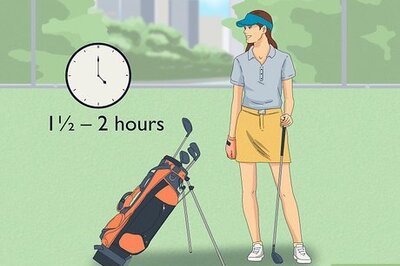
Comments
0 comment