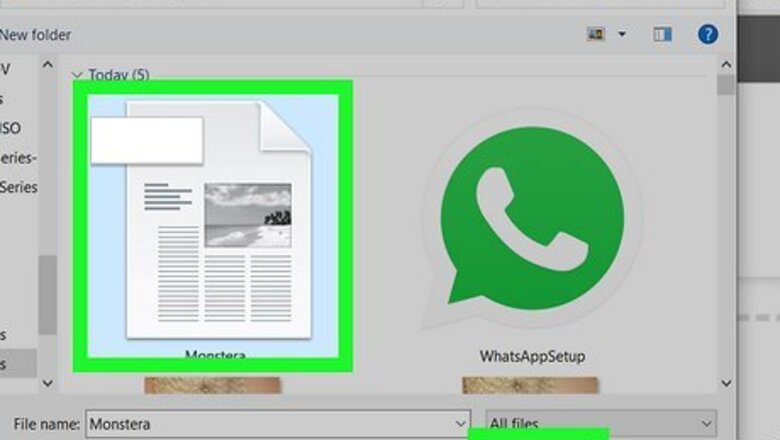
views
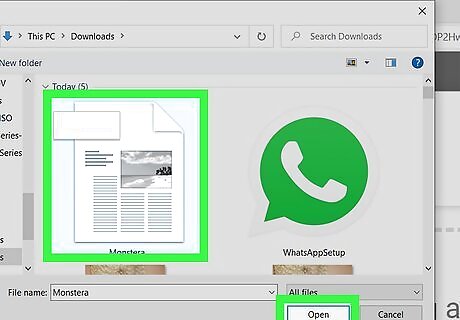
Open your project in Google Docs. Go to https://docs.google.com/document/u/0/ and sign in. You can double-click an existing project or click the multicolored +' to create a new Doc.
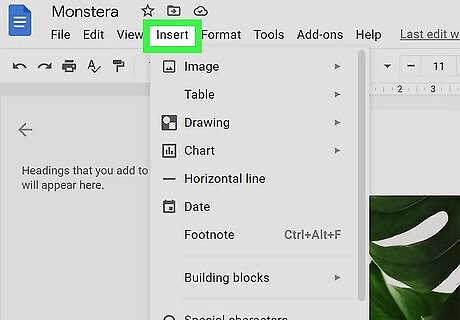
Click the Insert tab. It's near the top of the page with File and Help.
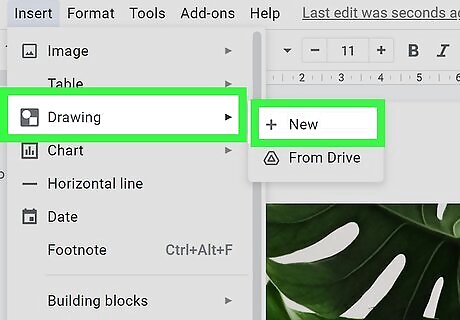
Hover over Drawing and click New. A "Drawing" window opens.
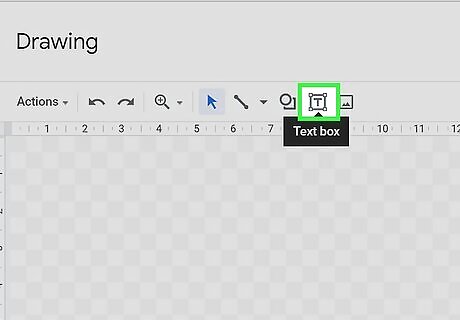
Click the text box icon. It looks like a "T" inside a box.
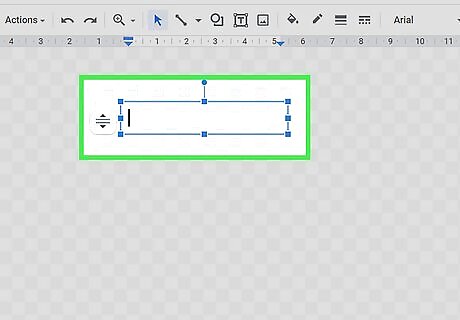
Drag and drop to create the text box. You'll see a blue border that indicates the text box's boundaries.
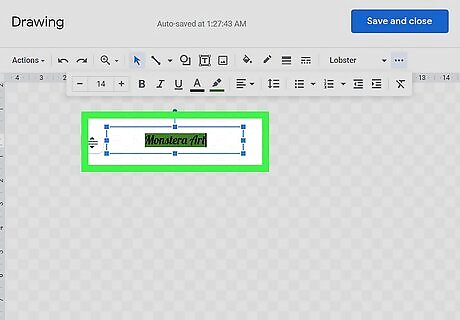
Enter text into the box. It should resize based on your text. Click the three-dot menu icon to see more options for formatting your text, like the color, size, and font style.
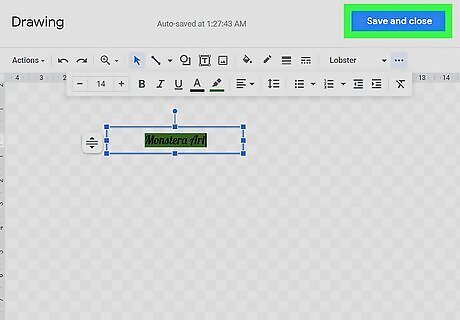
Click Save and close. The drawing and moveable text box will be inserted into the Google Doc.
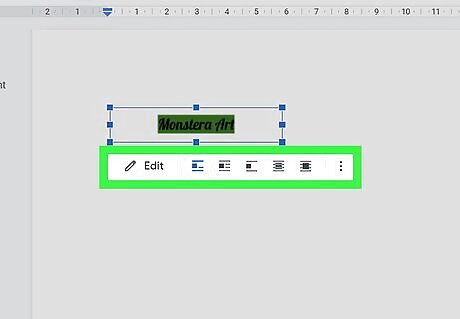
Click the text box to select it. Once you select it, you'll see options at the bottom.
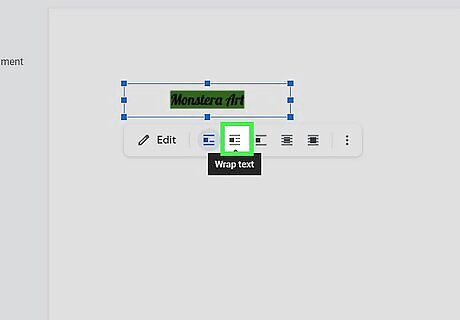
Click the wrap or break text icons. They are usually the second and third options below your text drawing. These settings will make your box movable. The Wrap Text option will make text and images around your Google Drawing box hug the edges (left, right, top, and bottom while the Break Text option will prevent text or images from the left and right sides. If you want to drag and move this text box over an image, you also need to make sure the right option is selected here. Click to select the image, and change the layout to Behind Text if you want the image to appear behind the text.
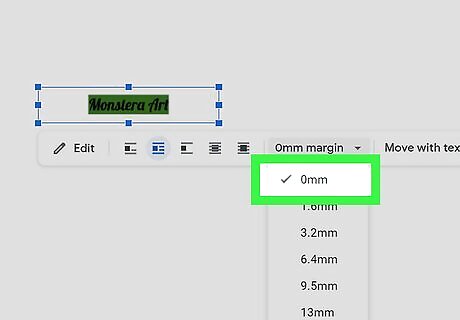
Set a 0" margin. Click ⅛ margin to see a drop-down and select 0". If you want a larger margin around the edges, choose a different number, but, by default, a 0" margin is usually fine. You can change the size of the text box by dragging and dropping a corner or edge.



















Comments
0 comment