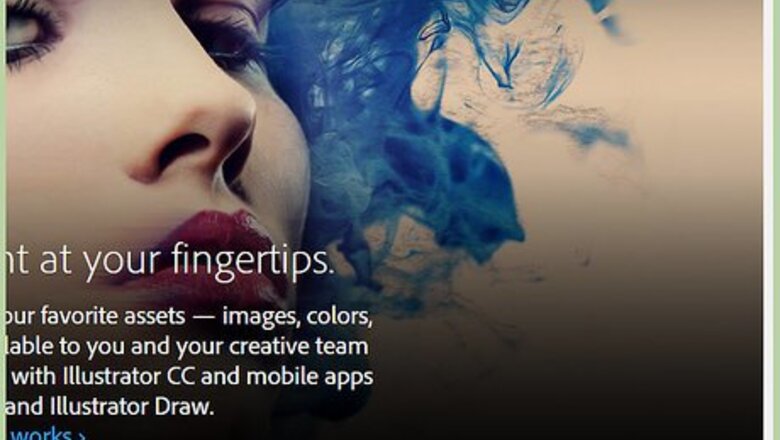
views
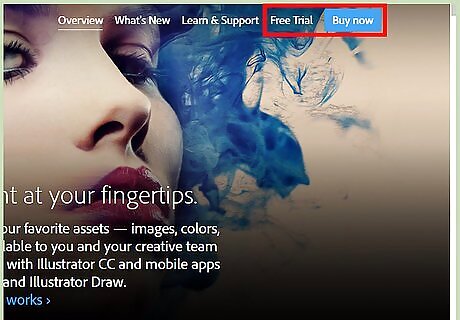
Install Photoshop CC onto your computer or laptop if you have not already done so. You can do this by going to adobe.com and installing Photoshop. Once that is done and it is installed, you are ready to start using Photoshop CC. (note: CC stands for creative cloud)
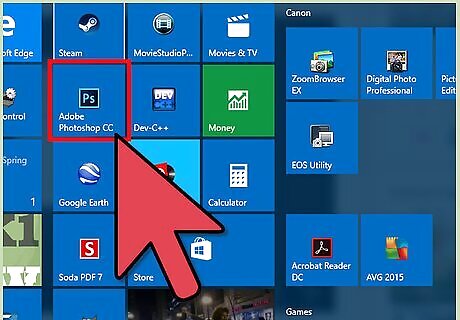
Once installed, double click to open. Then, at the top left corner, click the file button to open up a new project.
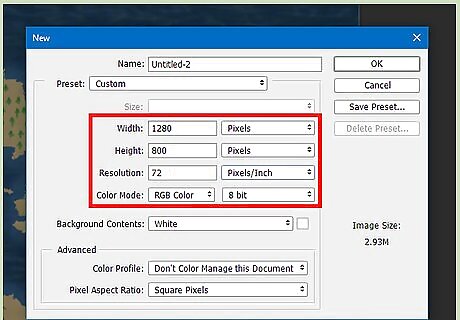
The width should be 1280 pixels, the height should be 800 pixels, the resolution should be at 72 pixels/inch, and the color mode should be RGB Color 8 bit. Then click Okay. (note: the width and height do not have to be this, just whatever you feel comfortable with)
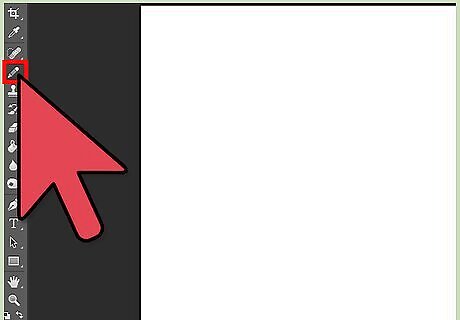
Make your new project. Start by getting your pen tool on menu bar on the left or click "p" on your keyboard.
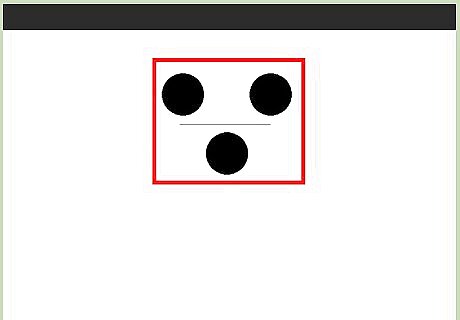
Get your pen ready. you can draw a line or shape with it, then drag it where the line or shape ends to make a design. If you are not familiar with this, then play around with it until you get a shape or design that you like.
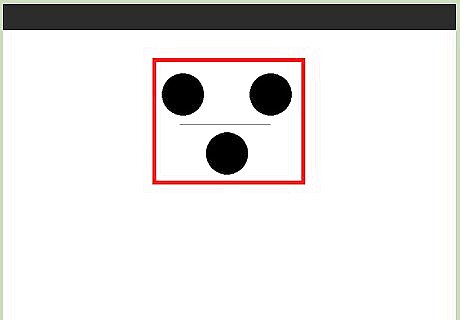
Color in your shape with a dark color so the letters or picture does not get lost in the background.
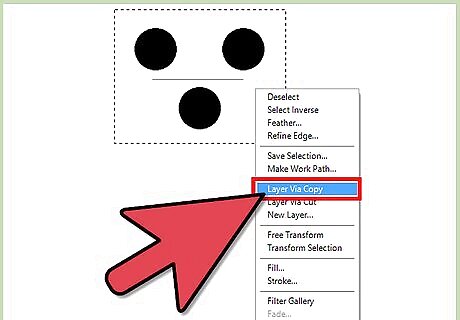
Select the shape and copy it then paste it. Then you will want to make the new shape a bit smaller and a bit lighter than the original. A good thing to do while making it smaller is to hold shift while you are transforming so it keeps the dimensions. (This will add an effect to make it seem like there is a light source and it is fading.)
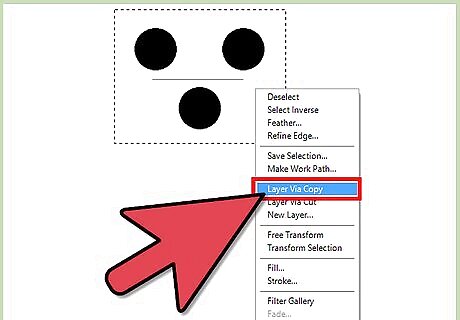
Repeat step 7 to add many shades to make the outcome more efficient.

Add text by clicking the menu bar on the left where the letter "T" is once you have your design ready. Or you can add a picture by copying it and then pasting it to the project.
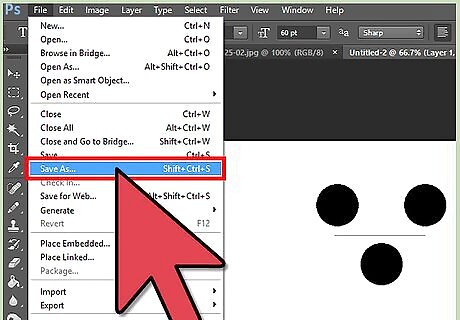
Save the project by going to "file", then "save as", then save it somewhere on your computer.
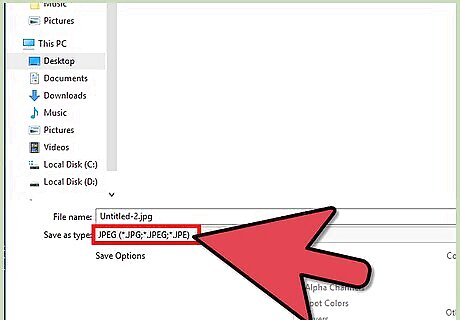
Name your file and save it as "JPEG".
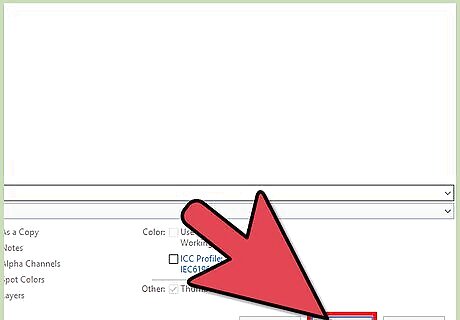
Now you are all ready to upload your logo to your website or brochure. Now you know how to make a professional logo using Photoshop CC.




















Comments
0 comment