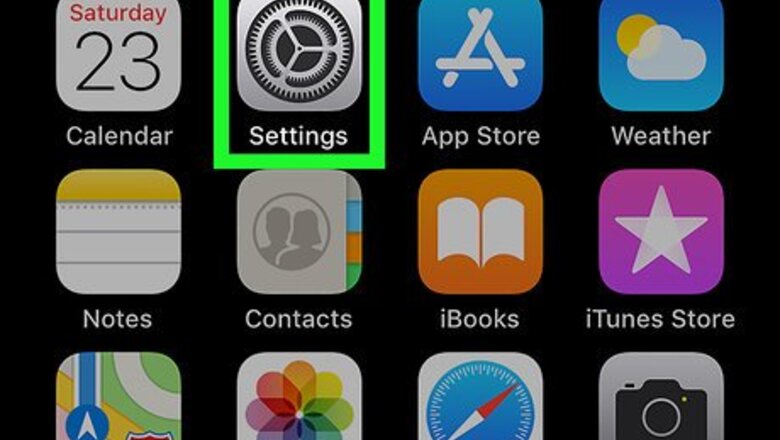
views
X
Research source
All you'll need to do is log in to Game Center with your Apple ID account and password on your iPhone, iPad, or Mac. Once you're signed in, you can create a nickname in your profile that your friends will see. In this article, we'll show you how to use your existing account to sign in to Game Center.
- You can login to Game Center on an iPhone, iPad, or macOS.
- On an iPhone or iPad, choose Settings, choose Game Center, slide the toggle to "on," then hit continue (because this will automatically use your Apple ID to log you in).
- For macOS, go to the Apple menu and hit System Preferences, Internet Accounts, Add Other Account, and Game Center Account before finally logging in with your Apple ID.
iPhone and iPad
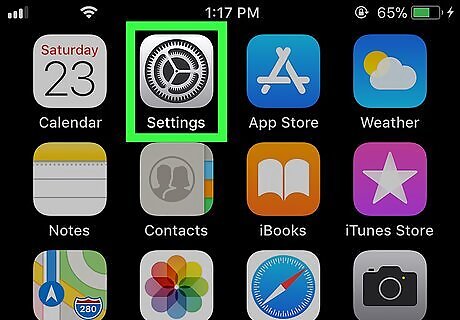
Open your iPhone or iPad’s Settings iPhone Settings App Icon. You’ll usually find it on the home screen.
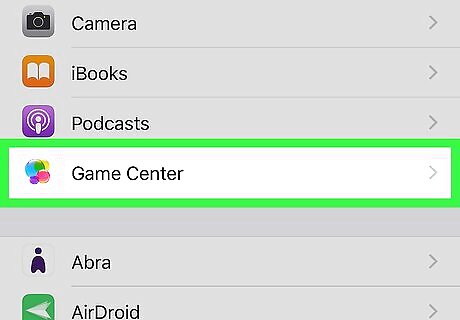
Scroll down and tap Game Center. It’s near the center of the list.
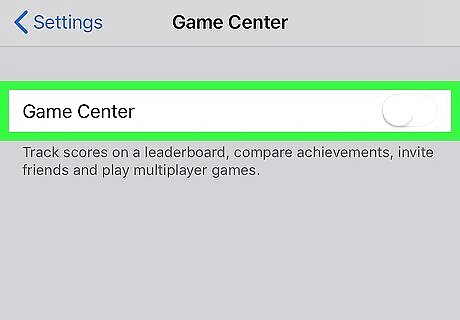
Slide the “Game Center” switch to iPhone Switch On Icon. A confirmation message will appear.
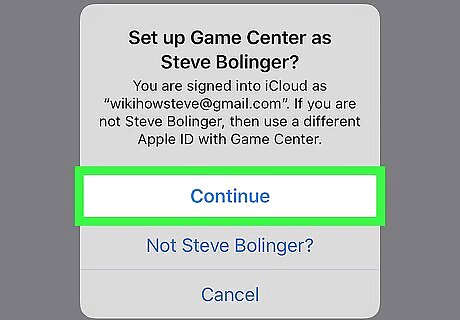
Tap Continue. This signs you into Game Center using the Apple ID that’s currently logged into your phone or tablet. If you want to sign in with a different Apple ID, tap Not (person’s name)? to enter a username and password.
macOS
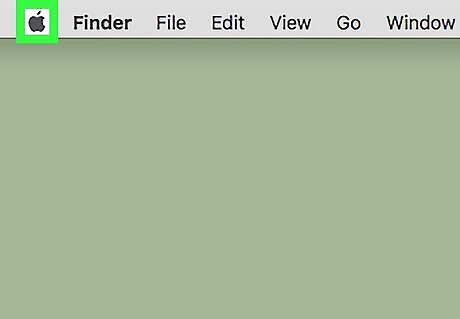
Click the Mac Apple menu. It’s at the top-left corner of the screen.
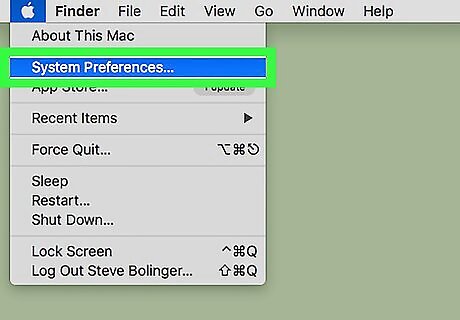
Click System Preferences.
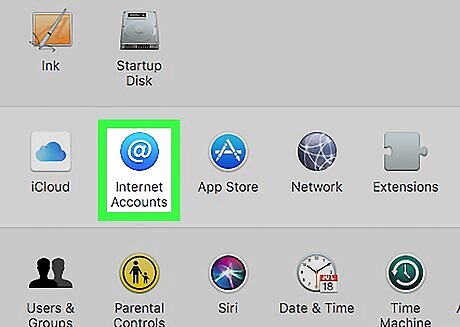
Click Internet Accounts. It’s the round blue icon with a white “@” inside.
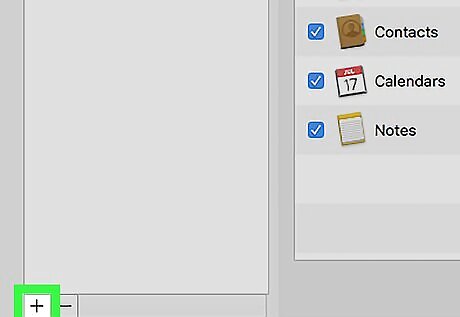
Click +. It’s at the bottom-left corner of the left column.
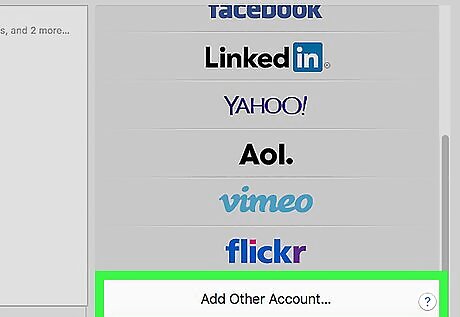
Scroll down and click Add Other Account…. It’s the final option under the list of account types.
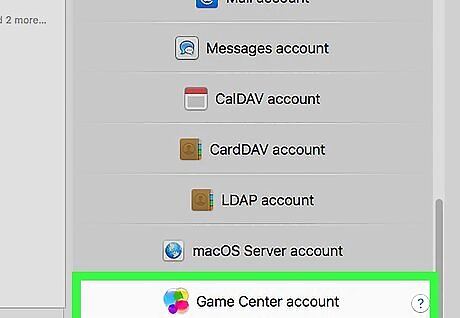
Click Game Center account. It’s the for overlapping circles of varying colors and sizes.
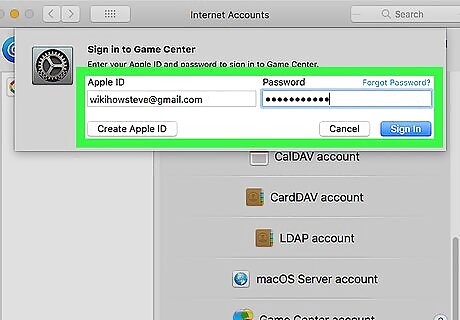
Enter your Apple ID username and password and click Sign In. Once the password is accepted, you’ll be logged into Game Center.

















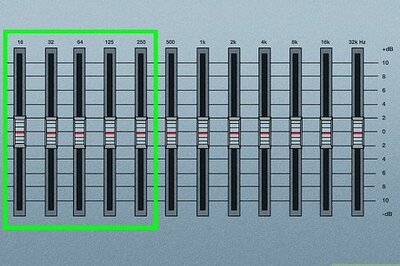

Comments
0 comment