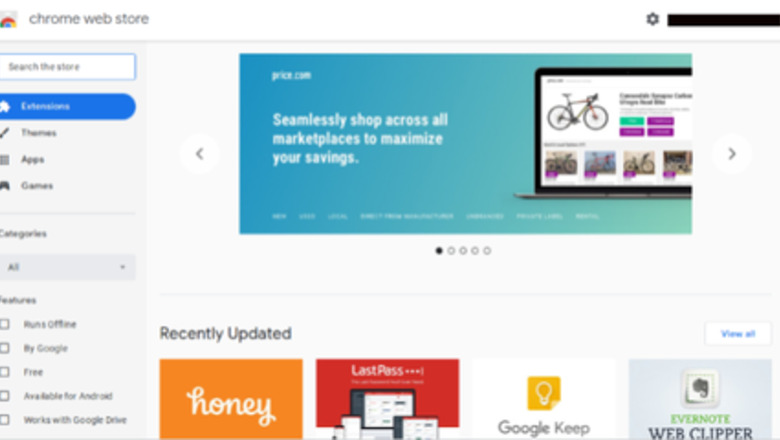
views
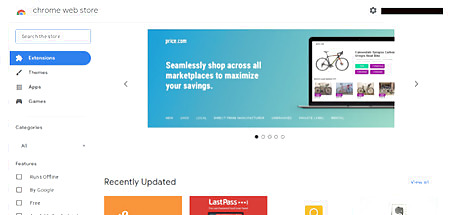
Open up your Chrome Web Store. You can use the shortcut in your browser or click here. This tutorial is only for downloading Grammarly on Google Chrome.

Install Grammarly Chrome Step 2.png Type Grammarly for Chrome in the search bar. You can find the search bar in the upper left corner of the Chrome Web store homepage.

Click Add To Chrome. The first result is Grammarly. If you want to learn more about Grammarly, click on it, read about it, or watch the videos,
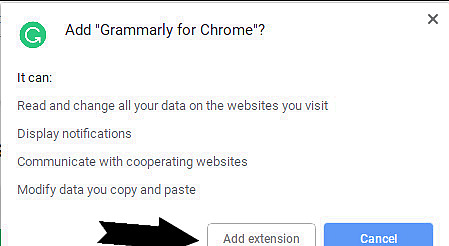
Watch for a confirmation pop-up. It will appear after you click 'Add to Chrome'; click Add Extension after this comes up. It's asking for permission to look at what you write to find grammar mistakes.
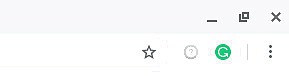
Install Grammarly Chrome Step 5.png Confirm you have downloaded the extension correctly. If it is successfully added, the Grammarly logo will appear on the right end of your web bar.
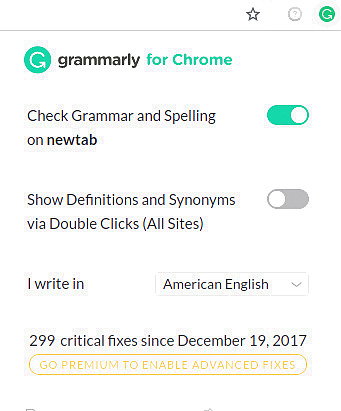
Click on the logo. A rectangle menu will pop up. To try all of Grammarly's features, make sure of the following: The first slider is set to "On"/green. The second slider is set to "On"/green. The 'I write in' bar has whatever language you use selected.
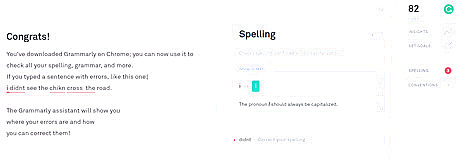
You have successfully downloaded Grammarly. Congrats.

















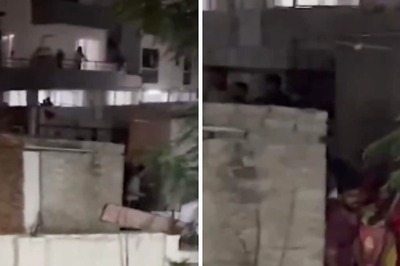


Comments
0 comment