
views
Uninstalling Your Thermostat
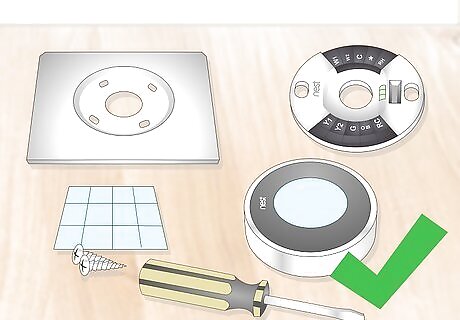
Unpack your Nest kit. You should have several items that came with your Nest unit: Labels - You'll use these to mark your thermostat's wires. Screwdriver - Used for screwing the Nest base plate into the wall. Screws - See above. Trim plate - A rectangular wall plate. Optionally used to cover old screw holes. Nest unit - The Nest thermostat itself. This may be separated into a base plate and a display unit; if not, separate them before proceeding.
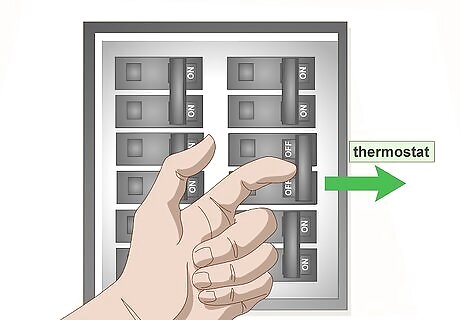
Turn off the power to your thermostat. Find your circuit breaker and flip the thermostat's switch to the "Off" position. This is incredibly important, as failing to do so may result in a blown fuse or electrocution.
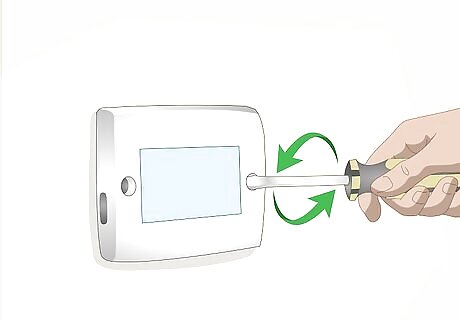
Unscrew the thermostat's cover. The Nest unit comes with a Phillips screwdriver, but you may need a different screwdriver to remove the current thermostat from the wall.
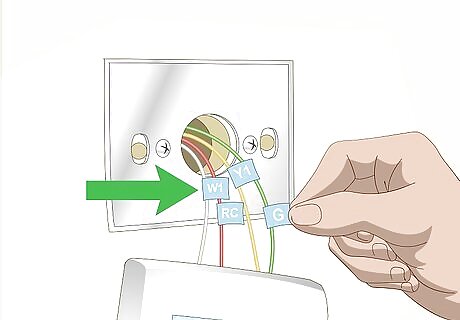
Label the wires. You should see labels next to the wires that are plugged into the back of the current thermostat. Use the corresponding labels that came with your Nest unit to tag the connected wires. It's important to do this before you unplug the wires from the current thermostat, as plugging the wrong wire into the wrong connector could short out the system.
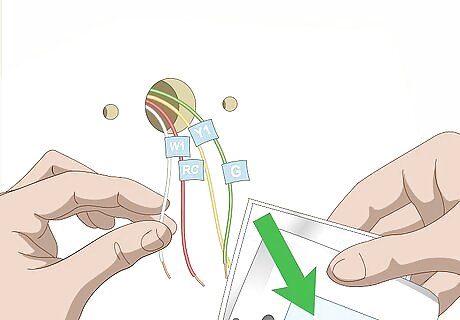
Remove any wires from the thermostat. Once you've labeled the thermostat's wires, you can remove the thermostat face from the wall, unplugging the wires as you do so.
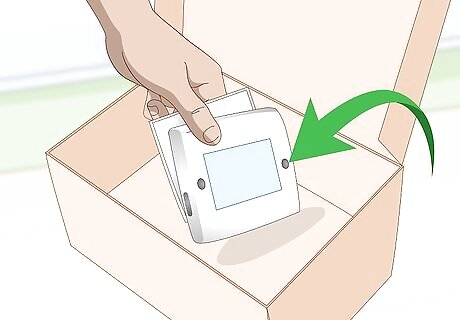
Set aside the old thermostat. You should now be left with several wires poking out of a hole in the wall, meaning that you can proceed with installing the Nest thermostat.
Installing the Nest
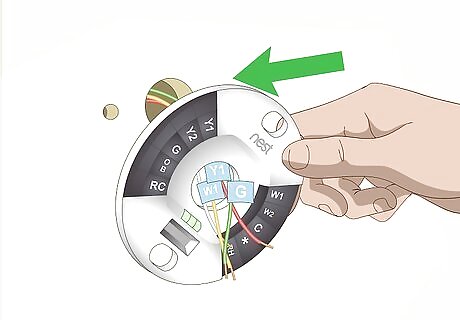
Thread the labeled wires through the Nest base's center hole. All of the previously connected wires should fit through the center hole in the Nest unit's base plate. If you want to hide the old screw holes from the other thermostat, first screw the trim plate into the wall.
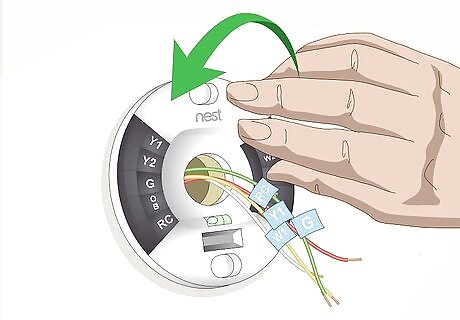
Place the Nest base against the wall. It should rest flat against the wall.
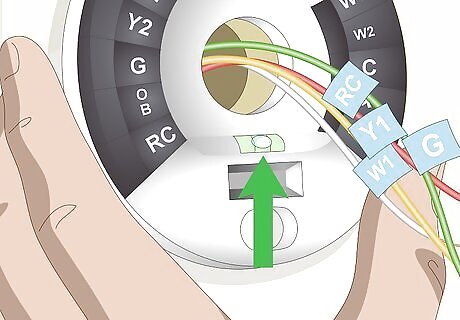
Make sure that the base is level. At the bottom of the Nest base plate, there should be a bubble level; you want the bubble to be placed directly between the two posts in the center of the level.
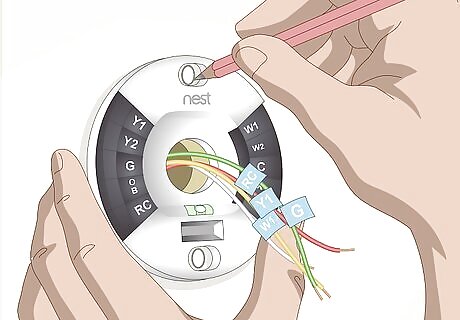
Mark the base's screw holes. Once the Nest base plate is level, you can mark the screw holes to ensure that the plate remains level after you screw it in.
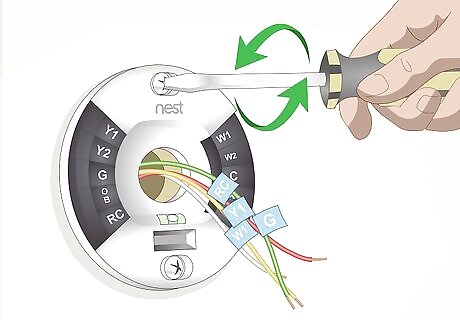
Screw the base into the wall. Using the included screwdriver (or a drill) and the included screws, attach the Nest unit to the wall.
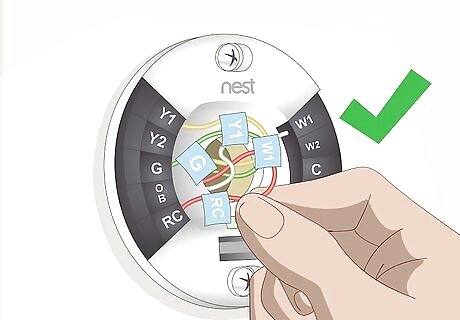
Connect the wires. Match each wire's label up to the corresponding label on the base plate, then insert each wire into the appropriate hole. A tab at the end of the hole should snap into place once the wire has been properly connected.
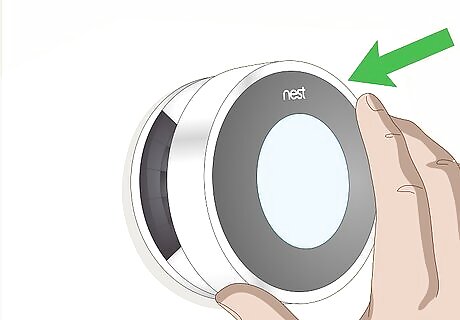
Attach the Nest display plate thermostat. Line up the rectangular connector at the bottom of the display plate with the rectangular port at the bottom of the base plate, then push the display onto the base plate. It should fit firmly into place. Now that the Nest thermostat has been installed, you can proceed with setting up its preferences.
Setting up the Nest

Turn back on the thermostat's power. Flip your thermostat's circuit breaker switch back to the "On" position. This should power on the Nest unit, from which point you can proceed with setting up the Nest.
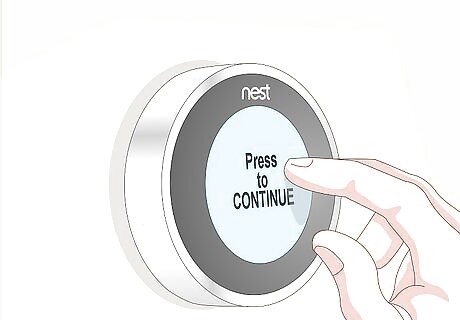
Press the Nest ring twice when prompted. When you see a notification that says "Press to CONTINUE" appear on the Nest screen, press in on the silver ring surrounding the Nest display, then press it again on the following screen.
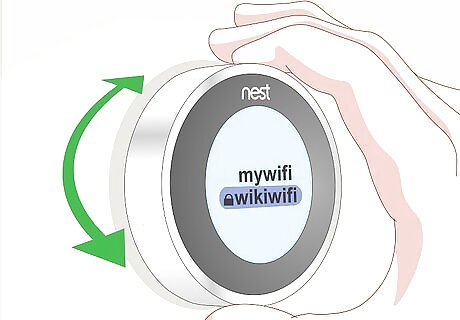
Select a Wi-Fi network. Press the ring when you see the "CONNECT" prompt, then select your current network by turning the Nest dial clockwise until the network is highlighted and then pressing the ring.
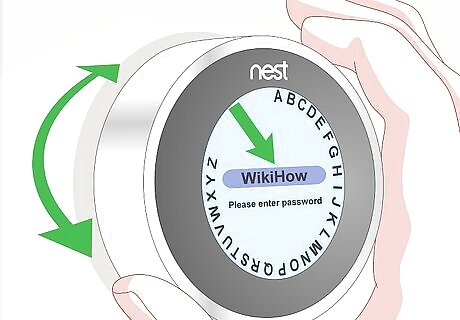
Enter your Wi-Fi network password. Turn the Nest dial clockwise to rotate through letters, then press the ring to select a letter; when you're done, select ✓ at the top of the Nest screen and press the ring.
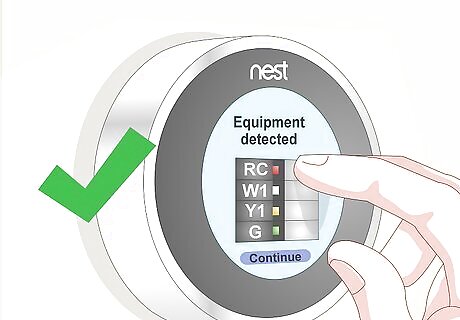
Confirm the wiring screen. Press the ring on the screen that displays a diagram of the connected wires to confirm that your Nest's wires are properly installed. If one or more of the connections has a red dot over the connector, you may need to tighten the wire.
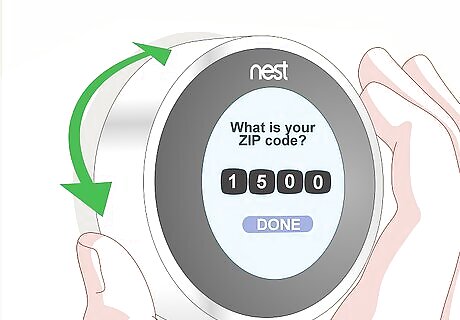
Answer the on-screen instructions. Nest will ask you for your ZIP code, whether you're a home or a business, whether or not there is more than one thermostat in the building, your type of heating, and/or whether or not you use forced air heating.
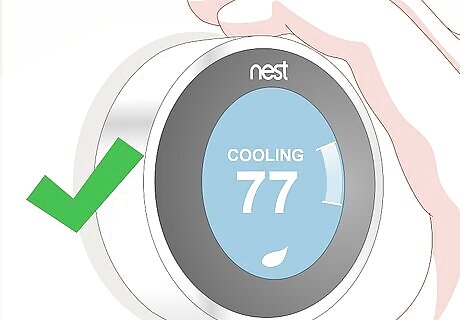
Set your preferred temperature. Turn the Nest dial clockwise to increase the temperature, or turn it counterclockwise to decrease the temperature. You'll see the projected temperature in the middle of the Nest display, while the current temperature will show next to a white line on the edge of the display.


















Comments
0 comment