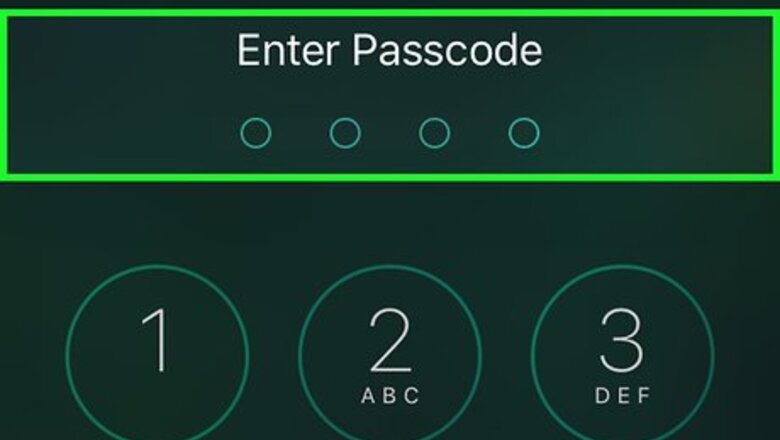
views
Restoring the iPhone
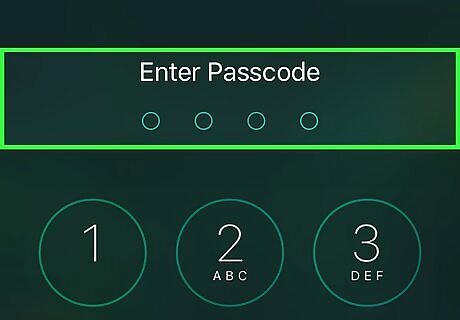
Understand what is possible. It is no longer possible to bypass the lock screen on iOS devices. The security flaw that allowed this has since been patched out. The only way to bypass an iPhone passcode now is to restore the phone to factory settings, erasing all of the data. You can somewhat bypass the lock screen on an iPhone running iOS 6.1, but since most people have updated to much newer versions, this isn't as relevant anymore. Doing so will give you access to the contacts, but that's about it. Click here for details.
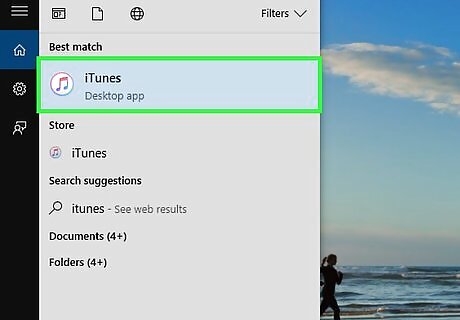
Open iTunes on your computer. Make sure your iPhone isn't plugged into the computer yet. iTunes will need to be updated to the latest version before you can restore the iPhone. You'll be prompted to update when you start iTunes while connected to the internet.
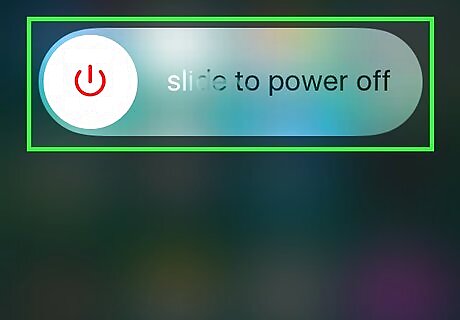
Power the iPhone down completely. Hold the Sleep/Wake button until the Power slider appears, and then slide it to turn the iPhone off. It may take a few moments for the iPhone to completely shut down.
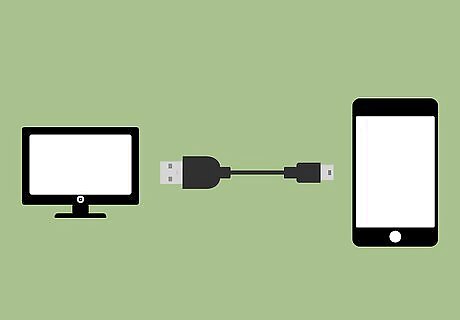
Hold the Home button and connect the iPhone to your computer. Continue to hold the Home button until the iTunes logo appears on the iPhone's screen.
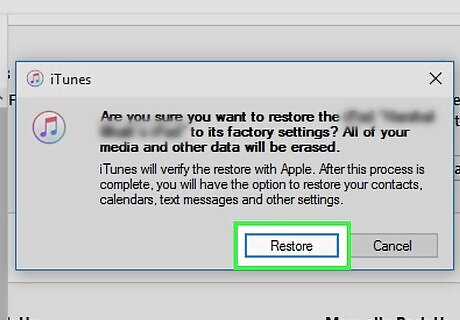
Click .OK when prompted by iTunes. You'll be notified that the iPhone will need to be restored before it can be used.
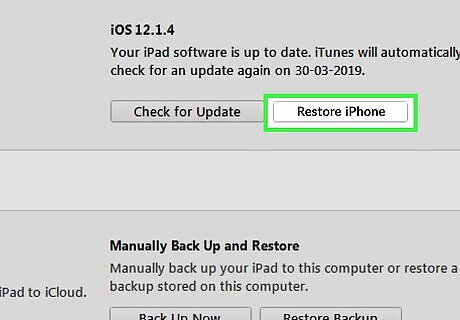
Click .Restore iPhone.... You can find this in the Summary tab, which should have opened automatically.
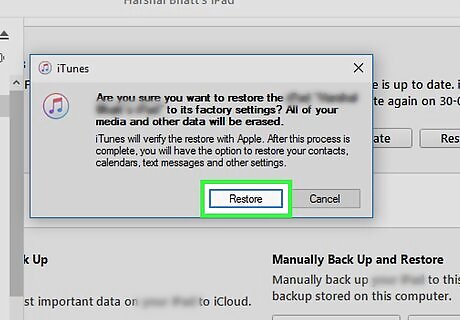
Click .Restore and Update. You are forced to download and install the latest updates in order to restore the iPhone.
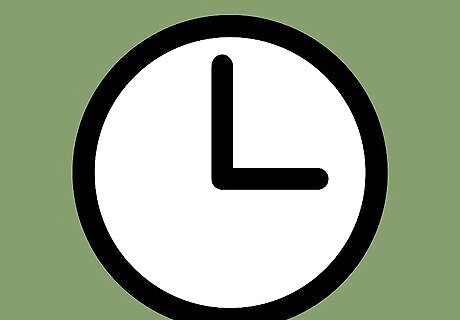
Wait for the restore process to complete. This may take a few minutes. Once the iPhone reboots, the Setup Assistant will start, which will take you through the setup process. You will be asked to sign in with the Apple ID that was previously associated with the iPhone. You need the Apple ID in order to activate the iPhone. There is no way to completely bypass this activation lock and use the phone without the original Apple ID. If you don't have the Apple ID, you can adjust some network settings for a partial bypass to get some functionality, but you won't be able to make calls without the Apple ID. See the next section for details on the partial bypass.
Bypassing Activation Lock
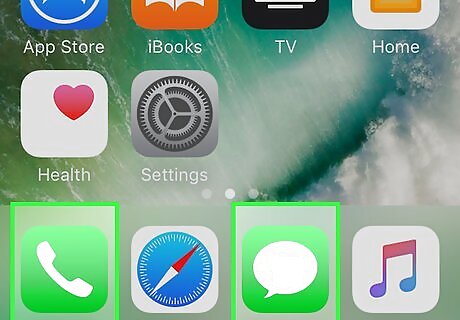
Understand the process. You will be changing your network settings to trick the iPhone into connecting to a website during the setup process. This will give you some limited functionality if the iPhone is activation locked, but will not give you actual access the the iPhone. It is impossible to completely bypass the activation lock. Even with this method, you will not be able to make or receive calls, or use iMessage.
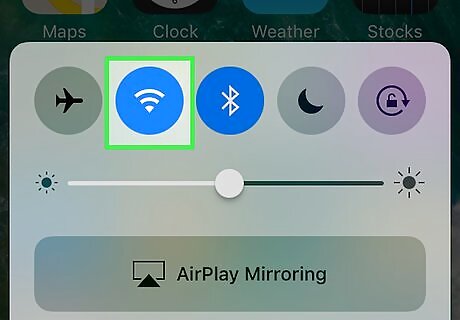
Proceed through the Setup Assistant to connect to a wireless network. You will need to be connected to a wireless network in order for this to work.
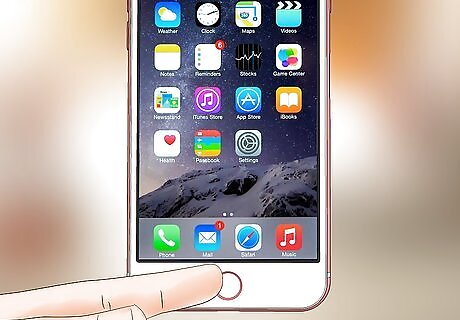
Press the Home button while you're on the Activate iPhone screen. This will open a small menu.
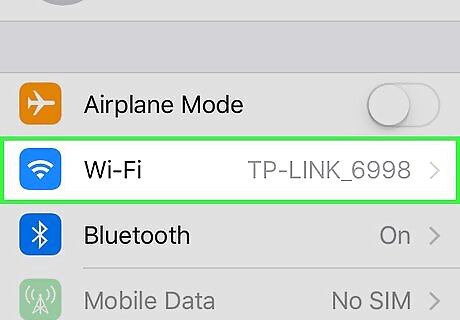
Select "Wi-Fi Settings" from the menu. This will open your list of networks again.
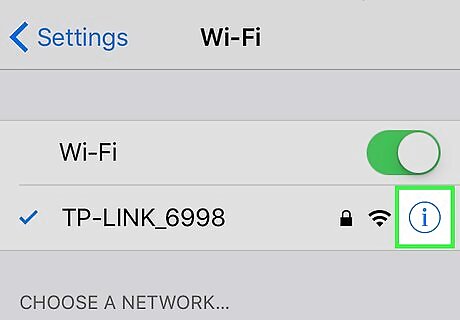
Tap the .ⓘ next to your active network. This will open the network settings.
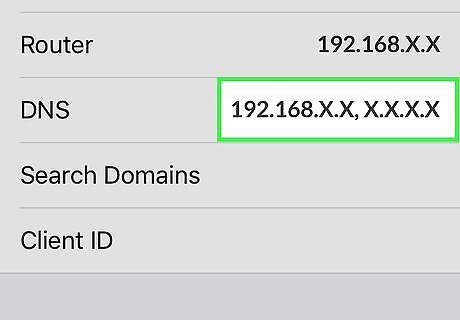
Tap the "DNS" entry. Your keyboard will pop-up and you'll be able to edit it.
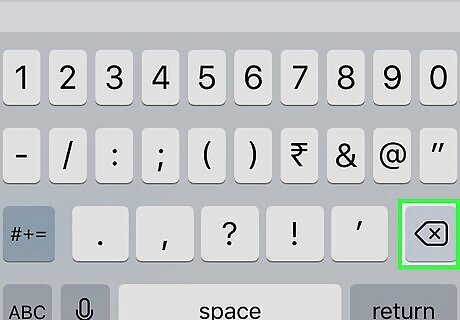
Select the entire DNS entry and delete it. You'll be entering a new address to connect to.
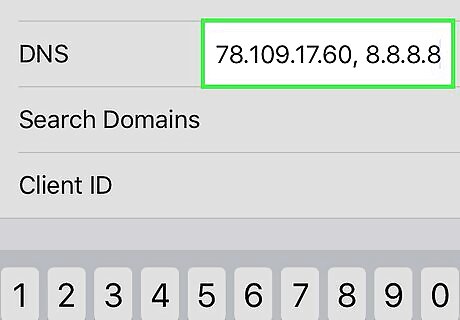
Type . 78.109.17.60, 8.8.8.8 into the DNS field. Tap "Back" once you're finished.
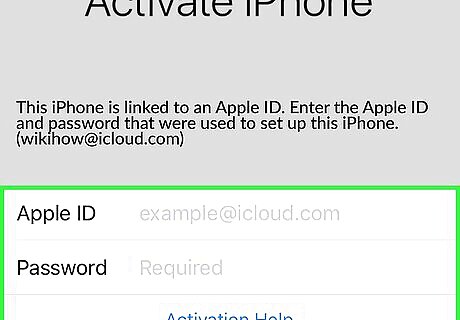
Tap the "Activation Help" link beneath the Apple ID login fields. This would normally load a help page for logging in, but since you changed the DNS settings it will load the iCloud DNS Bypass page.
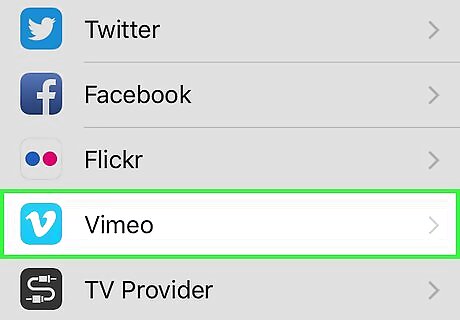
Start using the iCloud DNS Bypass page. This page mimics the iPhone interface, and gives you access to a variety of internet-based tools and apps. You won't have access to anything on the iPhone, but you can still get some use out of it. Tap the Menu button to see all of the different options. While all of the options look like apps, they're actually links to websites. Tap one of the categories to see the different options. Tap the Internet option to load a search engine or type in an address. The SMS option will show a variety of free SMS-sending services. You won't be able to receive any SMS messages, but you can send them for free. Tap the Video option to load a variety of different video streaming services, including YouTube, Vimeo, Netflix, and Twitch.










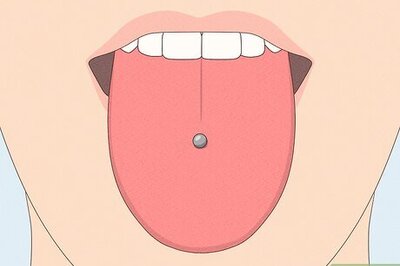






Comments
0 comment