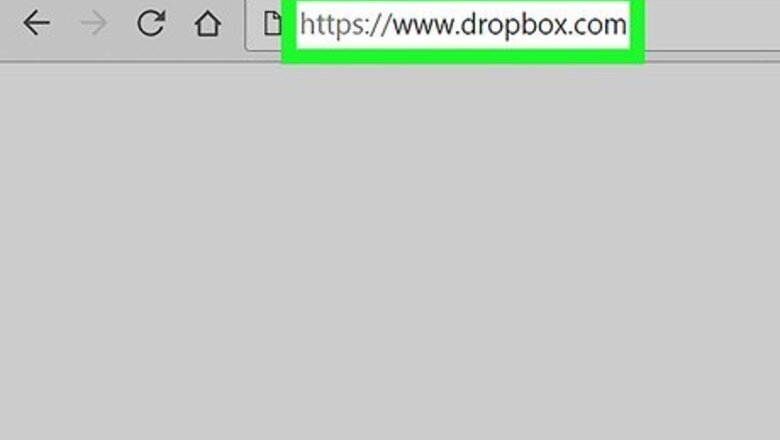
views
Using a Computer
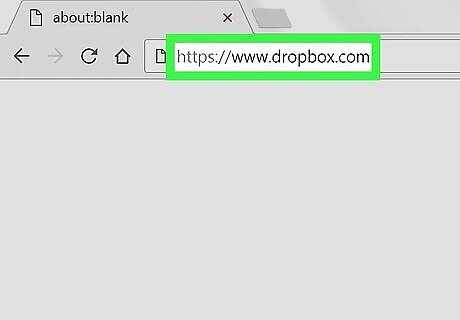
Go to https://www.dropbox.com. You can use any web browser on your computer, such as Chrome or Firefox, to access Dropbox. If you’re not signed in to Dropbox, enter your login information to sign in now.
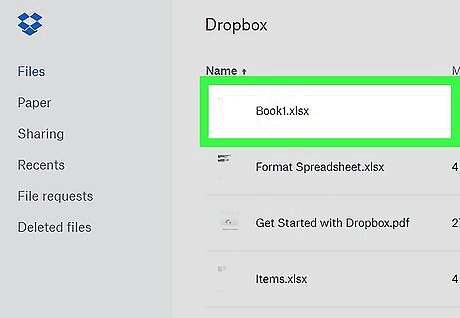
Click the document you want to edit. This opens a preview of the document. You can edit any Office document including spreadsheets, slide presentations, and word processing documents.
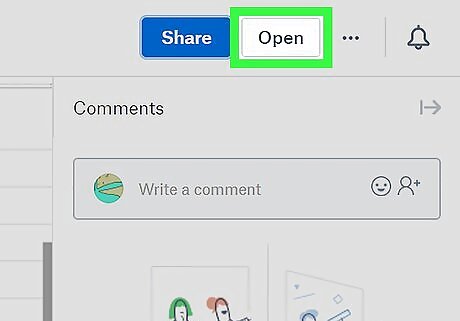
Click Open. It’s at the top-right corner of the document. This opens the document in the appropriate Microsoft Office Online app, such as Word Online (for documents) or Excel Online (for spreadsheets).
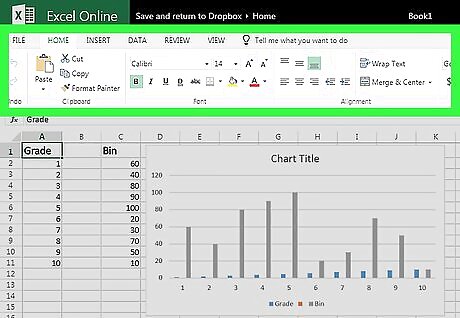
Make changes to the file. As you make your edits, your changes will be saved automatically to the file in your Dropbox.
Using a Mobile Device
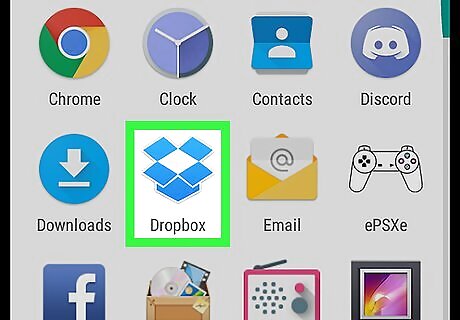
Open Dropbox. It’s the blue open box icon typically located on the home screen or in the app drawer (if you’re using an Android).
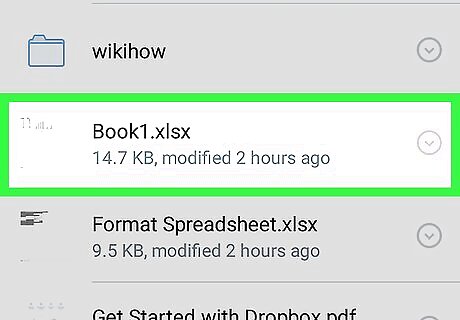
Tap the file you want to edit. This opens a preview of the file in the Dropbox app. You can edit any Office document on your mobile device, including spreadsheets, slide presentations, and word processing documents. If you don’t have the editing app installed (e.g. Word, Excel, or PowerPoint), you’ll be prompted to install it shortly.
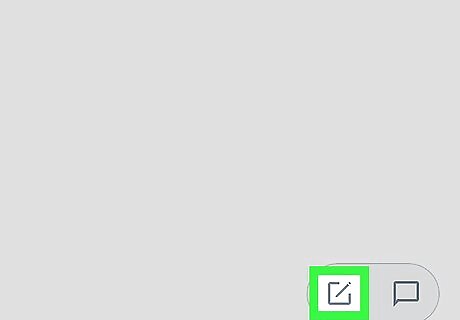
Tap Edit. One of two things will happen: If you already have the proper app installed (e.g. Excel to edit a spreadsheet), the file will open in that app. If you don’t have the required app, the App Store or Play Store page for the app will appear. Install it, return to the file in Dropbox, then tap Edit again to edit the document.
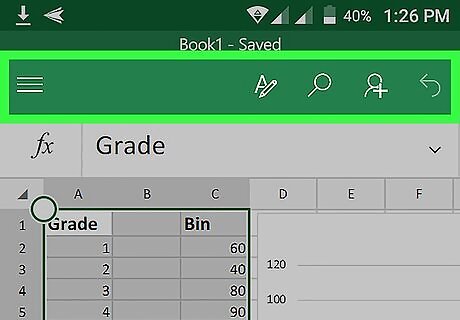
Make changes to the file. As you make your edits, your changes will be saved automatically to the file in your Dropbox.














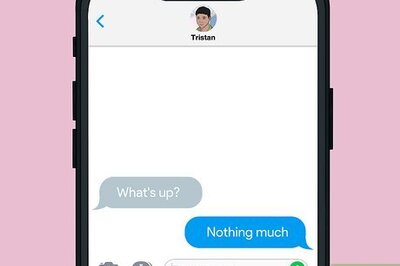





Comments
0 comment