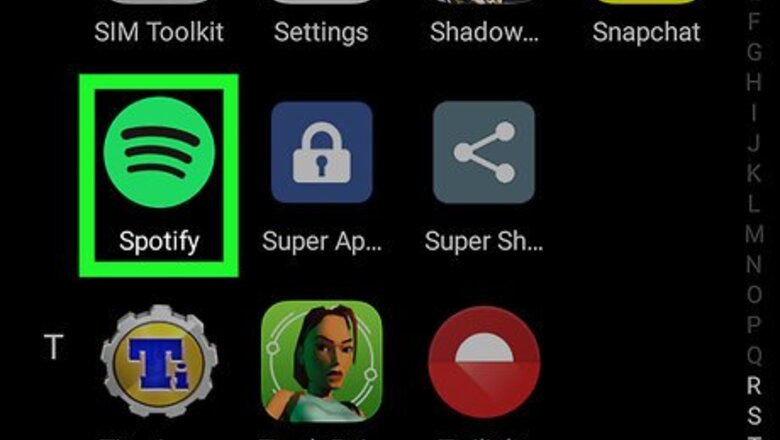
views
Adding a Song
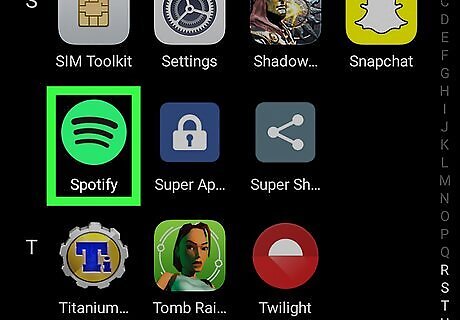
Open Spotify. It's the app of a circular green icon with three curved black lines on it. Download Spotify from the Google Play Store. If you aren't signed in automatically, sign in with the email and password associated with your Spotify account. You can also sign in with your Facebook account if you've linked your Facebook and Spotify accounts.
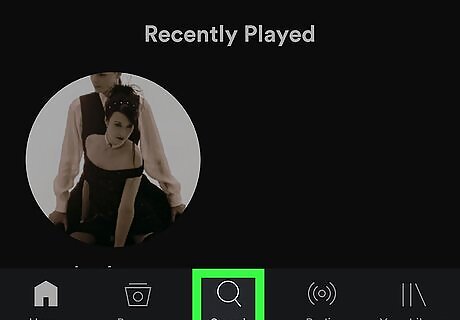
Tap Android 7 Search. It's the magnifying glass icon in the bottom-center of the screen.
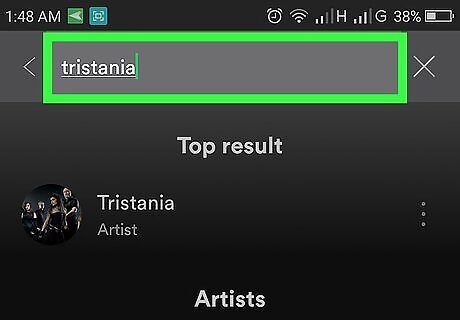
Tap the search bar and type the name of a song or artist. This displays a list of matching search results.
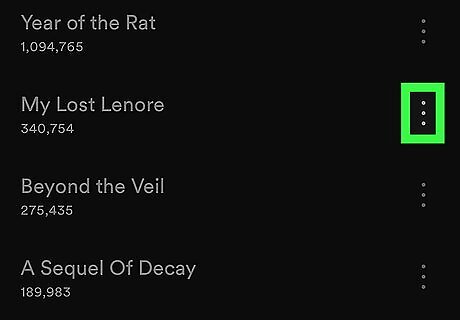
Tap the ⋮ icon next to the song you want to add. It's the icon with three horizontal dots. It's to the right of song titles in the Spotify app.
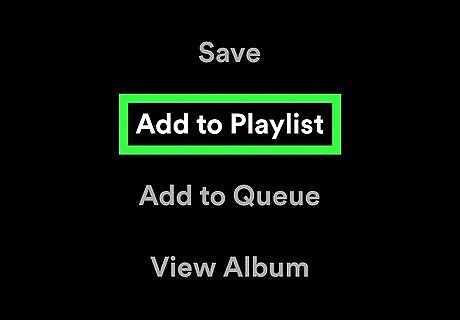
Tap Add to Playlist. It's the second option on the page, right below the "Save" option. This opens a list of all your playlists.
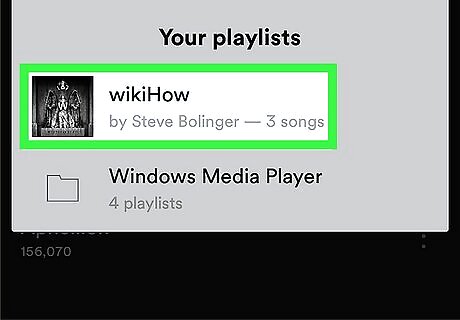
Select the playlist you want to add the song to. This adds the song to the end of the playlist you selected. You can also tap Create new playlist if you want to start a new playlist instead.
Deleting Songs
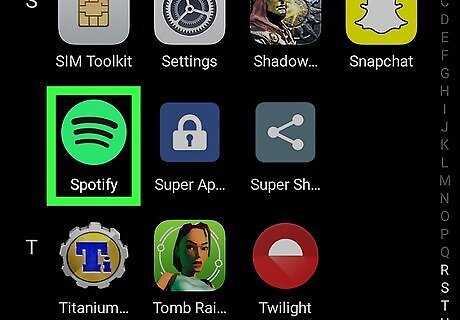
Open Spotify. It's the app of a circular green icon with three curved black lines on it.
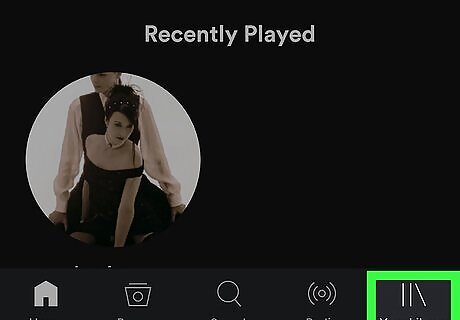
Tap Library. It's on the bottom-right corner of the screen with the icon that resembles books on a shelf.
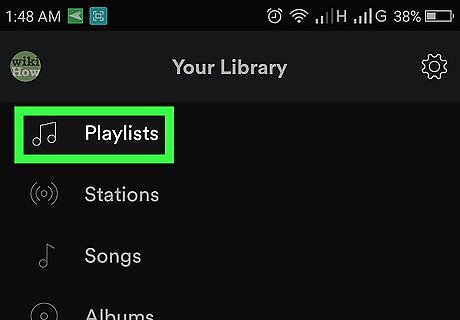
Tap Playlists. It's the first tab at the top of the page. This displays a list of all your playlists.
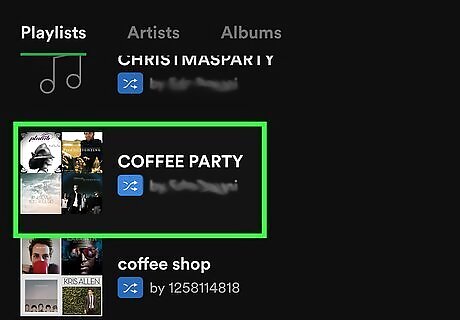
Select the playlist you want to edit. Tap the name of the playlist you want to rearrange and it will open the playlist.
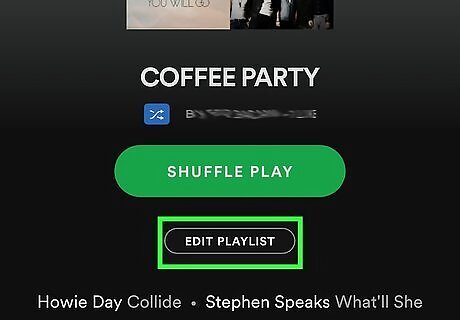
Tap Edit Playlist. It's below the Shuffle button in the center of the screen.
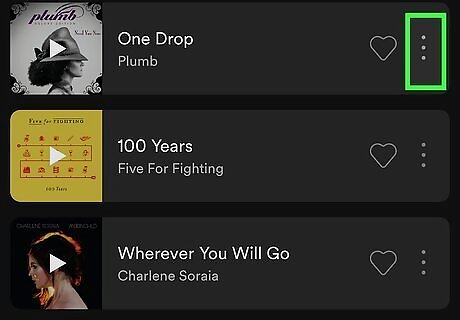
Tap ⋮ on the menu.
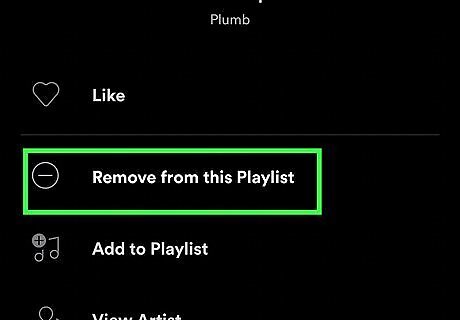
Tap the Remove from Playlist button next to a song. This removes the song from the playlist. Repeat this step for all songs you want to remove.










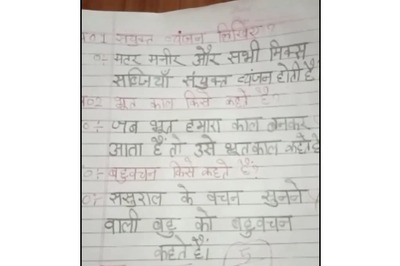



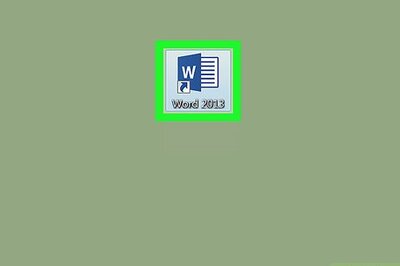





Comments
0 comment