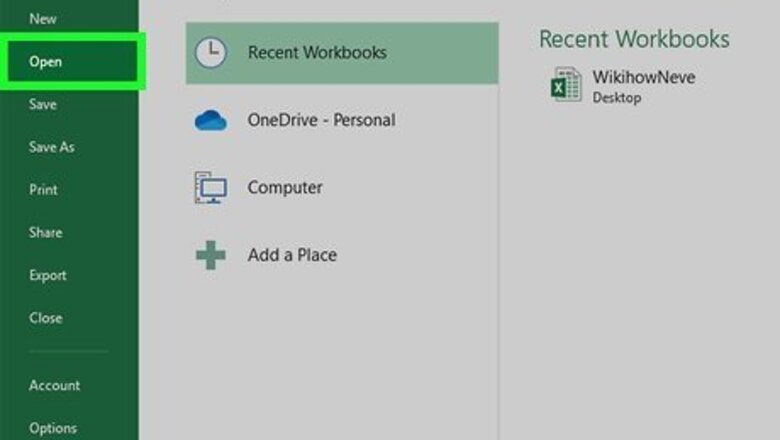
views
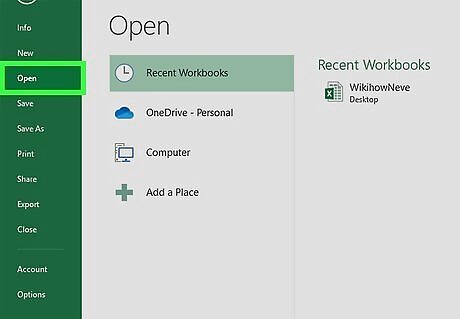
Open your project in Excel. You can either start a new project or open a saved one. To open a saved project, you can click File > Open in Excel or you can right-click the file and click Open with > Excel in your file manager (Finder for Mac, File Explorer for Windows).
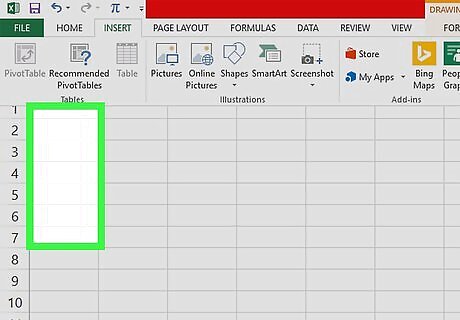
Select a blank cell where you want to insert a bullet point.
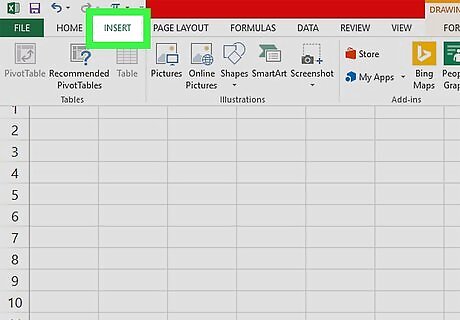
Click Insert. You'll see this in the editing ribbon above your document.
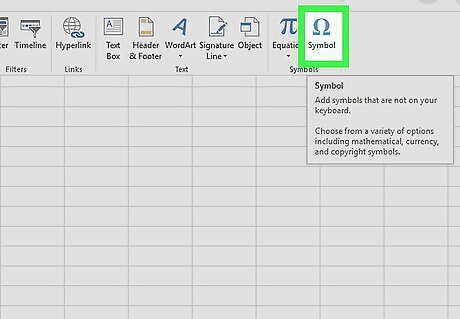
Click Symbol. You'll see this on the right side of the window in the "Symbols" group.
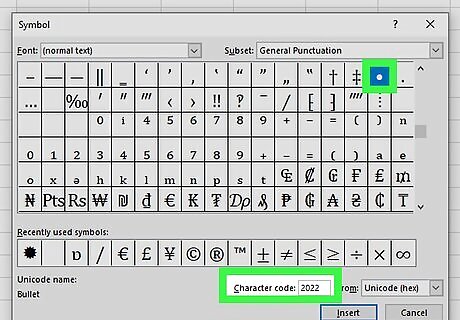
Enter 2022 in the "Character Code" box. You'll see the field next to "Character Code" at the bottom of the pop-up window. After pressing Enter (Windows) or Return (Mac), you'll see that you have been redirected to a bullet point.
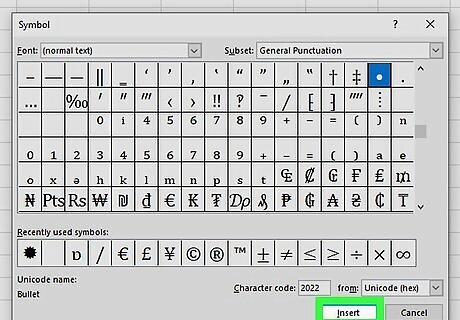
Click Insert. The bullet point will insert in the cell you have selected. If you want to add more than one bullet point, continuously click Insert to add as many bullet points as you need. After they have been added, move your cursor between each bullet point and press Alt + Enter (Windows and Mac) to make a space between each.
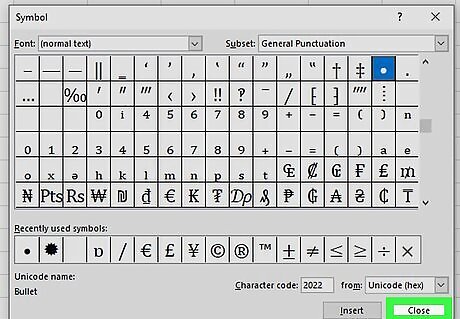
Click Close. You'll need to close the symbols window when you're done.













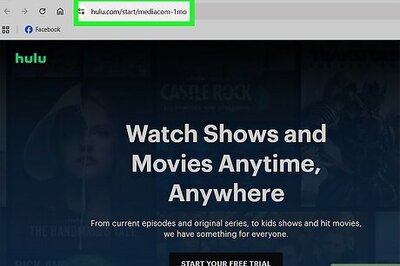

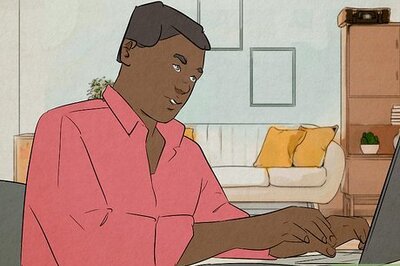
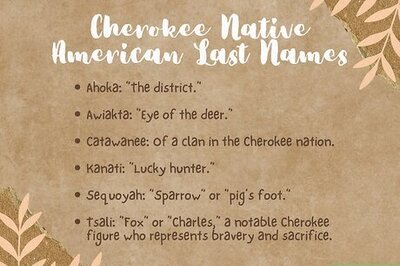
Comments
0 comment