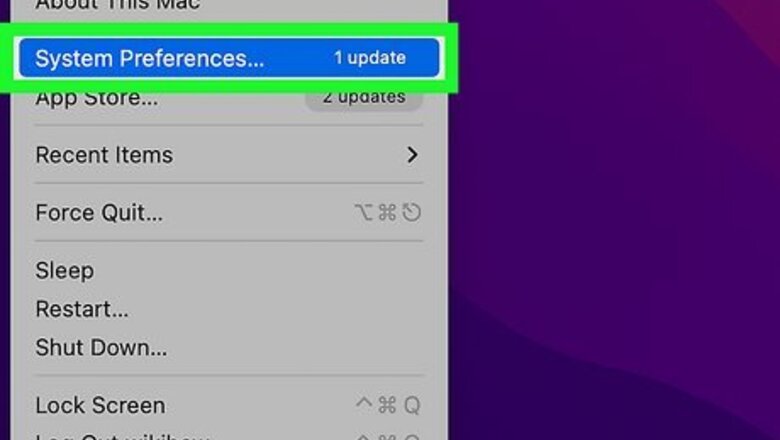
views
Open your Mac's System Preferences.
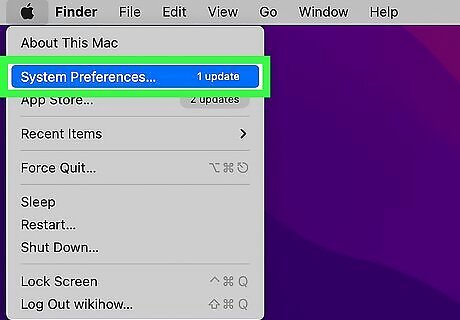
Click the Apple menu and select System Preferences. You'll see the Apple menu at the top-left corner of your Mac's screen.
Open the Passwords panel.
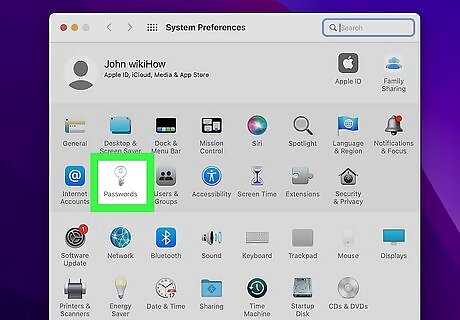
Click Passwords. This displays all of the passwords saved to your Mac. As long as you are signed in with the same Apple ID you use on other devices, you'll see all of the saved iCloud Keychain passwords you use on your other Apple devices. If prompted, confirm your password, use Touch ID, or otherwise verify your identity to display your passwords.
Select the username and password you want to delete.
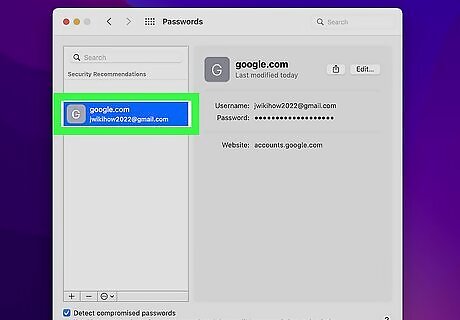
Click the desired account in the left panel. This displays the information you've saved for this website or app. The password is obfuscated by dots for your safety. You can easily search for a site or app by typing it into the "Search" field.
Click the "Edit" button.
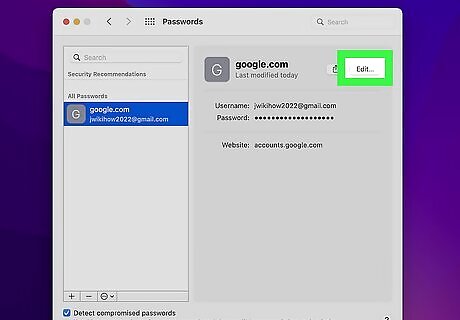
You'll see the Edit button at the top-right corner of the window. This area allows you to edit or delete the password.
Click the "Delete Password" button.
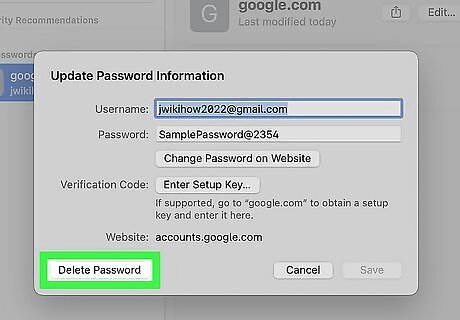
The Delete Password button is at the bottom-right corner of the window. This deletes this password from your iCloud Keychain, as well as from your Mac. It won't be stored on your iCloud account anymore. If you want to use this password again on any of your Apple devices, you will have to manually enter it. If prompted, click Delete again to confirm.










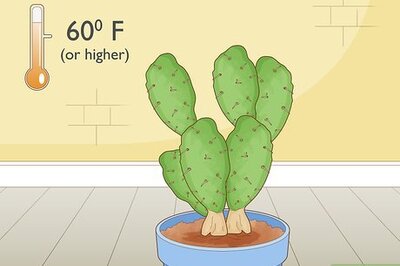



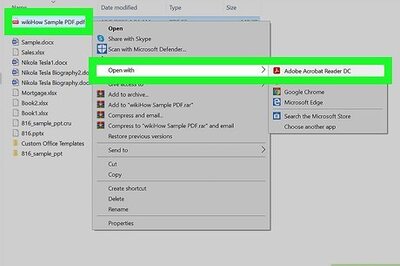
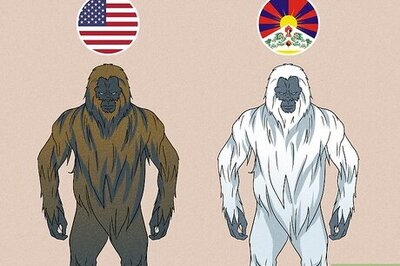



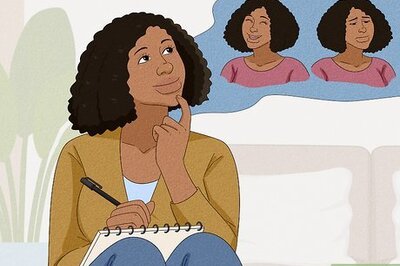
Comments
0 comment