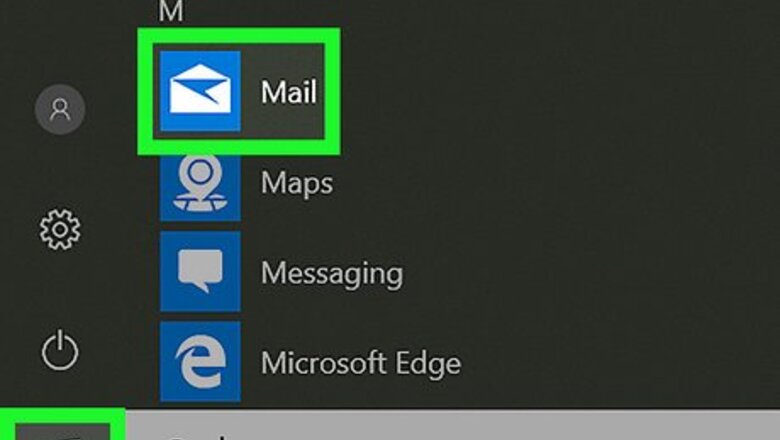
views
Windows Mail
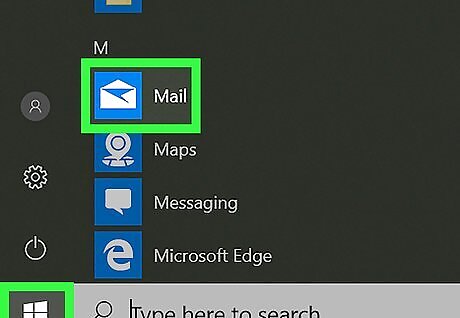
Open the Windows Mail app. To do this, click the Windows Start menu, type mail into the search bar, and then click the Mail icon.
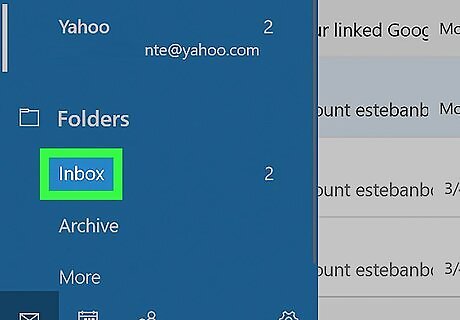
Click Inbox. It’s in the left column.
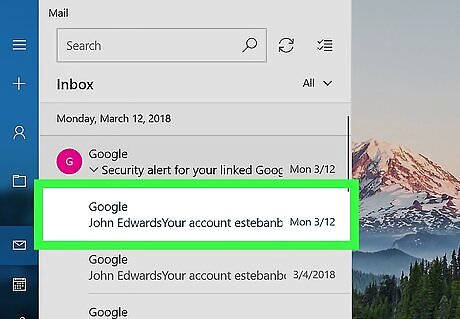
Click the message you want to delete.
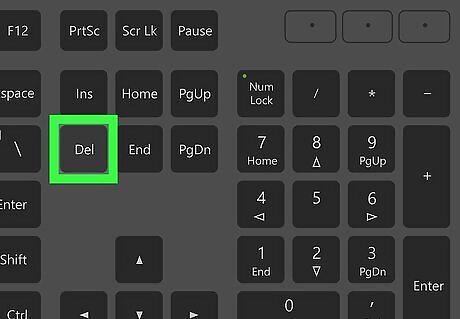
Press Del on the keyboard. The message is deleted. Another way to delete a selected message is to click ⋯ at the top-right corner of the message and select Delete.
Mac Mail
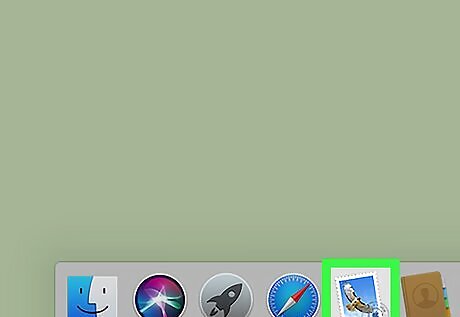
Open the Mail app on your Mac. It’s the postage stamp icon in the Dock or the Launchpad.
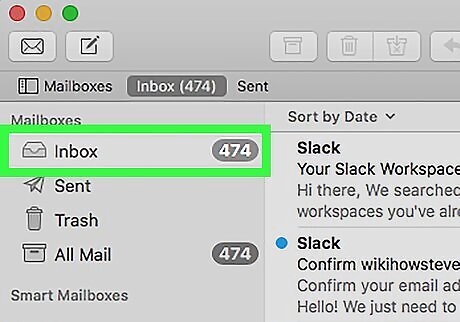
Click Inbox.
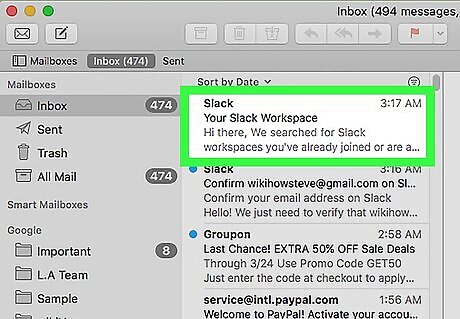
Click the message you want to delete.
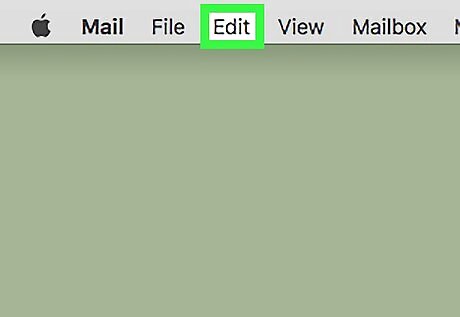
Click the Edit menu. It’s in the menu bar at the top of the screen.
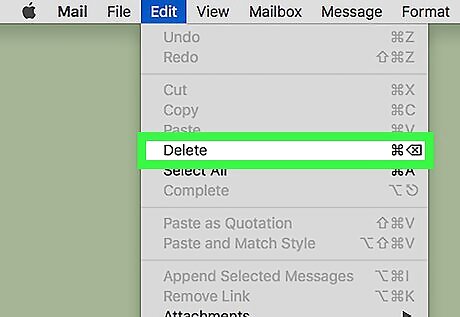
Click Delete. The message is now deleted. You can also delete the message by clicking the trashcan icon.
Gmail
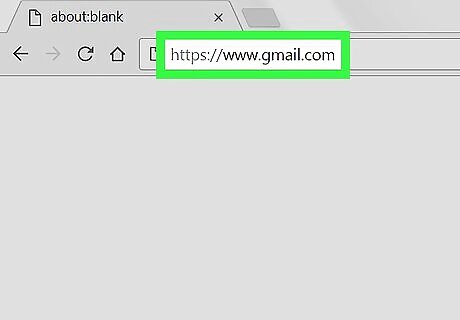
Open https://mail.google.com in a web browser. If you’re not already signed in to your account, sign in now.
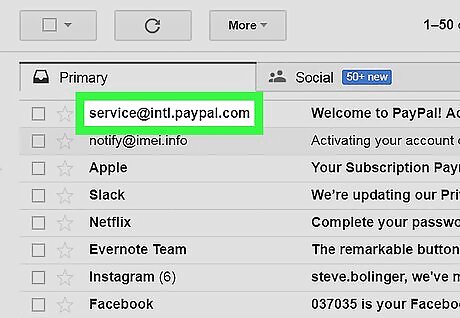
Select the message you want to delete. To select the message, click the empty box to the left of its subject.
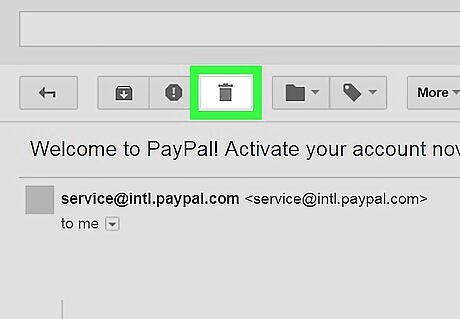
Click the trash icon. It’s above the message list. The message is now deleted.
Outlook.com
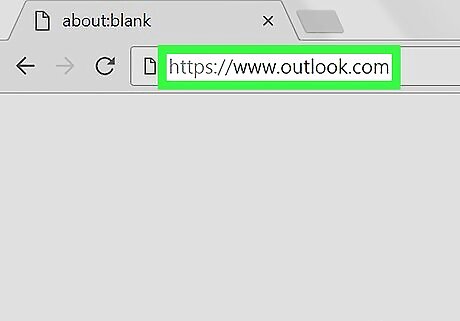
Open https://www.outlook.com in a web browser. If you’re not already signed in to your account, sign in now.
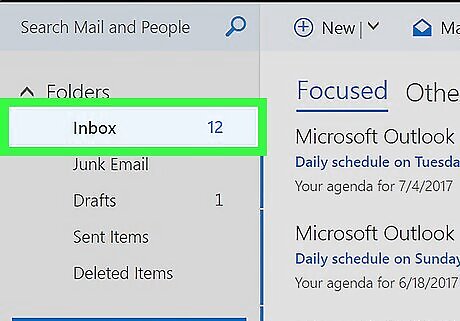
Click Inbox. It’s in the left column.
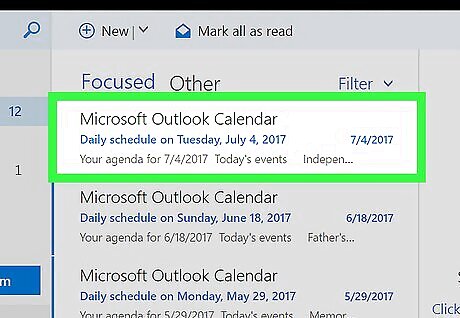
Click the message you want to delete. This opens the message.
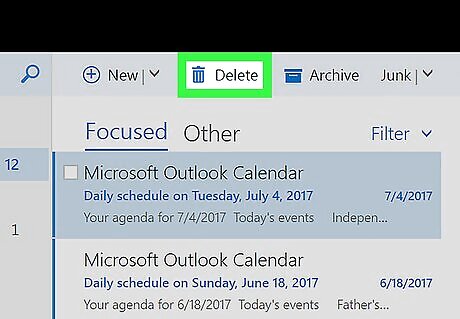
Click Delete. It’s above the message list and also displays a trashcan icon. This deletes the message.

















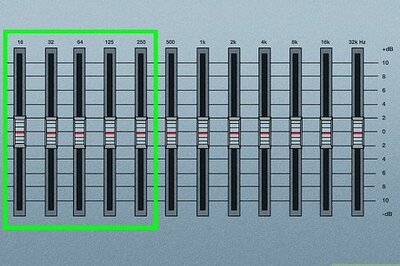

Comments
0 comment