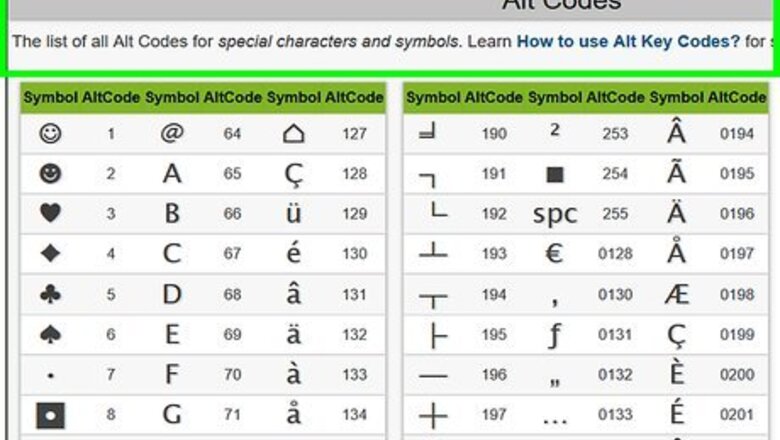
views
Typing a Symbol Using Alt Codes
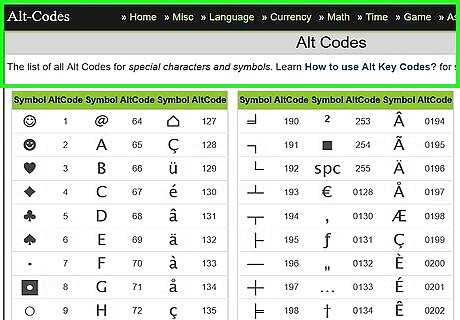
Find an Alt code. Look for an Alt code from reliable sites. Alt code sites have lists of symbols with their corresponding Alt codes. Just scroll through the list until you find a symbol you want to use.
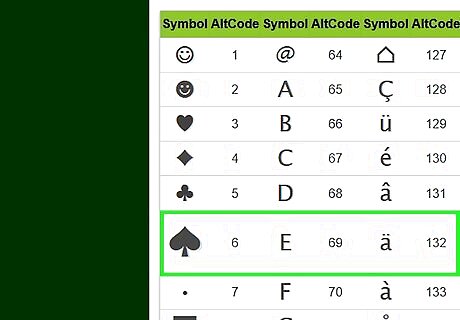
Remember the code number. Once you’ve decided on a symbol you want to input, take note of the number associated with the symbol. This is what you will be typing.
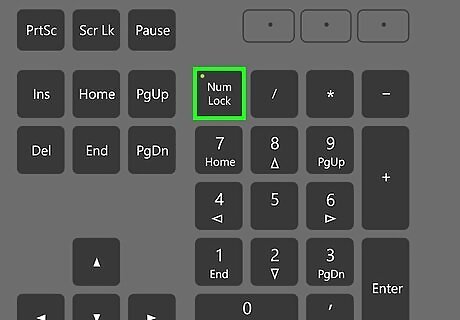
Enable Num Lock. Turn on the Num Lock on your keyboard by pressing on the key, which is usually located close to your number pad on the upper-right portion of your keyboard.
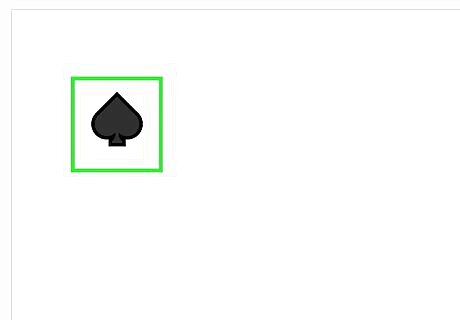
Type in the code. Click on a blank area of any text field, hold down the Alt key (for Windows) or the Option key (for Mac), and using the number pad, type in the code numbers associated with your symbol. Let go of the Alt / Option key, and the symbol should appear on the text field. If this does not work, try using the other Alt key on your keyboard, and it should input the symbol.
Copying and Pasting Text Symbols
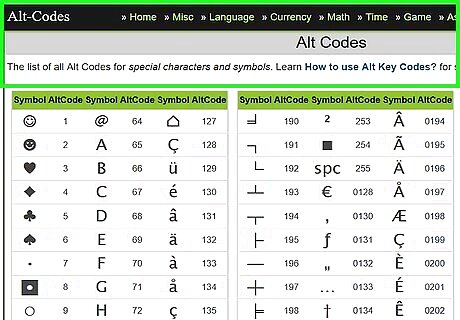
Search for a list of symbols you want to use. Alt code sites have lists of symbols with their corresponding Alt codes. Just scroll through the list until you find a symbol you want to use.
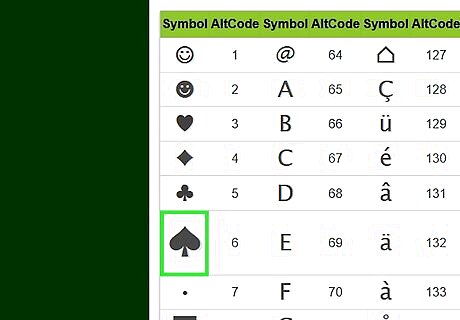
Highlight the desired symbol. Do this by left-clicking the symbol and dragging your mouse over it.
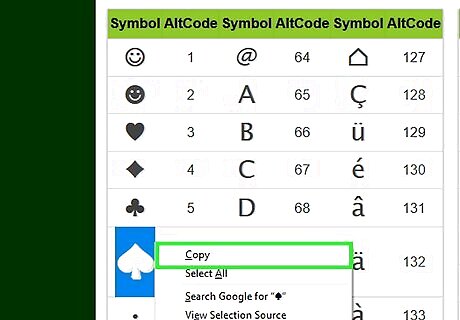
Copy the symbol. Hit Ctrl + C for windows or CMD + C for Mac.
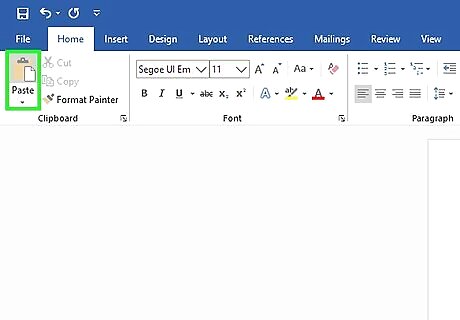
Paste the symbol onto a text field. Go to the text field where you want to insert the symbol into then press CTRL + V (for windows) or CMD + V (for Mac). You can also copy and paste colored symbols like those unique to Facebook.














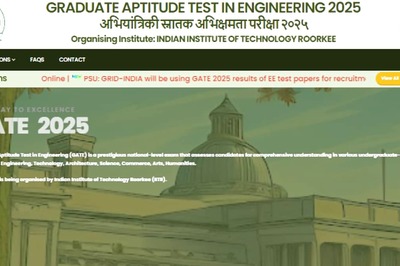





Comments
0 comment